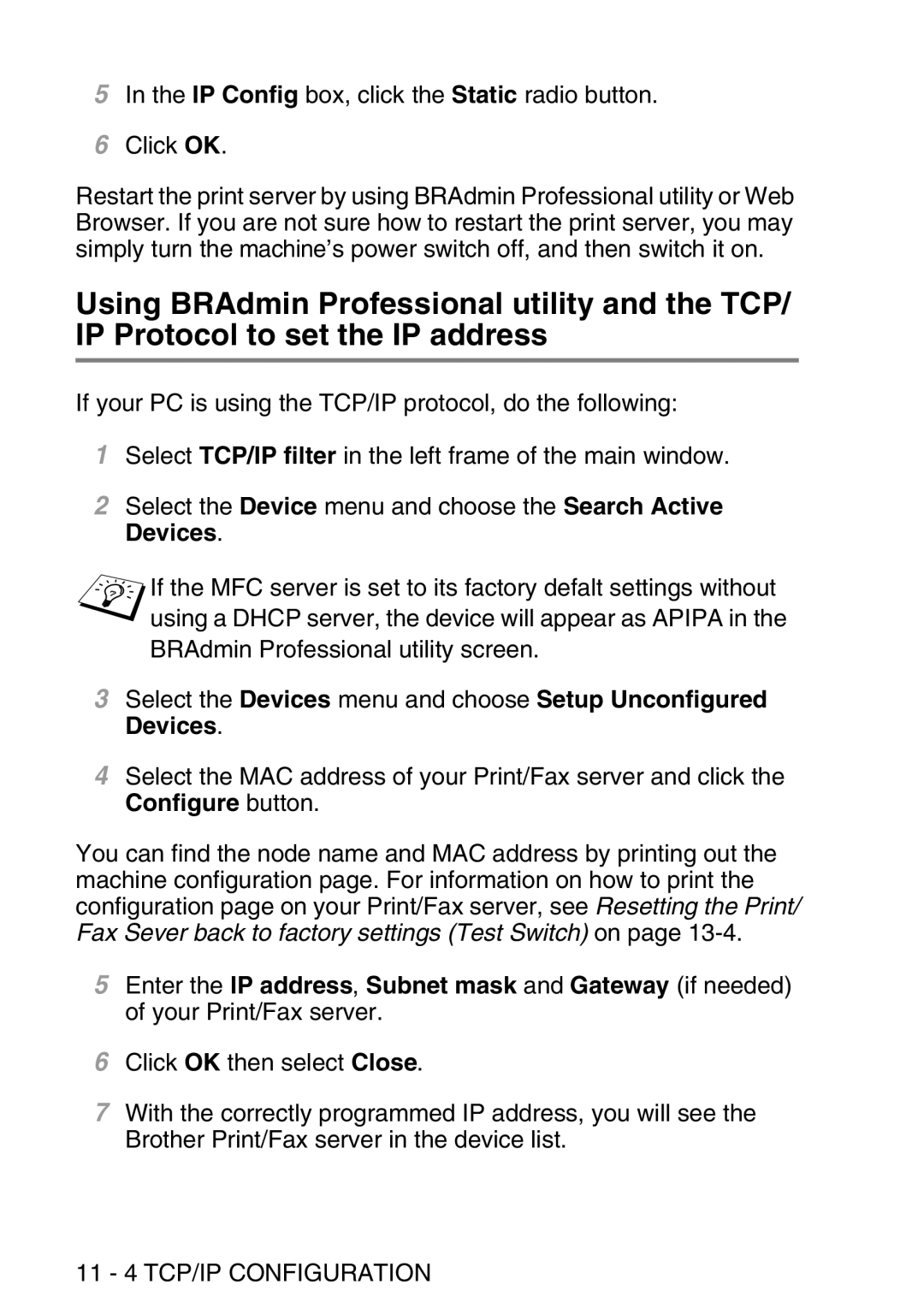5In the IP Config box, click the Static radio button.
6Click OK.
Restart the print server by using BRAdmin Professional utility or Web Browser. If you are not sure how to restart the print server, you may simply turn the machine’s power switch off, and then switch it on.
Using BRAdmin Professional utility and the TCP/ IP Protocol to set the IP address
If your PC is using the TCP/IP protocol, do the following:
1Select TCP/IP filter in the left frame of the main window.
2Select the Device menu and choose the Search Active Devices.
If the MFC server is set to its factory defalt settings without using a DHCP server, the device will appear as APIPA in the BRAdmin Professional utility screen.
3Select the Devices menu and choose Setup Unconfigured Devices.
4Select the MAC address of your Print/Fax server and click the Configure button.
You can find the node name and MAC address by printing out the machine configuration page. For information on how to print the configuration page on your Print/Fax server, see Resetting the Print/ Fax Sever back to factory settings (Test Switch) on page
5Enter the IP address, Subnet mask and Gateway (if needed) of your Print/Fax server.
6Click OK then select Close.
7With the correctly programmed IP address, you will see the Brother Print/Fax server in the device list.