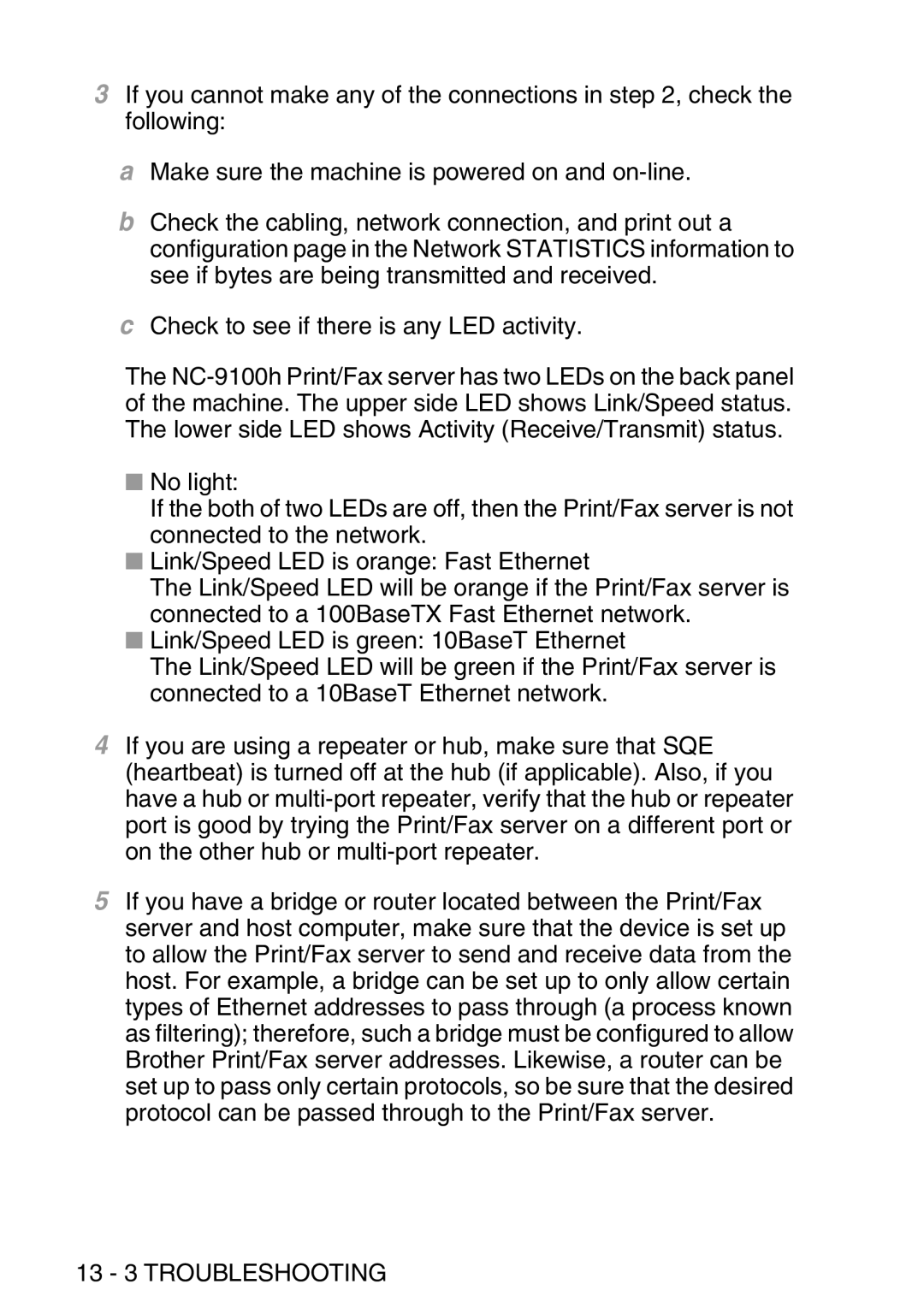3If you cannot make any of the connections in step 2, check the following:
aMake sure the machine is powered on and
bCheck the cabling, network connection, and print out a configuration page in the Network STATISTICS information to see if bytes are being transmitted and received.
cCheck to see if there is any LED activity.
The
■No light:
If the both of two LEDs are off, then the Print/Fax server is not connected to the network.
■Link/Speed LED is orange: Fast Ethernet
The Link/Speed LED will be orange if the Print/Fax server is connected to a 100BaseTX Fast Ethernet network.
■Link/Speed LED is green: 10BaseT Ethernet
The Link/Speed LED will be green if the Print/Fax server is connected to a 10BaseT Ethernet network.
4If you are using a repeater or hub, make sure that SQE (heartbeat) is turned off at the hub (if applicable). Also, if you have a hub or
5If you have a bridge or router located between the Print/Fax server and host computer, make sure that the device is set up to allow the Print/Fax server to send and receive data from the host. For example, a bridge can be set up to only allow certain types of Ethernet addresses to pass through (a process known as filtering); therefore, such a bridge must be configured to allow Brother Print/Fax server addresses. Likewise, a router can be set up to pass only certain protocols, so be sure that the desired protocol can be passed through to the Print/Fax server.