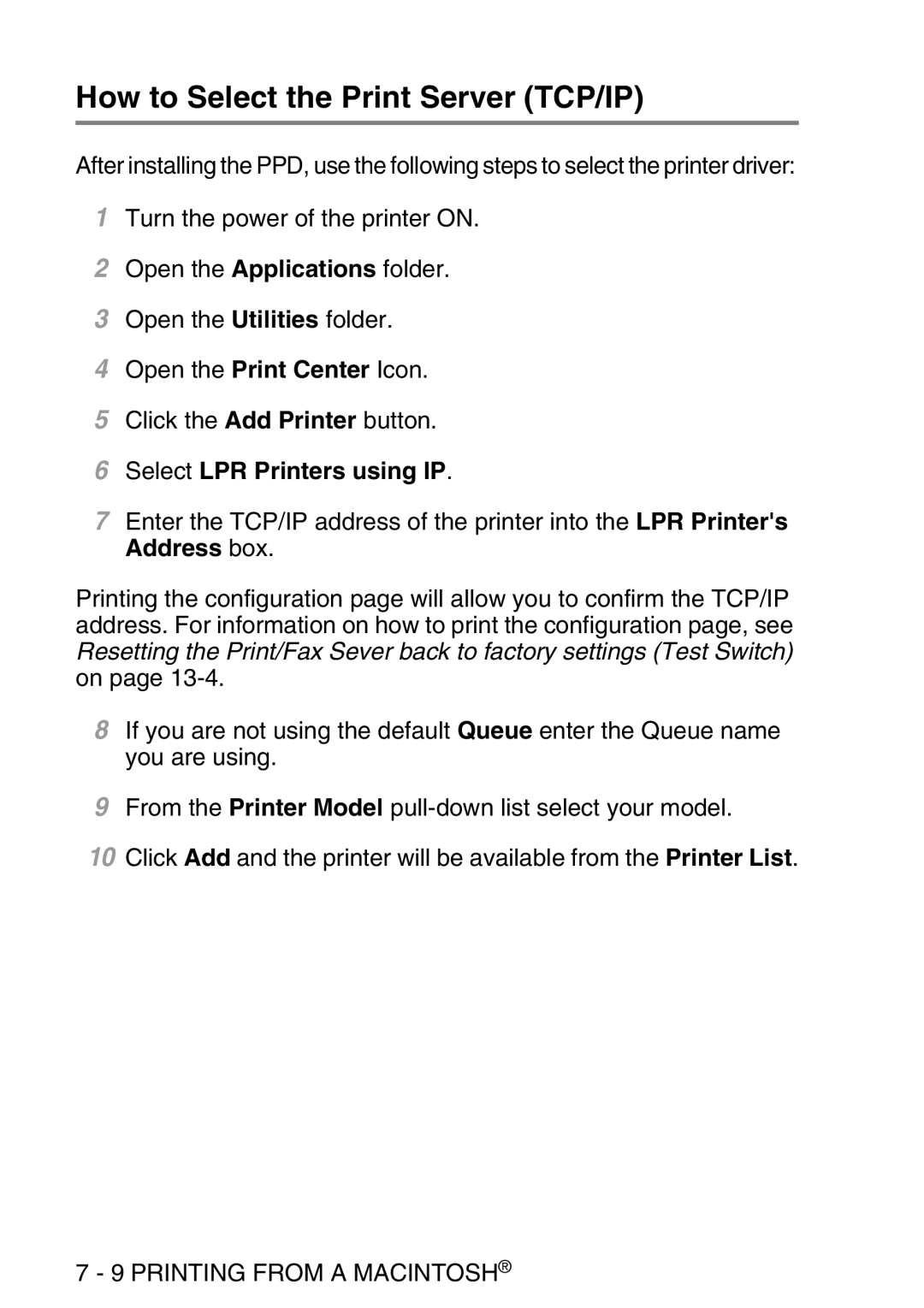How to Select the Print Server (TCP/IP)
After installing the PPD, use the following steps to select the printer driver:
1Turn the power of the printer ON.
2Open the Applications folder.
3Open the Utilities folder.
4Open the Print Center Icon.
5Click the Add Printer button.
6Select LPR Printers using IP.
7Enter the TCP/IP address of the printer into the LPR Printer's Address box.
Printing the configuration page will allow you to confirm the TCP/IP address. For information on how to print the configuration page, see Resetting the Print/Fax Sever back to factory settings (Test Switch) on page
8If you are not using the default Queue enter the Queue name you are using.
9From the Printer Model
10Click Add and the printer will be available from the Printer List.