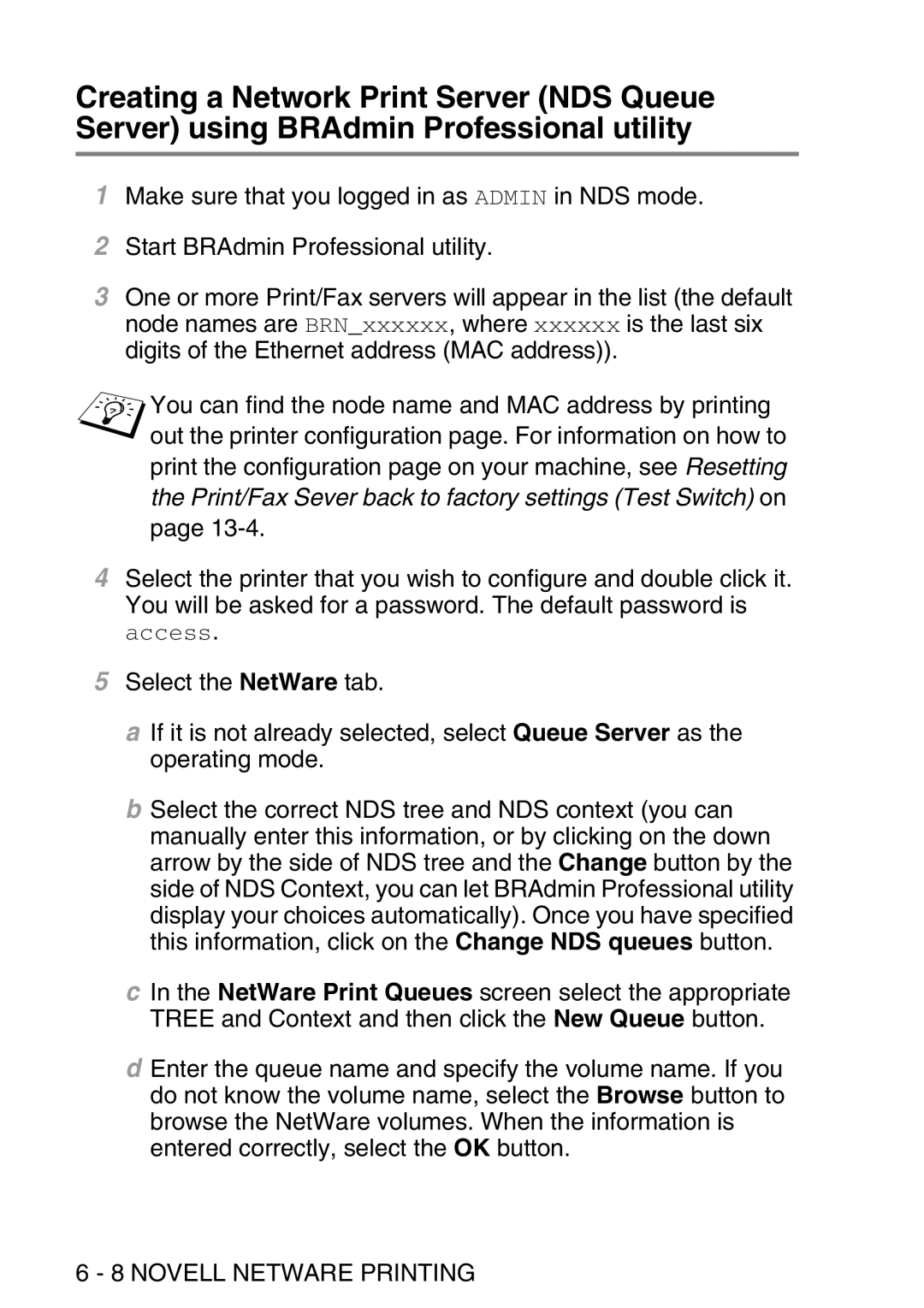Creating a Network Print Server (NDS Queue Server) using BRAdmin Professional utility
1Make sure that you logged in as ADMIN in NDS mode.
2Start BRAdmin Professional utility.
3One or more Print/Fax servers will appear in the list (the default node names are BRN_xxxxxx, where xxxxxx is the last six digits of the Ethernet address (MAC address)).
You can find the node name and MAC address by printing out the printer configuration page. For information on how to print the configuration page on your machine, see Resetting
the Print/Fax Sever back to factory settings (Test Switch) on
page
4Select the printer that you wish to configure and double click it. You will be asked for a password. The default password is access.
5Select the NetWare tab.
a If it is not already selected, select Queue Server as the operating mode.
b Select the correct NDS tree and NDS context (you can manually enter this information, or by clicking on the down arrow by the side of NDS tree and the Change button by the side of NDS Context, you can let BRAdmin Professional utility display your choices automatically). Once you have specified this information, click on the Change NDS queues button.
c In the NetWare Print Queues screen select the appropriate TREE and Context and then click the New Queue button.
d Enter the queue name and specify the volume name. If you do not know the volume name, select the Browse button to browse the NetWare volumes. When the information is entered correctly, select the OK button.