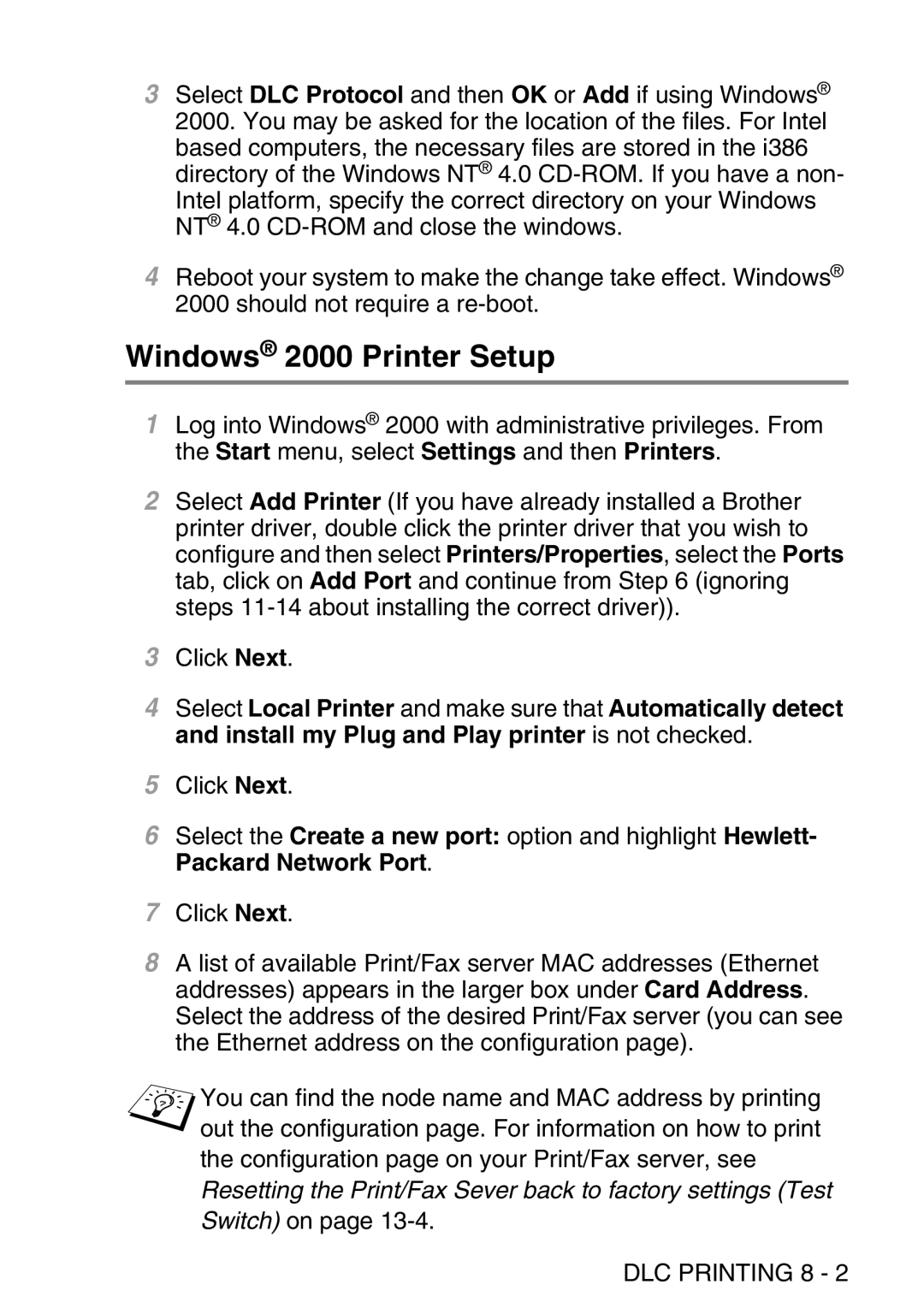3Select DLC Protocol and then OK or Add if using Windows® 2000. You may be asked for the location of the files. For Intel
based computers, the necessary files are stored in the i386 directory of the Windows NT® 4.0
Intel platform, specify the correct directory on your Windows NT® 4.0
4Reboot your system to make the change take effect. Windows® 2000 should not require a
Windows® 2000 Printer Setup
1Log into Windows® 2000 with administrative privileges. From the Start menu, select Settings and then Printers.
2Select Add Printer (If you have already installed a Brother printer driver, double click the printer driver that you wish to configure and then select Printers/Properties, select the Ports tab, click on Add Port and continue from Step 6 (ignoring steps
3Click Next.
4Select Local Printer and make sure that Automatically detect and install my Plug and Play printer is not checked.
5Click Next.
6Select the Create a new port: option and highlight Hewlett- Packard Network Port.
7Click Next.
8A list of available Print/Fax server MAC addresses (Ethernet addresses) appears in the larger box under Card Address. Select the address of the desired Print/Fax server (you can see the Ethernet address on the configuration page).
You can find the node name and MAC address by printing out the configuration page. For information on how to print the configuration page on your Print/Fax server, see
Resetting the Print/Fax Sever back to factory settings (Test
Switch) on page