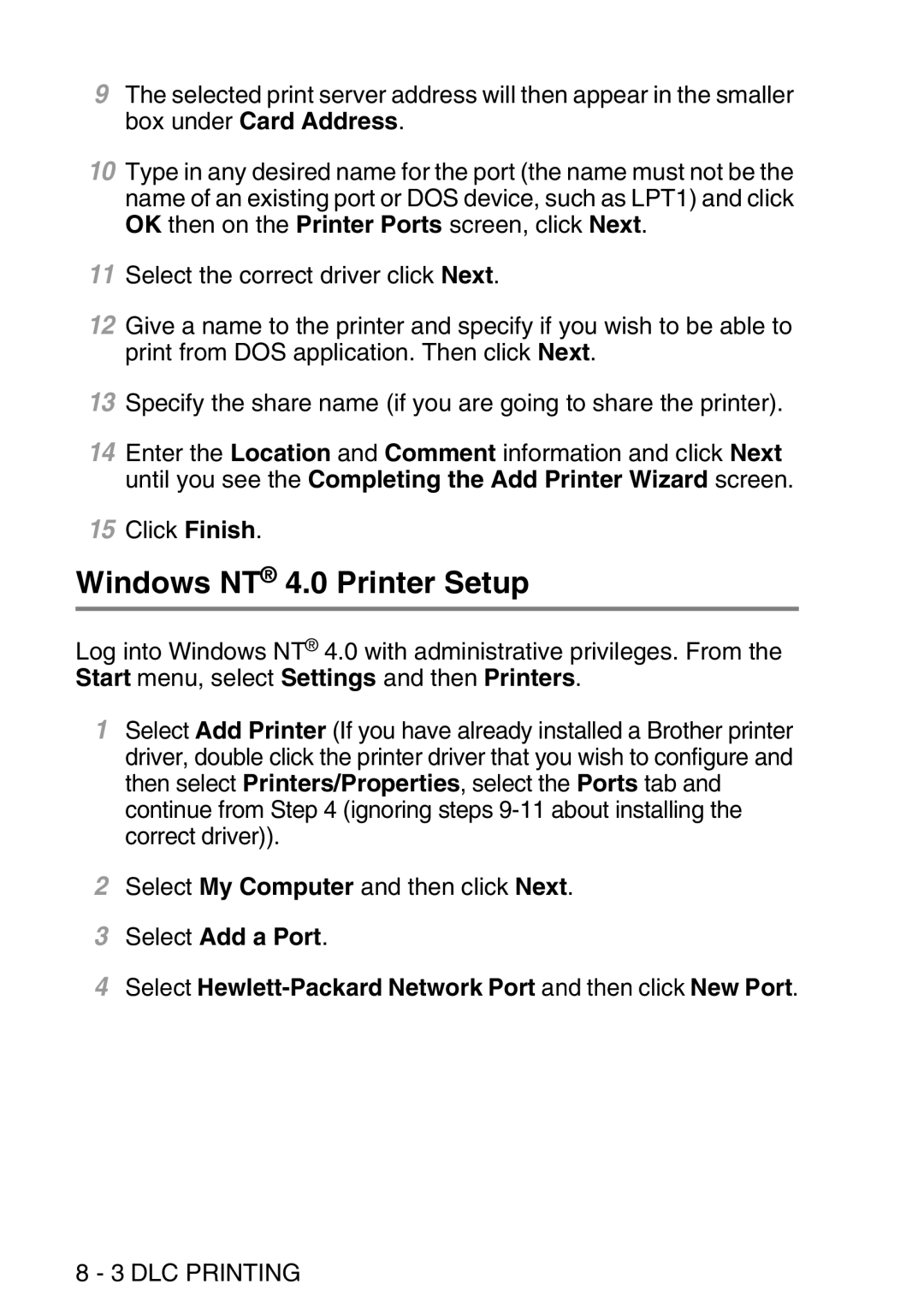9The selected print server address will then appear in the smaller box under Card Address.
10Type in any desired name for the port (the name must not be the name of an existing port or DOS device, such as LPT1) and click OK then on the Printer Ports screen, click Next.
11Select the correct driver click Next.
12Give a name to the printer and specify if you wish to be able to print from DOS application. Then click Next.
13Specify the share name (if you are going to share the printer).
14Enter the Location and Comment information and click Next until you see the Completing the Add Printer Wizard screen.
15Click Finish.
Windows NT® 4.0 Printer Setup
Log into Windows NT® 4.0 with administrative privileges. From the Start menu, select Settings and then Printers.
1Select Add Printer (If you have already installed a Brother printer driver, double click the printer driver that you wish to configure and then select Printers/Properties, select the Ports tab and continue from Step 4 (ignoring steps
2Select My Computer and then click Next.
3Select Add a Port.
4Select