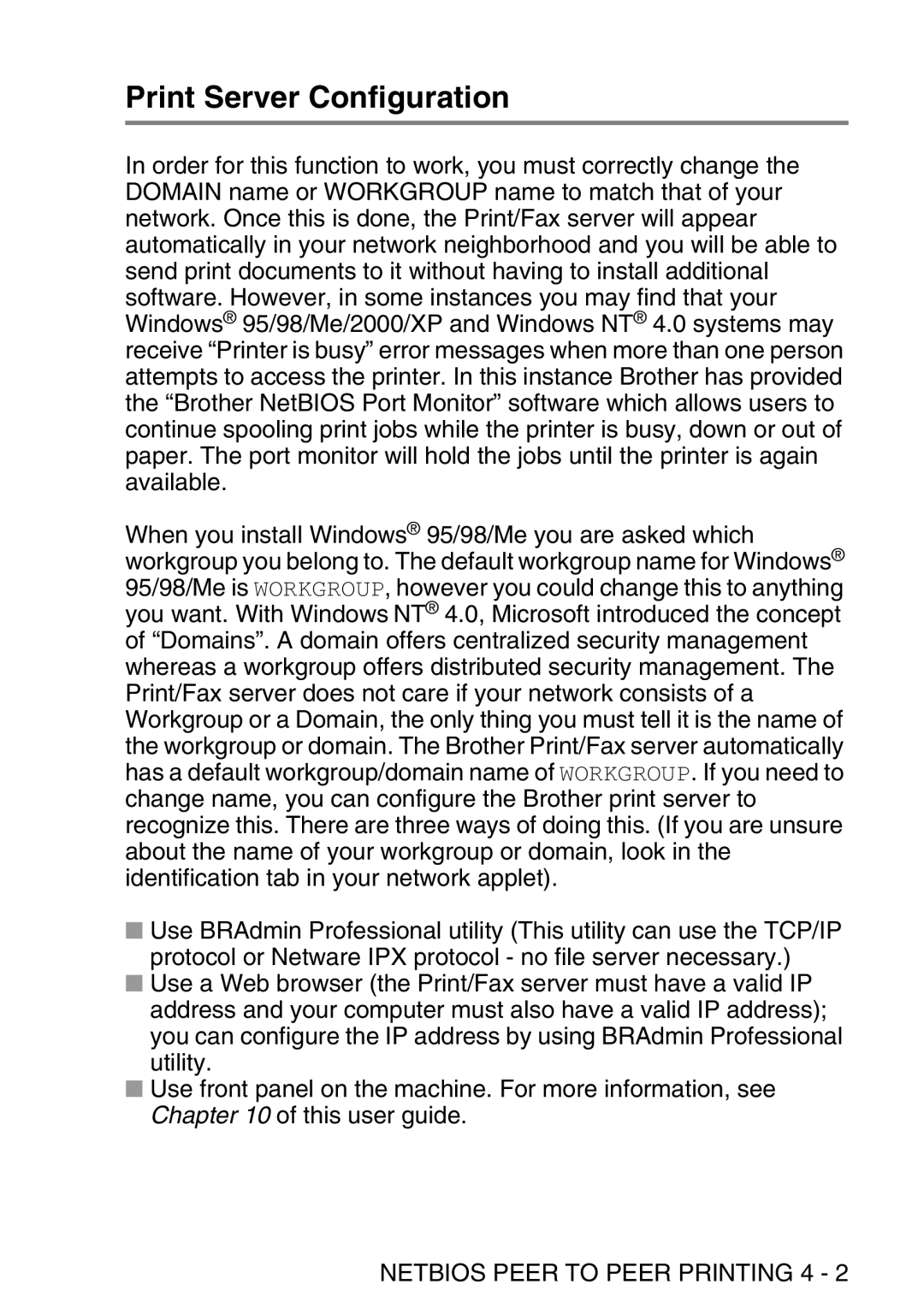Print Server Configuration
In order for this function to work, you must correctly change the DOMAIN name or WORKGROUP name to match that of your network. Once this is done, the Print/Fax server will appear automatically in your network neighborhood and you will be able to send print documents to it without having to install additional software. However, in some instances you may find that your Windows® 95/98/Me/2000/XP and Windows NT® 4.0 systems may receive “Printer is busy” error messages when more than one person attempts to access the printer. In this instance Brother has provided the “Brother NetBIOS Port Monitor” software which allows users to continue spooling print jobs while the printer is busy, down or out of paper. The port monitor will hold the jobs until the printer is again available.
When you install Windows® 95/98/Me you are asked which workgroup you belong to. The default workgroup name for Windows® 95/98/Me is WORKGROUP, however you could change this to anything you want. With Windows NT® 4.0, Microsoft introduced the concept of “Domains”. A domain offers centralized security management whereas a workgroup offers distributed security management. The Print/Fax server does not care if your network consists of a Workgroup or a Domain, the only thing you must tell it is the name of the workgroup or domain. The Brother Print/Fax server automatically has a default workgroup/domain name of WORKGROUP. If you need to change name, you can configure the Brother print server to recognize this. There are three ways of doing this. (If you are unsure about the name of your workgroup or domain, look in the identification tab in your network applet).
■Use BRAdmin Professional utility (This utility can use the TCP/IP protocol or Netware IPX protocol - no file server necessary.)
■Use a Web browser (the Print/Fax server must have a valid IP address and your computer must also have a valid IP address); you can configure the IP address by using BRAdmin Professional utility.
■Use front panel on the machine. For more information, see Chapter 10 of this user guide.