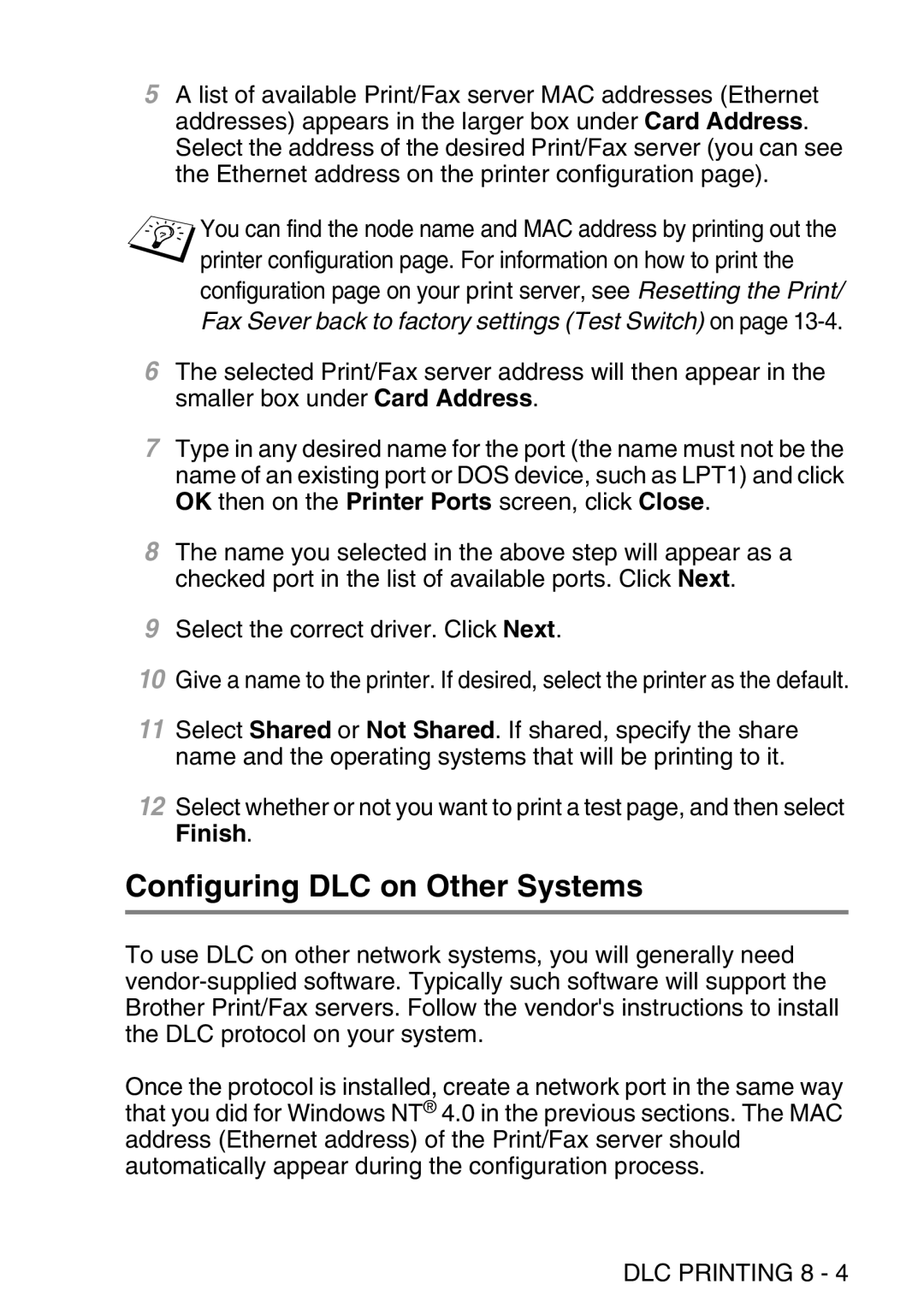5A list of available Print/Fax server MAC addresses (Ethernet addresses) appears in the larger box under Card Address. Select the address of the desired Print/Fax server (you can see the Ethernet address on the printer configuration page).
You can find the node name and MAC address by printing out the printer configuration page. For information on how to print the configuration page on your print server, see Resetting the Print/
Fax Sever back to factory settings (Test Switch) on page 13-4.
6The selected Print/Fax server address will then appear in the smaller box under Card Address.
7Type in any desired name for the port (the name must not be the name of an existing port or DOS device, such as LPT1) and click OK then on the Printer Ports screen, click Close.
8The name you selected in the above step will appear as a checked port in the list of available ports. Click Next.
9Select the correct driver. Click Next.
10Give a name to the printer. If desired, select the printer as the default.
11Select Shared or Not Shared. If shared, specify the share name and the operating systems that will be printing to it.
12Select whether or not you want to print a test page, and then select Finish.
Configuring DLC on Other Systems
To use DLC on other network systems, you will generally need
Once the protocol is installed, create a network port in the same way that you did for Windows NT® 4.0 in the previous sections. The MAC address (Ethernet address) of the Print/Fax server should automatically appear during the configuration process.