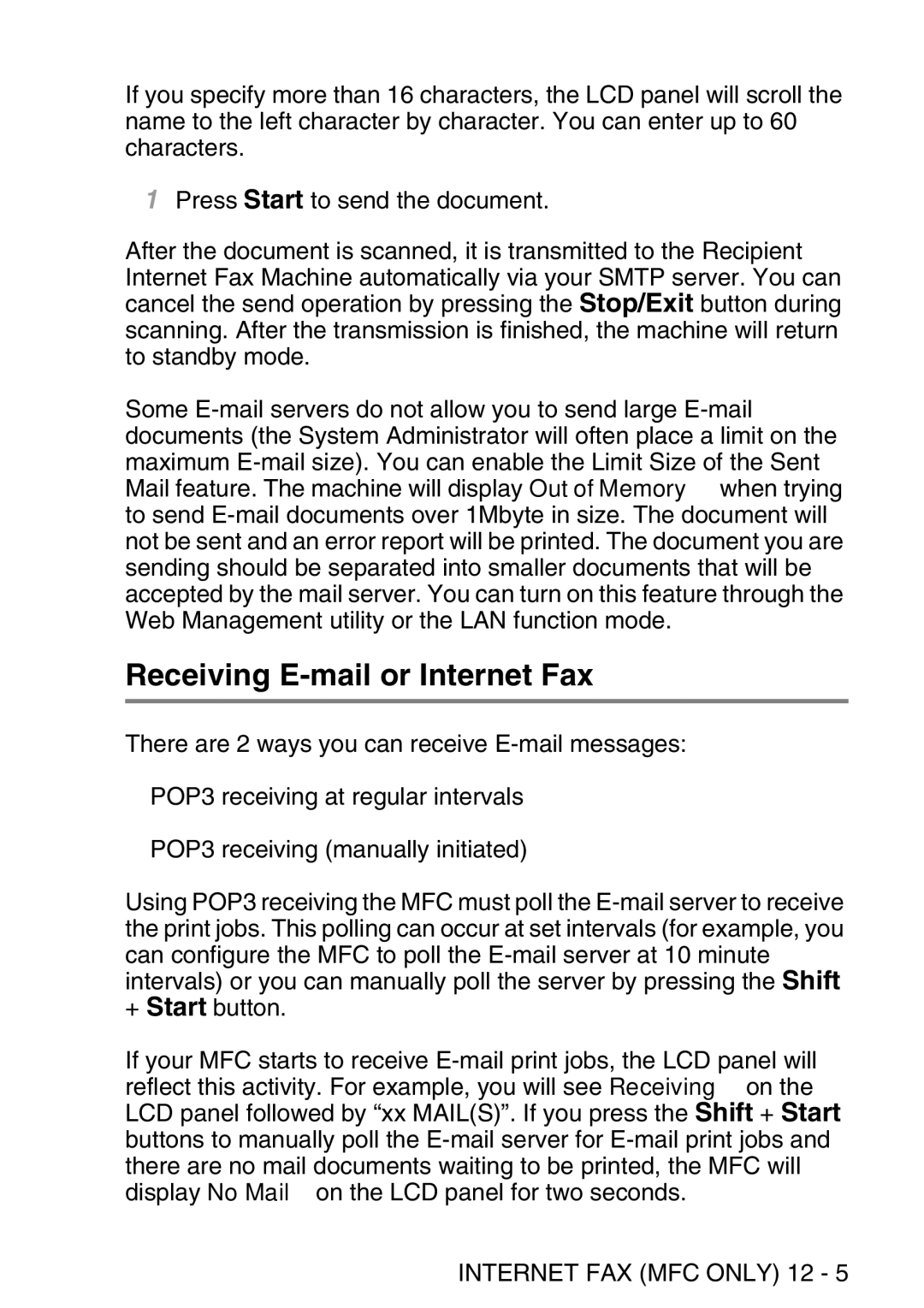If you specify more than 16 characters, the LCD panel will scroll the name to the left character by character. You can enter up to 60 characters.
1Press Start to send the document.
After the document is scanned, it is transmitted to the Recipient Internet Fax Machine automatically via your SMTP server. You can cancel the send operation by pressing the Stop/Exit button during scanning. After the transmission is finished, the machine will return to standby mode.
Some
Receiving E-mail or Internet Fax
There are 2 ways you can receive
■POP3 receiving at regular intervals
■POP3 receiving (manually initiated)
Using POP3 receiving the MFC must poll the
If your MFC starts to receive