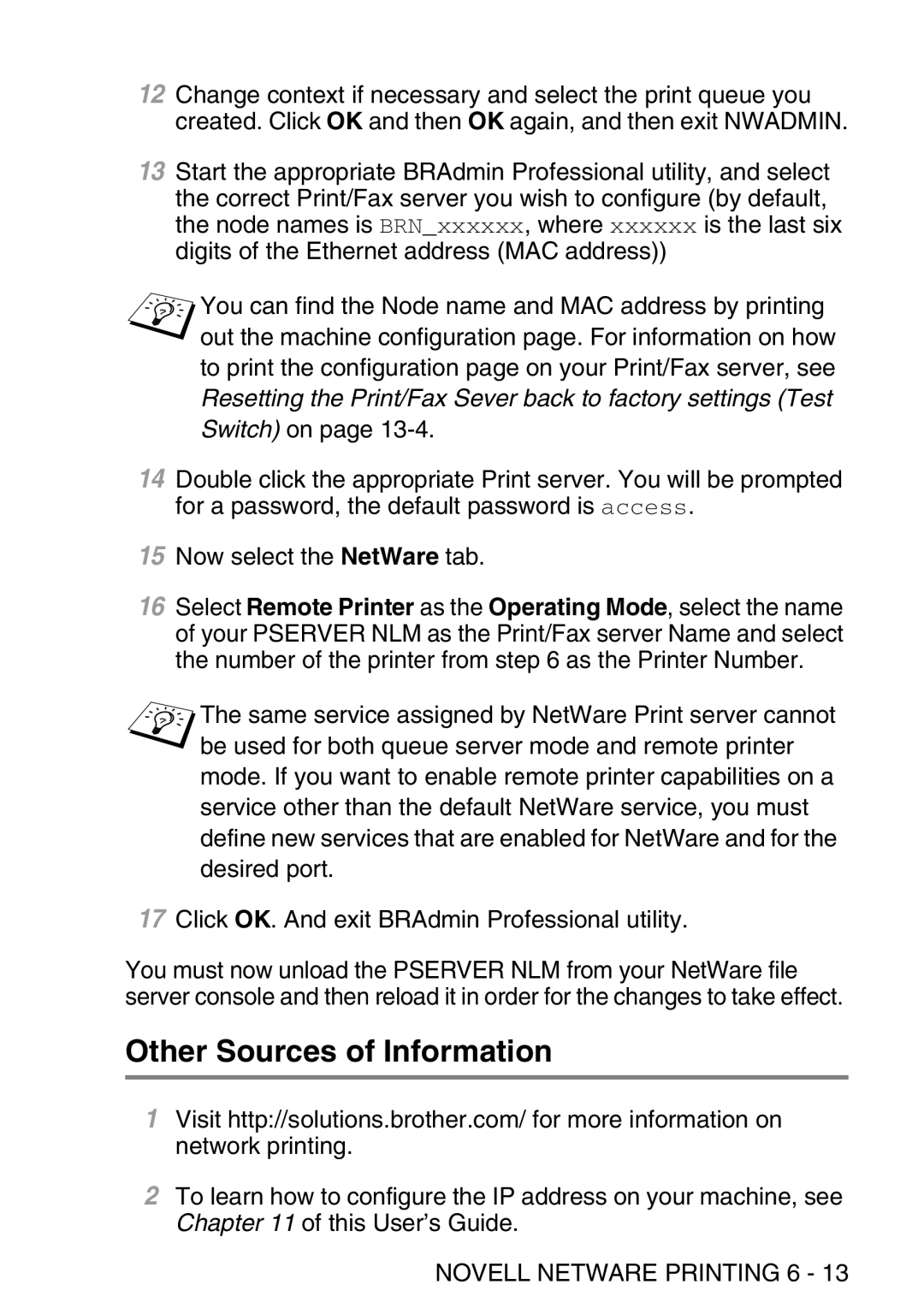12Change context if necessary and select the print queue you created. Click OK and then OK again, and then exit NWADMIN.
13Start the appropriate BRAdmin Professional utility, and select the correct Print/Fax server you wish to configure (by default, the node names is BRN_xxxxxx, where xxxxxx is the last six digits of the Ethernet address (MAC address))
You can find the Node name and MAC address by printing out the machine configuration page. For information on how to print the configuration page on your Print/Fax server, see
Resetting the Print/Fax Sever back to factory settings (Test
Switch) on page
14Double click the appropriate Print server. You will be prompted for a password, the default password is access.
15Now select the NetWare tab.
16Select Remote Printer as the Operating Mode, select the name of your PSERVER NLM as the Print/Fax server Name and select the number of the printer from step 6 as the Printer Number.
The same service assigned by NetWare Print server cannot be used for both queue server mode and remote printer mode. If you want to enable remote printer capabilities on a service other than the default NetWare service, you must define new services that are enabled for NetWare and for the desired port.
17Click OK. And exit BRAdmin Professional utility.
You must now unload the PSERVER NLM from your NetWare file server console and then reload it in order for the changes to take effect.
Other Sources of Information
1Visit http://solutions.brother.com/ for more information on network printing.
2To learn how to configure the IP address on your machine, see Chapter 11 of this User’s Guide.