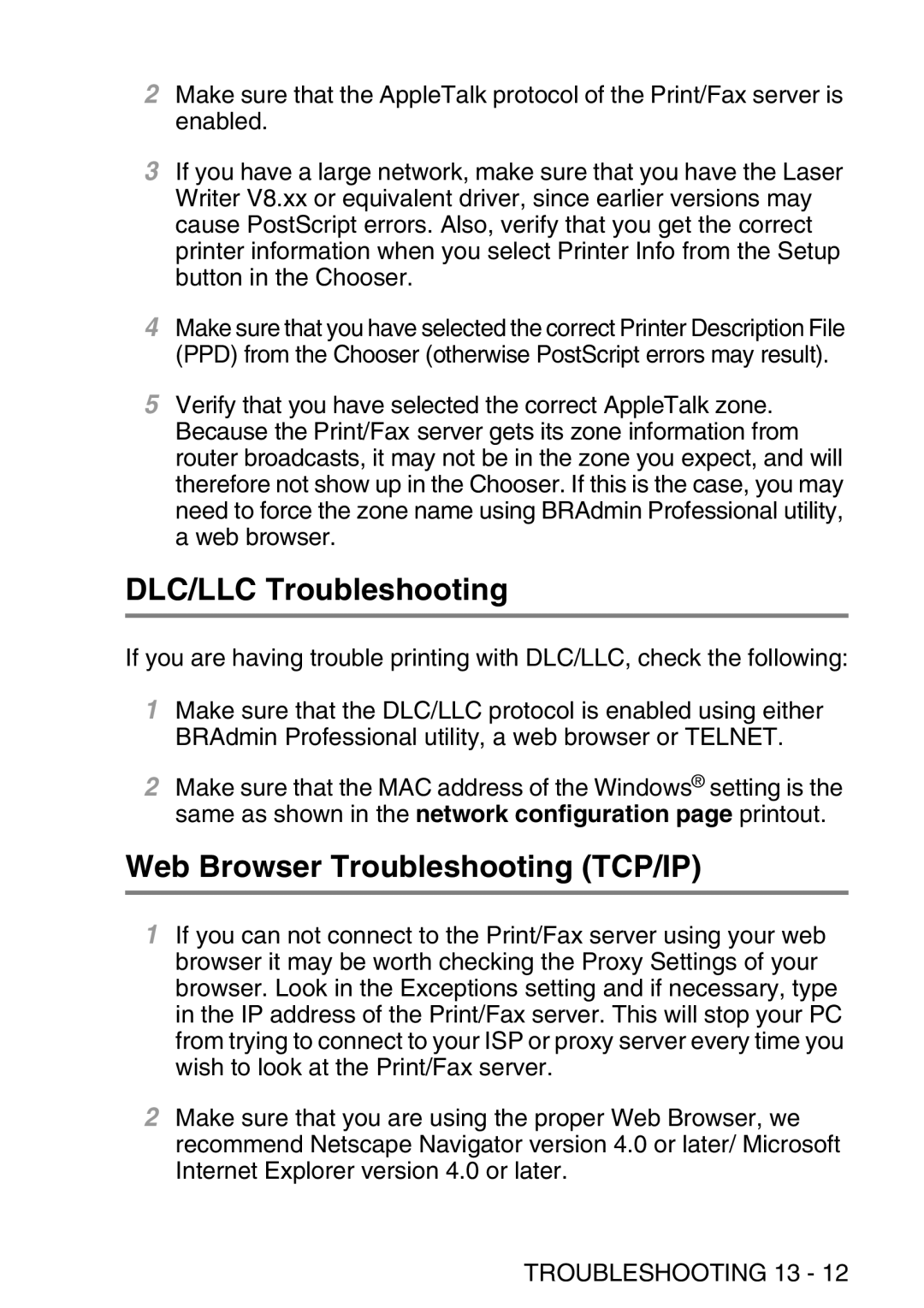2Make sure that the AppleTalk protocol of the Print/Fax server is enabled.
3If you have a large network, make sure that you have the Laser Writer V8.xx or equivalent driver, since earlier versions may cause PostScript errors. Also, verify that you get the correct printer information when you select Printer Info from the Setup button in the Chooser.
4Make sure that you have selected the correct Printer Description File (PPD) from the Chooser (otherwise PostScript errors may result).
5Verify that you have selected the correct AppleTalk zone. Because the Print/Fax server gets its zone information from router broadcasts, it may not be in the zone you expect, and will therefore not show up in the Chooser. If this is the case, you may need to force the zone name using BRAdmin Professional utility, a web browser.
DLC/LLC Troubleshooting
If you are having trouble printing with DLC/LLC, check the following:
1Make sure that the DLC/LLC protocol is enabled using either BRAdmin Professional utility, a web browser or TELNET.
2Make sure that the MAC address of the Windows® setting is the same as shown in the network configuration page printout.
Web Browser Troubleshooting (TCP/IP)
1If you can not connect to the Print/Fax server using your web browser it may be worth checking the Proxy Settings of your browser. Look in the Exceptions setting and if necessary, type in the IP address of the Print/Fax server. This will stop your PC from trying to connect to your ISP or proxy server every time you wish to look at the Print/Fax server.
2Make sure that you are using the proper Web Browser, we recommend Netscape Navigator version 4.0 or later/ Microsoft Internet Explorer version 4.0 or later.