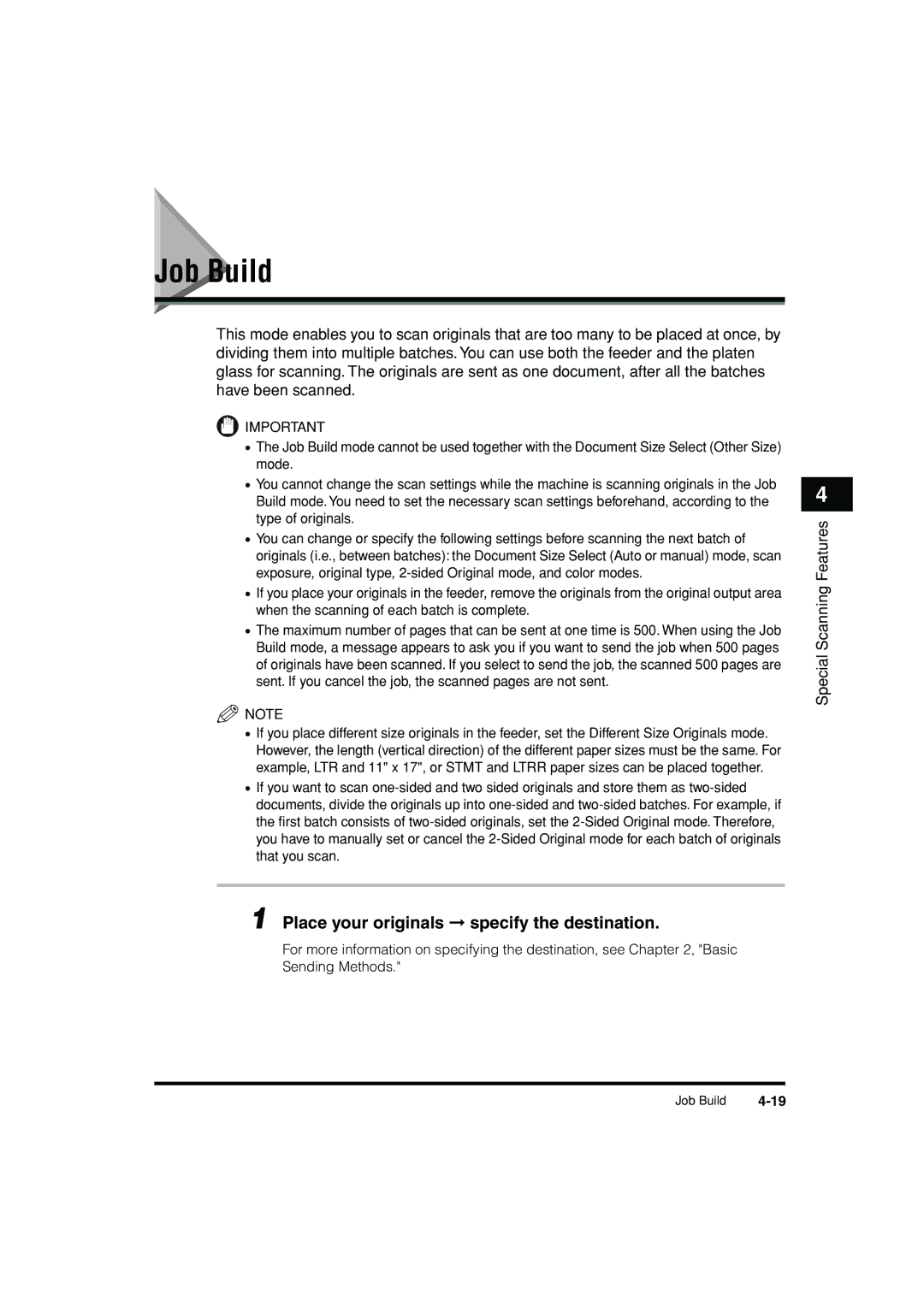Job Build
This mode enables you to scan originals that are too many to be placed at once, by dividing them into multiple batches. You can use both the feeder and the platen glass for scanning. The originals are sent as one document, after all the batches have been scanned.
![]() IMPORTANT
IMPORTANT
•The Job Build mode cannot be used together with the Document Size Select (Other Size) mode.
•You cannot change the scan settings while the machine is scanning originals in the Job Build mode. You need to set the necessary scan settings beforehand, according to the type of originals.
•You can change or specify the following settings before scanning the next batch of originals (i.e., between batches): the Document Size Select (Auto or manual) mode, scan exposure, original type,
•If you place your originals in the feeder, remove the originals from the original output area when the scanning of each batch is complete.
•The maximum number of pages that can be sent at one time is 500. When using the Job Build mode, a message appears to ask you if you want to send the job when 500 pages of originals have been scanned. If you select to send the job, the scanned 500 pages are sent. If you cancel the job, the scanned pages are not sent.
![]() NOTE
NOTE
• If you place different size originals in the feeder, set the Different Size Originals mode. However, the length (vertical direction) of the different paper sizes must be the same. For example, LTR and 11" x 17", or STMT and LTRR paper sizes can be placed together.
• If you want to scan
1 Place your originals ➞ specify the destination.
For more information on specifying the destination, see Chapter 2, "Basic
Sending Methods."
4
Special Scanning Features
Job Build |