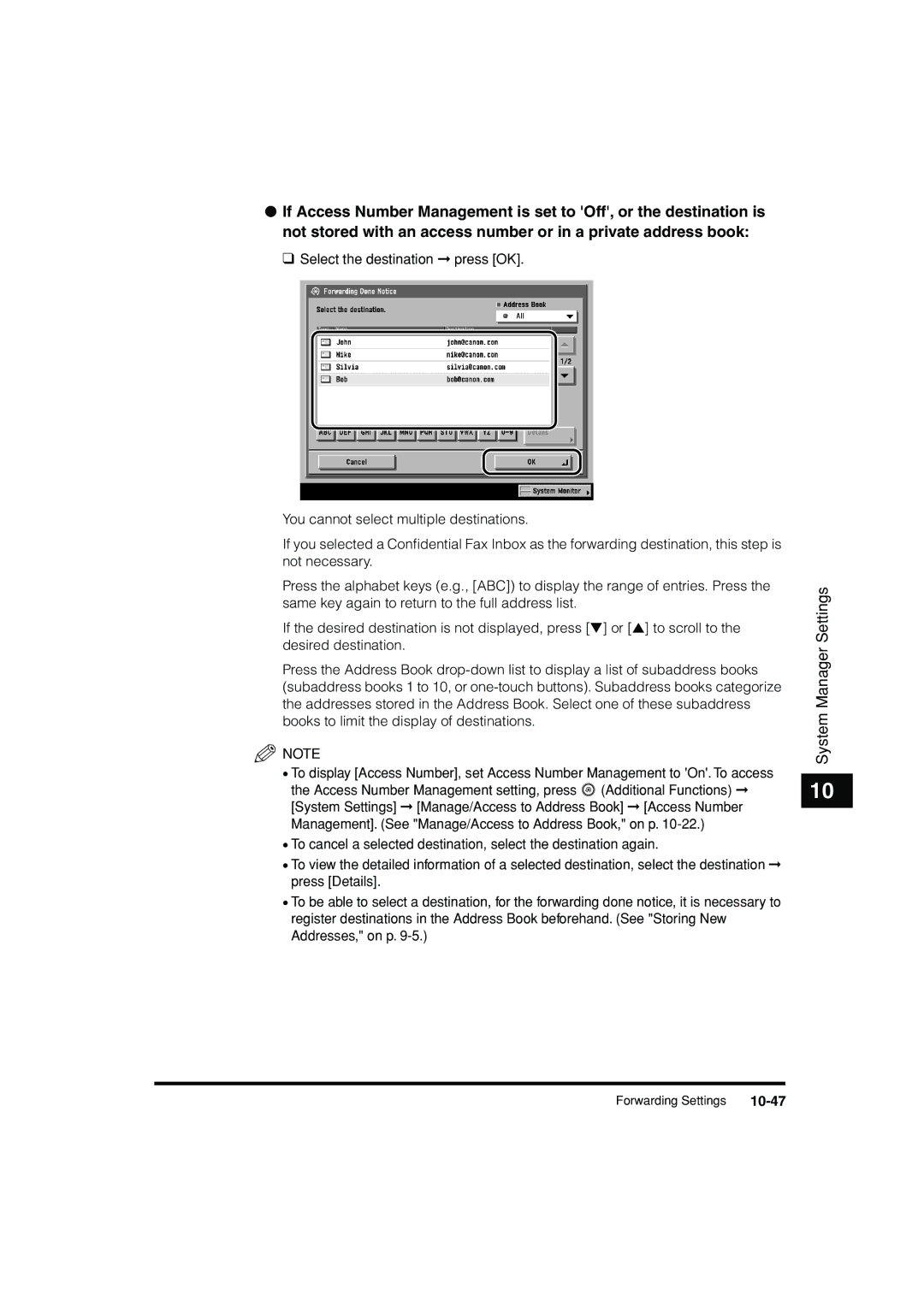●If Access Number Management is set to 'Off', or the destination is not stored with an access number or in a private address book:
❑ Select the destination ➞ press [OK].
You cannot select multiple destinations.
If you selected a Confidential Fax Inbox as the forwarding destination, this step is not necessary.
Press the alphabet keys (e.g., [ABC]) to display the range of entries. Press the same key again to return to the full address list.
If the desired destination is not displayed, press [▼] or [▲] to scroll to the desired destination.
Press the Address Book
![]() NOTE
NOTE
•To display [Access Number], set Access Number Management to 'On'. To access the Access Number Management setting, press ![]() (Additional Functions) ➞ [System Settings] ➞ [Manage/Access to Address Book] ➞ [Access Number Management]. (See "Manage/Access to Address Book," on p.
(Additional Functions) ➞ [System Settings] ➞ [Manage/Access to Address Book] ➞ [Access Number Management]. (See "Manage/Access to Address Book," on p.
•To cancel a selected destination, select the destination again.
•To view the detailed information of a selected destination, select the destination ➞ press [Details].
•To be able to select a destination, for the forwarding done notice, it is necessary to register destinations in the Address Book beforehand. (See "Storing New Addresses," on p.
System Manager Settings
10
Forwarding Settings |
|