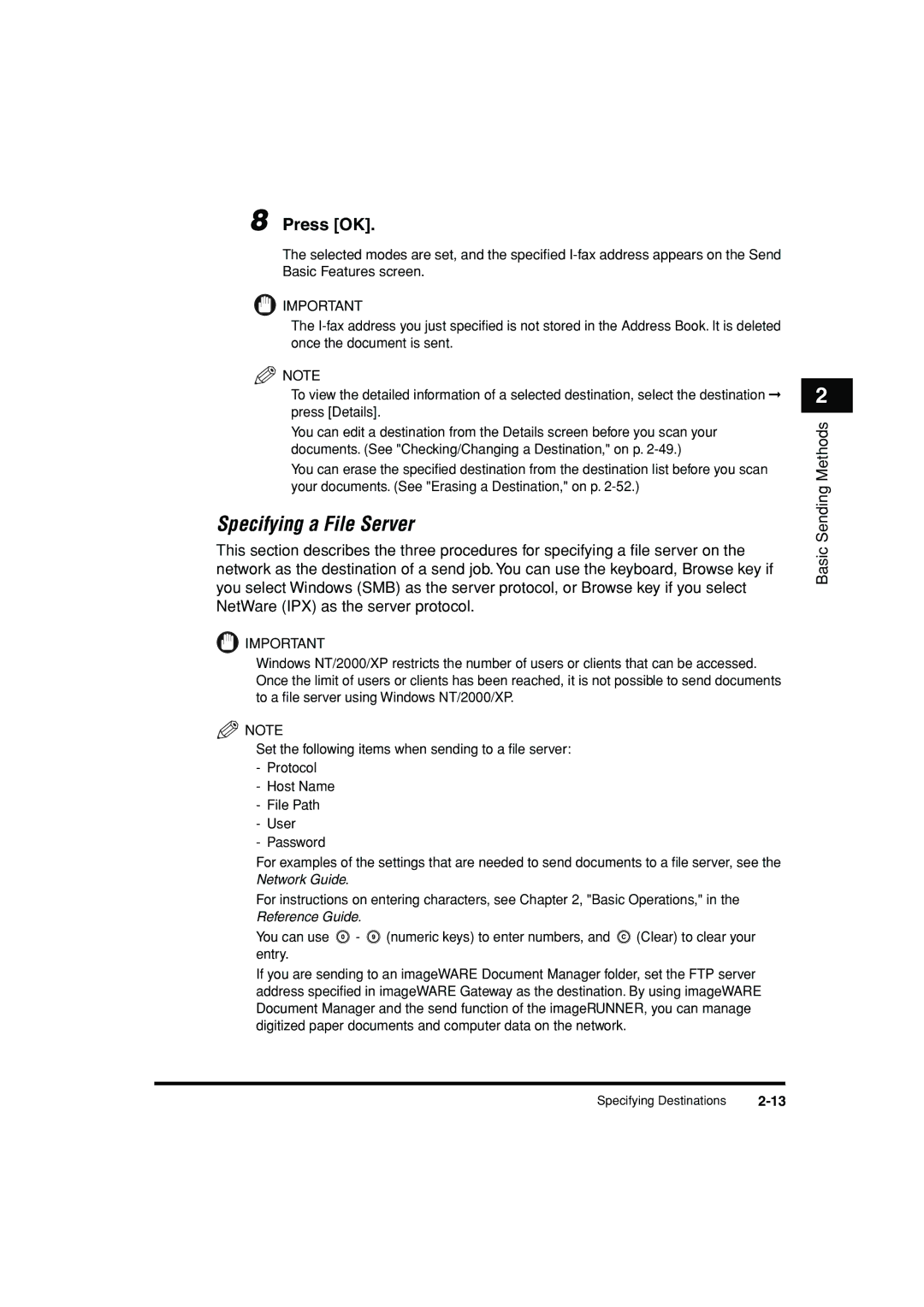8 Press [OK].
The selected modes are set, and the specified
![]() IMPORTANT
IMPORTANT
The
![]() NOTE
NOTE
•To view the detailed information of a selected destination, select the destination ➞ press [Details].
•You can edit a destination from the Details screen before you scan your documents. (See "Checking/Changing a Destination," on p.
•You can erase the specified destination from the destination list before you scan your documents. (See "Erasing a Destination," on p.
Specifying a File Server
This section describes the three procedures for specifying a file server on the network as the destination of a send job. You can use the keyboard, Browse key if you select Windows (SMB) as the server protocol, or Browse key if you select NetWare (IPX) as the server protocol.
![]() IMPORTANT
IMPORTANT
Windows NT/2000/XP restricts the number of users or clients that can be accessed. Once the limit of users or clients has been reached, it is not possible to send documents to a file server using Windows NT/2000/XP.
![]() NOTE
NOTE
•Set the following items when sending to a file server:
-Protocol
-Host Name
-File Path
-User
-Password
•For examples of the settings that are needed to send documents to a file server, see the Network Guide.
•For instructions on entering characters, see Chapter 2, "Basic Operations," in the Reference Guide.
•You can use ![]() -
- ![]() (numeric keys) to enter numbers, and
(numeric keys) to enter numbers, and ![]() (Clear) to clear your entry.
(Clear) to clear your entry.
•If you are sending to an imageWARE Document Manager folder, set the FTP server address specified in imageWARE Gateway as the destination. By using imageWARE Document Manager and the send function of the imageRUNNER, you can manage digitized paper documents and computer data on the network.
2
Basic Sending Methods
Specifying Destinations |