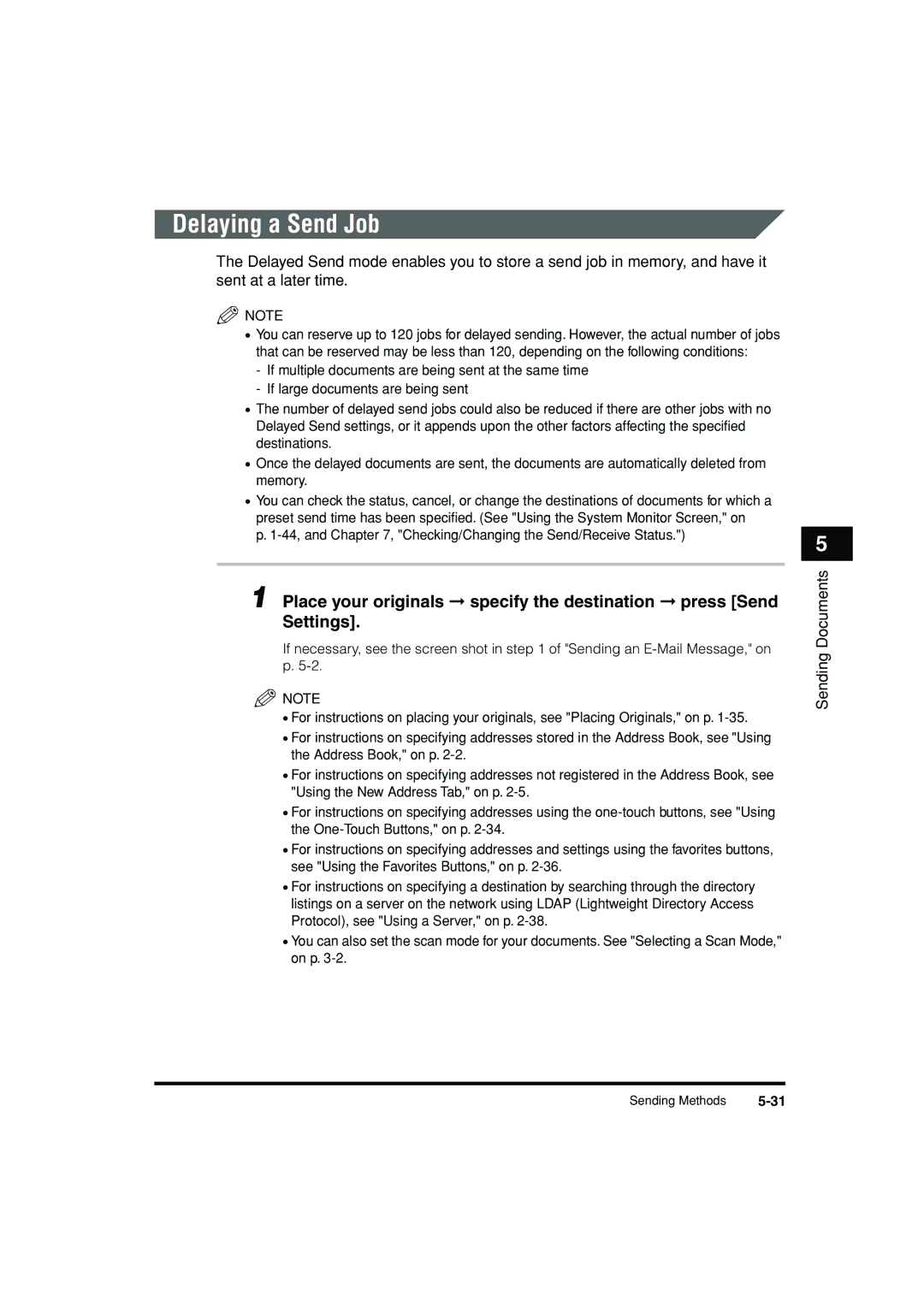Delaying a Send Job
The Delayed Send mode enables you to store a send job in memory, and have it sent at a later time.
![]() NOTE
NOTE
•You can reserve up to 120 jobs for delayed sending. However, the actual number of jobs that can be reserved may be less than 120, depending on the following conditions:
-If multiple documents are being sent at the same time
-If large documents are being sent
•The number of delayed send jobs could also be reduced if there are other jobs with no Delayed Send settings, or it appends upon the other factors affecting the specified destinations.
•Once the delayed documents are sent, the documents are automatically deleted from memory.
•You can check the status, cancel, or change the destinations of documents for which a preset send time has been specified. (See "Using the System Monitor Screen," on
p.
1 Place your originals ➞ specify the destination ➞ press [Send
Settings].
If necessary, see the screen shot in step 1 of "Sending an
![]() NOTE
NOTE
•For instructions on placing your originals, see "Placing Originals," on p.
•For instructions on specifying addresses stored in the Address Book, see "Using the Address Book," on p.
•For instructions on specifying addresses not registered in the Address Book, see "Using the New Address Tab," on p.
•For instructions on specifying addresses using the
•For instructions on specifying addresses and settings using the favorites buttons, see "Using the Favorites Buttons," on p.
•For instructions on specifying a destination by searching through the directory listings on a server on the network using LDAP (Lightweight Directory Access Protocol), see "Using a Server," on p.
•You can also set the scan mode for your documents. See "Selecting a Scan Mode," on p.
5
Sending Documents
Sending Methods |