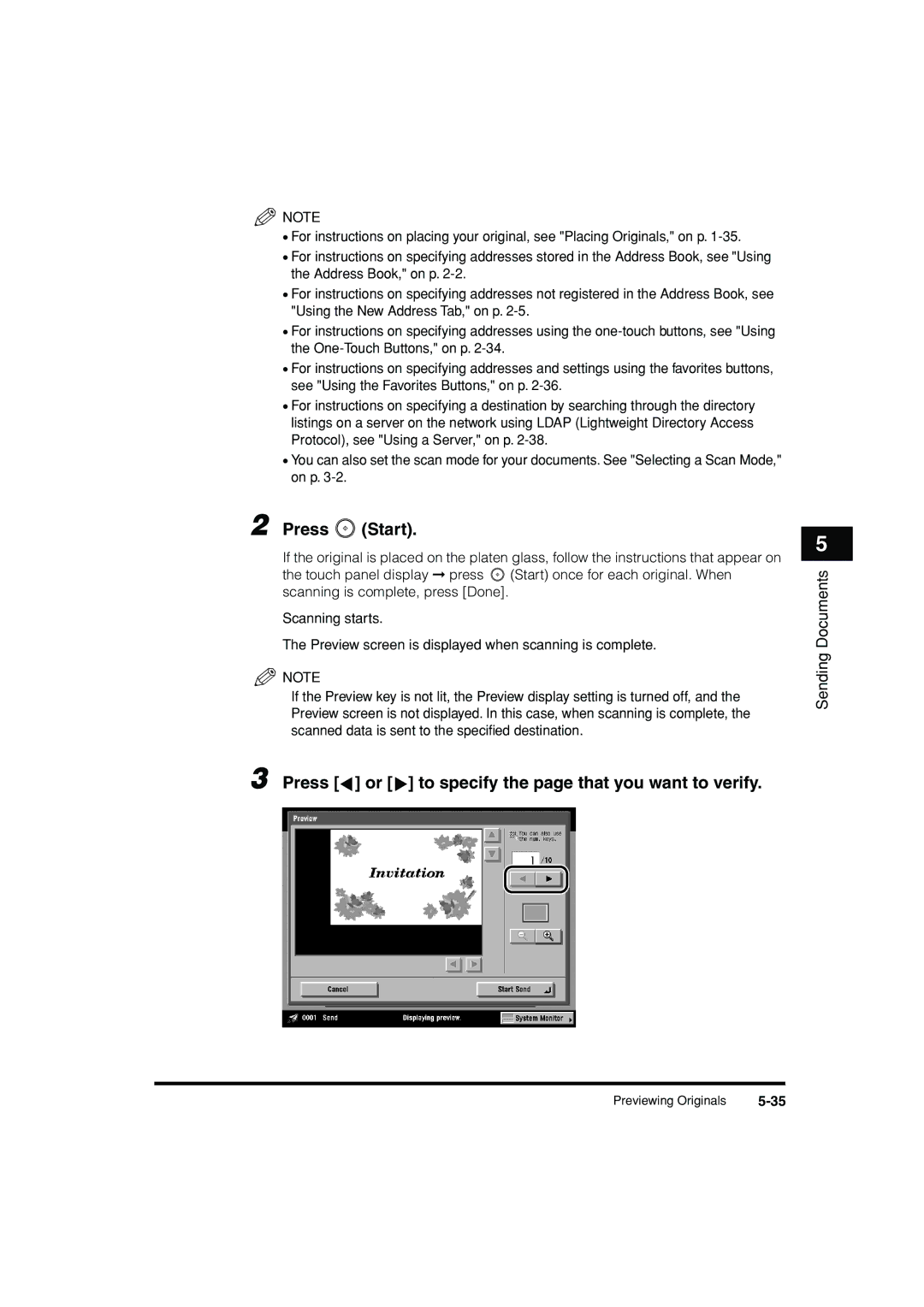![]() NOTE
NOTE
•For instructions on placing your original, see "Placing Originals," on p.
•For instructions on specifying addresses stored in the Address Book, see "Using the Address Book," on p.
•For instructions on specifying addresses not registered in the Address Book, see "Using the New Address Tab," on p.
•For instructions on specifying addresses using the
•For instructions on specifying addresses and settings using the favorites buttons, see "Using the Favorites Buttons," on p.
•For instructions on specifying a destination by searching through the directory listings on a server on the network using LDAP (Lightweight Directory Access Protocol), see "Using a Server," on p.
•You can also set the scan mode for your documents. See "Selecting a Scan Mode," on p.
2 Press  (Start).
(Start).
If the original is placed on the platen glass, follow the instructions that appear on
the touch panel display ➞ press ![]() (Start) once for each original. When scanning is complete, press [Done].
(Start) once for each original. When scanning is complete, press [Done].
Scanning starts.
The Preview screen is displayed when scanning is complete.
![]() NOTE
NOTE
If the Preview key is not lit, the Preview display setting is turned off, and the Preview screen is not displayed. In this case, when scanning is complete, the scanned data is sent to the specified destination.
3 Press [▲] or [ ▲] to specify the page that you want to verify.
5
Sending Documents
Previewing Originals |