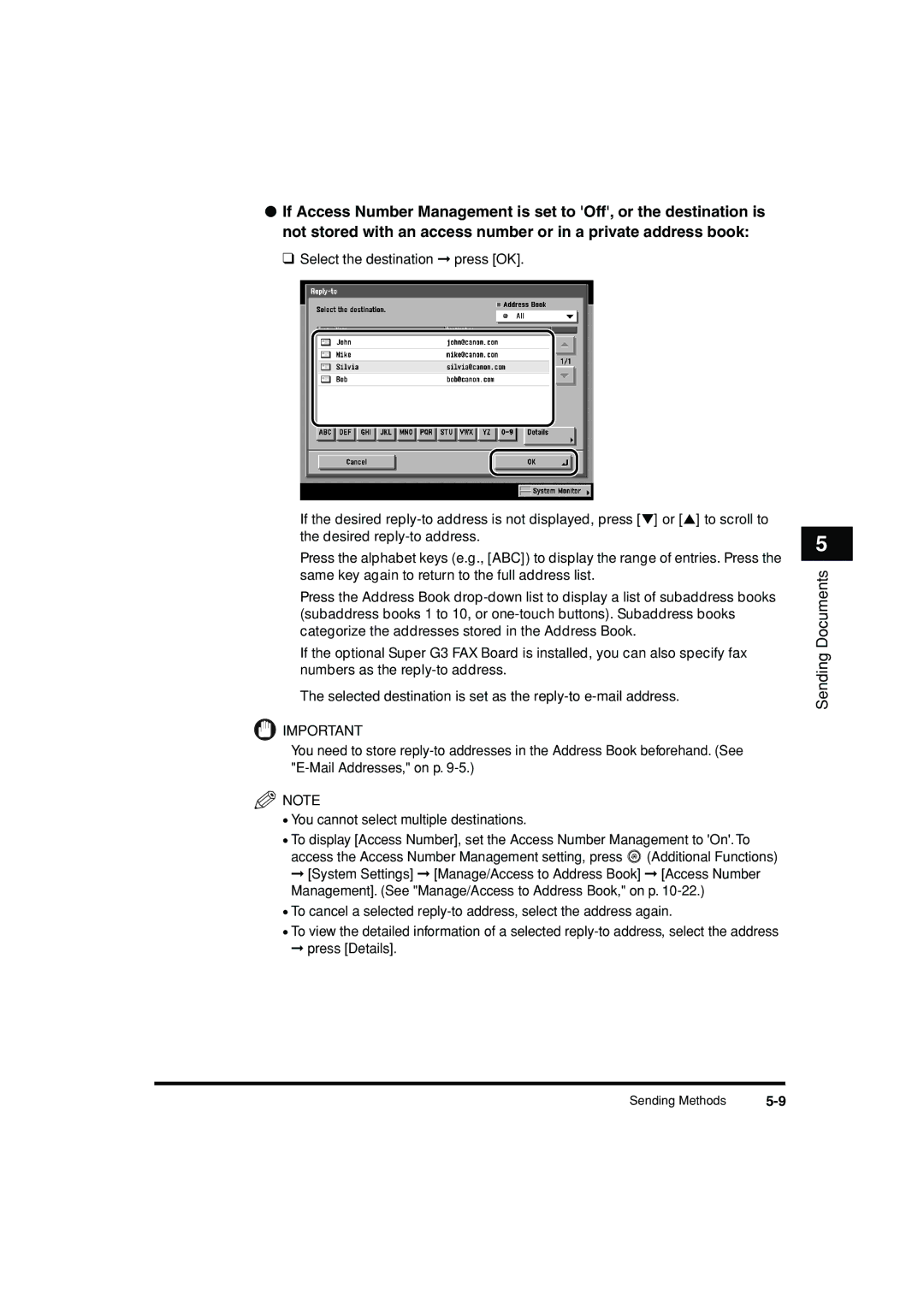●If Access Number Management is set to 'Off', or the destination is not stored with an access number or in a private address book:
❑ Select the destination ➞ press [OK].
If the desired
Press the alphabet keys (e.g., [ABC]) to display the range of entries. Press the same key again to return to the full address list.
Press the Address Book
If the optional Super G3 FAX Board is installed, you can also specify fax numbers as the
The selected destination is set as the
![]() IMPORTANT
IMPORTANT
You need to store
![]() NOTE
NOTE
•You cannot select multiple destinations.
•To display [Access Number], set the Access Number Management to 'On'. To access the Access Number Management setting, press ![]() (Additional Functions)
(Additional Functions)
➞[System Settings] ➞ [Manage/Access to Address Book] ➞ [Access Number Management]. (See "Manage/Access to Address Book," on p.
•To cancel a selected
•To view the detailed information of a selected
➞press [Details].
5
Sending Documents
Sending Methods |