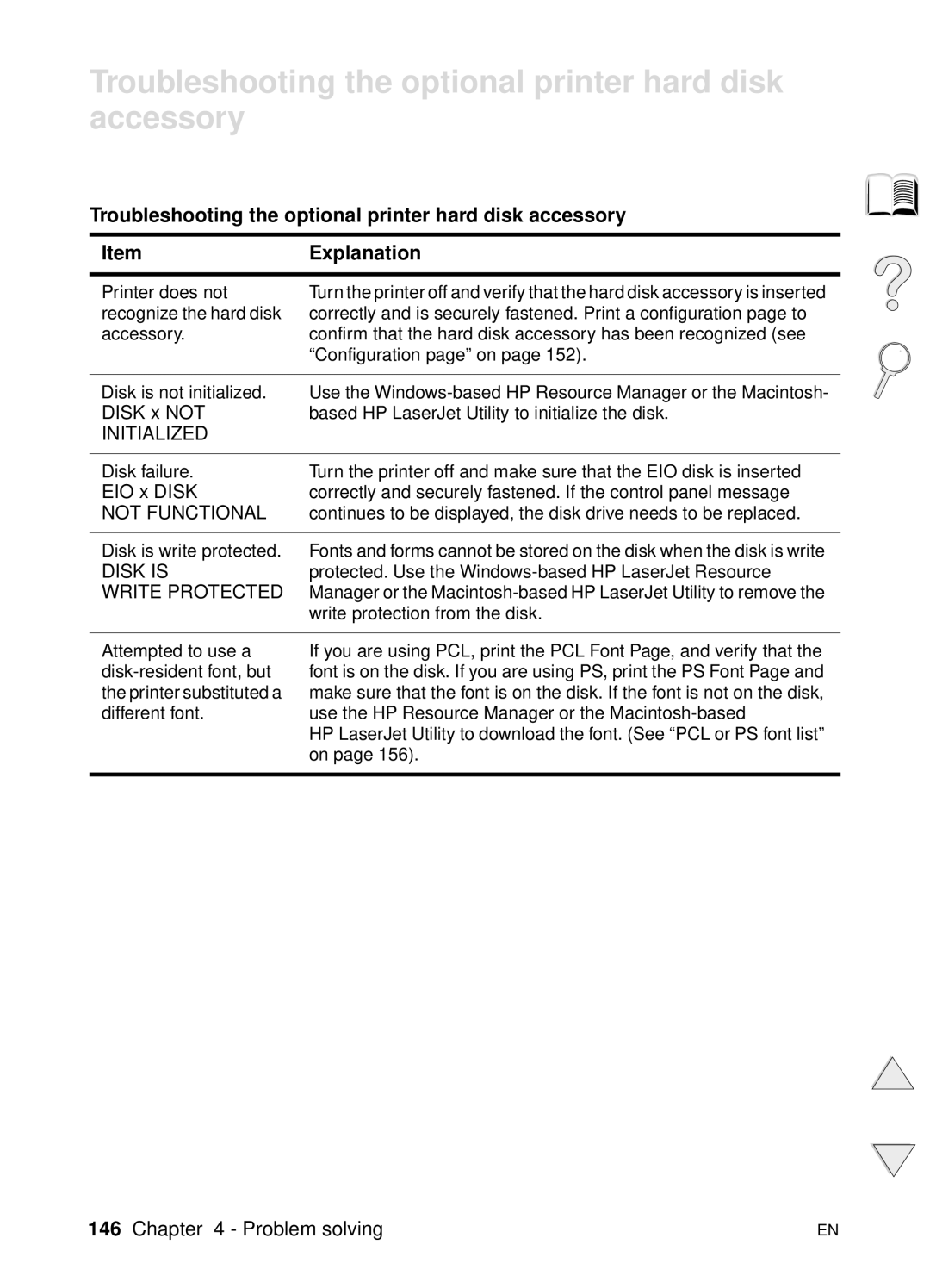User guide
Page
User Guide
Trademark Credits
Contents
Printing tasks
Problem solving
Service and support
Appendix B Control panel menus
Index
How to use this online user guide
Navigational features in this guide
Features of Acrobat Reader
Magnifying the Page View
Paging through a document
Browsing with thumbnails
Finding words
Printing the document
Choose All n pages n represents the total number of pages
Where to look for more information
Setting up the printer
HP JetDirect Print Server Administrator’s Guide
Getting Started Guide
Using the printer
Accessory guides
Online Help
HP Fast InfraRed Receiver User Guide
Printer basics
Overview
Printer features and benefits
Expandable design
Printer configurations
HP LaserJet
HP LaserJet 4100N
HP LaserJet 4100TN
Printer parts and locations
Printer parts front view, HP LaserJet 4100/4100N printer
Printer parts back view
Accessories and supplies
Ordering through service or support providers
Ordering information
Items and part numbers
Ordering directly through the embedded web server
Ordering directly through the printer software
Paper handling Part number Description or use
Hardware Part number Description or use
Cables and interfaces Part number Description or use
Maintenance Part number Description or use
Documentation
Printing supplies Part number Description or use
HP LaserJet Paper
HP Premium Choice LaserJet
Light Indication when lit
Control panel layout
Control panel
Control panel lights
Control panel keys
Key Function
Using the printer online help system
Control panel menus
To change a control panel setting
To print a control panel menu map
Printer software
Software provided
Page
Operating system PCL 5e
Printer drivers
PPDs
Access the Windows printer driver
Software for Windows-based computers
Printer driver help
Choose the right printer driver for your needs
HP Resource Manager
HP JetSend communications technology
How the JetSend communications technology works
Networked devices
PostScript Printer Description files PPDs
Software for Macintosh computers
HP LaserJet Utility
HP Web JetAdmin
Software for networks
Printer basics
Printing tasks
Selecting the output bin
Printing to the top output bin
Printing to the rear output bin
Loading tray
Loading trays 2, 3,
On the next
Page
Printing both sides of paper optional duplexer
Guidelines for printing both sides of paper
Placement for paper requiring a specific orientation
Tray
Layout options for printing both sides of paper
Long-edge portrait Landscape Short-edge Portrait
Printing small or narrow paper
Printing special paper
Paper single-sided
Paper orientation for tray
Paper orientation for trays 2, 3,
Printing envelopes
Loading envelopes in tray
Feeding envelopes automatically optional envelope
Feeder
Inserting and removing the envelope feeder
Loading envelopes in the envelope feeder
Page
Printing labels
Do not
Printing transparencies
Setting custom paper sizes
Printing cards, custom-size, and heavy paper
Guidelines for printing custom-size paper
Tray Minimum size Maximum size
Front edge
Advanced printing tasks
Using features in the printer driver
Printer collation
Saving printer setup information Quick Sets
Scaling page image ZoomSmart
Printing booklets
Printing with a watermark
Different first
Printing multiple pages on one sheet of paper n-up
Customizing what tray is used for printing
Understanding tray order
SettingExplanation
Customizing tray 1 operation
Benefits of printing by type and size of paper
Printing by type and size of paper locking trays
To print by type and size of paper
Manually feeding paper from tray
Quick copying a job
Job retention features
Printing additional copies of a quick copy job
Deleting a quick copy job
Proofing and holding a job
Printing the remaining copies of a held job
Deleting a held job
Specifying a private job
Printing a private job
Releasing a private job
Deleting a private job
Storing a print job
Printing a stored job
Deleting a stored job
Setting up to print with Windows
Setting up to print with Macintosh computers
Printing with the optional HP Fast InfraRed Receiver
Select Printer IR Infrared and click OK
Printing a job
Interrupting and resuming printing
Printer maintenance
Toner cartridge authentication
Managing the toner cartridge
HP toner cartridges
Non-HP toner cartridges
Using the printer control panel
Using the embedded web server
Toner cartridge storage
Toner cartridge life expectancy
Using HP Web JetAdmin
Using printer software
Cartridge interaction shaking
When toner is out
When toner is low
Toner low and toner out conditions
Cleaning the printer
General guidelines
Cleaning procedure
Reinstall the toner cartridge, close
Cleaning the fuser
Running the cleaning page manually
Running the cleaning page automatically
Press Item until Auto Cleaning FREQUENCY=2000 appears
Performing preventative maintenance
Configuring alerts
For See the following
Problem solving
Clearing paper jams
Paper jam locations
Back Front
Clearing jams from the top cover and toner cartridge areas
Page
Clearing jams from
Optional envelope feeder
Open and close the top cover to
Clearing jams from the input tray areas
Trays 2, 3,
Page
Clearing jams from the optional duplexer
Page
Clearing jams from the output areas
Clearing jams from the fuser area
On the next
Page
Solving repeated paper jams
If paper jams occur frequently, try the following
Understanding printer messages
Using the printer online help system
If a message persists
Printer messages Message Explanation or recommended action
Disk File
Operation Failed
System is Full
Disk is
Envelope Feeder
External Device
Flash Device
Flash File
Install Toner
Memory Settings
Input Device
Condition
Cleaning
Simplified
Detected
Continue Offline
Toner LOW
RAM Disk File
Toner OUT
Tray 1 Load
Tray Size =
Tray 1 Type =
Unable to
Mopy JOB
Memory
Press GO to
Continue
TOO
Printer Error
Cycle Power to
Cycle Power to Continue
Parallel I/O
Fuser Error
Remove
Sealing Tape
From Toner
Cycle Power
Service Error
Storage Error
Check Settings
Permanent
8x.yyyy EIO z Error
Printer messages Message
Mopy disk error messages
Mopy disk error messages
Correcting output quality problems
Image defect table
See White spots on
Light print entire
Light print partial
Specks
Dropouts
Lines
Gray background
Toner smear
Loose toner
Repeating defects
Misformed characters
Repeating image
Skew
Wrinkles or creases
Curl or wave
Vertical white lines
Tire tracks
White spots on black
Determining printer problems
Troubleshooting flowchart
Does the control panel display READY?
Go to step
Can you print a configuration page see
YES
Can you print from a software application?
Does the job print as expected? on the following
RESOLUTION=
Does the job print as expected?
For other problems
Does the printer select the proper trays
Troubleshooting flowchart for Macintosh users
Can you print from a software
Check the Contents,
Index, or the printer
Renaming the printer
Selecting an alternate PPD
Click Select PPD
Troubleshooting the optional printer hard disk accessory
Initialized
Troubleshooting PS
PS troubleshooting ItemExplanation
Troubleshooting optional HP Fast InfraRed Receiver problems
Or compatible driver
Troubleshooting optional HP Fast InfraRed Receiver problems
Communicating with an optional HP JetDirect print server
Checking the printer configuration
Menu map
Configuration
Configuration
Supplies status
Supplies status
PCL or PS font list
To print a PCL or PS font list
Online services
HP Customer Care Service and Support
World Wide Web
Service and support
Argentina
HP direct ordering for accessories or supplies
HP service parts information CD
HP service agreements
HP direct ordering for genuine HP parts
HP fraud hotline
HP SupportPacks
Customer support options worldwide
Page
In-country/region support numbers
Warranty information
Guidelines for repacking the printer
Service information form
What Needs to be DONE? Attach a separate sheet if necessary
Hewlett-Packard limited warranty statement
HP Product Duration of Warranty
Service and support
Limited warranty for toner cartridge life
HP software license terms
License Grant
HP software license terms
Worldwide country/region sales and service offices
France
Finland
Germany
Greece
Hungary
Macedonia, The Former
Yugoslav Republic
Portugal
Romania
Russian Federation
Slovakia
Switzerland
Ukraine
United Kingdom
Turkey
Argentina
Belize
Bolivia
Brazil
Ecuador
El Salvador
Guatemala
Honduras
Bangladesh
Australia
China
India
Indonesia
Korea, Republic
New Zealand
Pakistan
Singapore Japan
Sri Lanka
Thailand
Vietnam
Ibaraki Saitama
Ishikawa
Shizuoka
Kanagawa
Algeria
Angola
Bahrain
Egypt
Morocco
Mozambique
Namibia
Saudi Arabia
Zambia
United Arab Emirates
Zimbabwe
Specifications
Paper specifications
Supported sizes and weights of paper
Page
Capacity
Symptom Problem with paper Solution
Guidelines for using paper
Supported types of paper
Such as those used in some types of thermography
Paper weight equivalence table
Weight
Bristol Index Tag Metric Thickness Weight
Transparencies
Labels
Label construction
Envelopes
Envelope construction
Envelopes with double-side-seams
Envelopes with adhesive strips or flaps
Card stock and heavy paper
Envelope margins
Envelope storage
Type of address Top margin Left margin
Card stock construction
Card stock guidelines
Printer specifications
Physical dimensions
Printer weight without toner cartridge
Environmental specifications
Electrical specifications
Printer state Sound power level a Bystander position
General specifications
Acoustic emissions per ISO
Product compatibility matrix
Paper trays
Memory
Control panel menus
Control panel menu map
Quick Copy Jobs Menu
Quick Copy Jobs Menu Value Explanation
Jobname
COPIES=1
Private/Stored Jobs Menu
Private/Stored Jobs Menu Value Explanation
Information Menu
Information Menu Explanation
Print Supplies Status
Information Menu ItemExplanation
Print Paper Path Test
Paper Handling Menu
Paper Handling Menu Values Explanation
Tray 1 TYPE=
Plain
Tray 2 TYPE=
Tray 3 TYPE=
Configure Fuser
Mode MENU=NO YES
Small Paper Normal
SPEED=NORMAL Slow
Printing Menu
Printing Menu Values Explanation
DIMENSION=
Inches
Millimeters
ORIENTATION= Portrait
PCL Symbol SET=
PCL Font NUMBER=
PCL Font PITCH=
PCL Font Point
Courier FONT= Regular
Regular Dark
Wide A4=NO
Override
Print Quality Menu
Print Quality Menu Values Explanation
Create Cleaning
ECONOMODE=OFF
Toner DENSITY=3
Auto
Configuration Menu
Configuration Menu Values Explanation
JAM RECOVERY= Auto
Maintenance OFF
Clearable JOB
Auto CONTINUE=
Print PS ERRORS= OFF
TIMEOUT=OFF Hour
RAM DISK=AUTO OFF
Quick Copy
Menu
Menu Values Explanation
Resets Menu
Accessory Resets Menu Value Explanation
Resets Menu Value Explanation
POWERSAVE=
EIO Menu
EIO Menu Values Explanation
CFG IPX/SPX=NO
CFG TCP/IP=NO
CFG LINK=NO
Appendix B Control panel menus
Printer memory
Installing memory
Page
Checking memory installation
Saving resources permanent resources
Installing EIO cards/mass storage
Appendix C Printer memory and expansion
Printer commands
Understanding PCL 5e printer command syntax
Lowercase l Uppercase O Number one
Entering escape characters
Combining escape sequences
DOS software application Entry What appears
Selecting PCL 5e fonts
Font list
Common PCL 5e printer commands
Common PCL 5e printer commands
?&l#E
?s#B
Appendix D Printer commands
Regulatory information
FCC regulations
Environmental product stewardship program
Protecting the environment
HP Planet Partners toner cartridge recycling program
Plastics marking for recycling
Recycling returns
Material safety data sheets
Extended warranty
Non-U.S. recycling returns
Recycled paper
Declaration of Conformity
Safety statements
Laser safety statement
Canadian DOC regulations
EMI statement Korea Vcci statement Japan
Laser statement for Finland
Luokan 1 laserlaite Klass 1 Laser Apparat
Varoitus
Varning
Varning
Embeddedserver web
Accessing the embedded web server
Embedded web server pages
Home pages
Device pages
Network pages
Index
IPX/SPX
Index
Guide
Escape sequences combining 237 selecting 156 Etalk setting
Fast Infrared Receiver User Guide
Envelopes 55
JetDirect Print Server Administrator’s Guide
LaserJet paper. See HP LaserJet paper
143
Index
Printing 156 PostScript Level 2 emulation
Print speed 202
RAM
RIP Once
Manually feeding Printer personality language 221 Ordering
212 Tray HP UltraPrecise Capacity 189 Loose problem
Setting size from control panel
Index
Index
Page
Copyright 2002 Hewlett-Packard Company