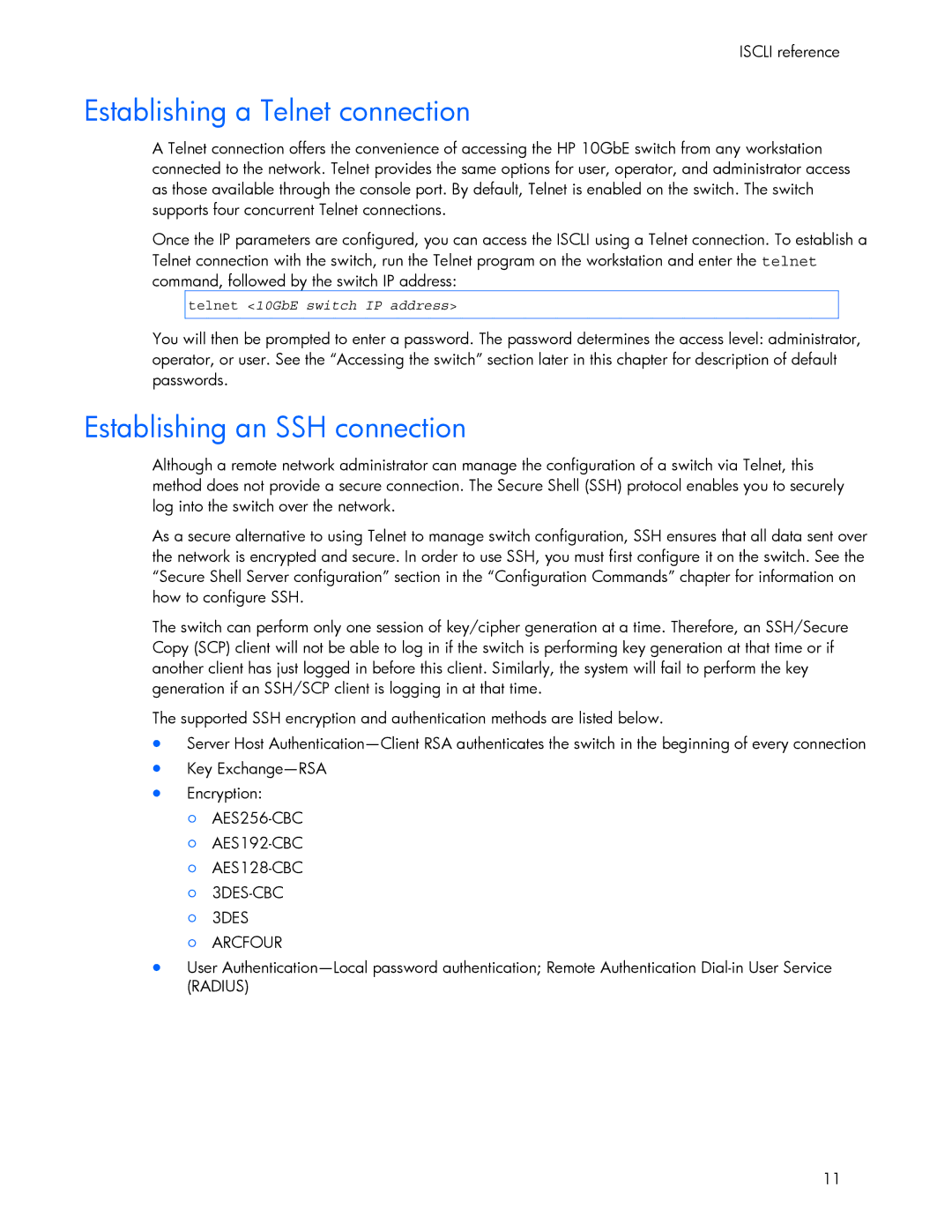ISCLI reference
Establishing a Telnet connection
A Telnet connection offers the convenience of accessing the HP 10GbE switch from any workstation connected to the network. Telnet provides the same options for user, operator, and administrator access as those available through the console port. By default, Telnet is enabled on the switch. The switch supports four concurrent Telnet connections.
Once the IP parameters are configured, you can access the ISCLI using a Telnet connection. To establish a Telnet connection with the switch, run the Telnet program on the workstation and enter the telnet command, followed by the switch IP address:
telnet <10GbE switch IP address>
You will then be prompted to enter a password. The password determines the access level: administrator, operator, or user. See the “Accessing the switch” section later in this chapter for description of default passwords.
Establishing an SSH connection
Although a remote network administrator can manage the configuration of a switch via Telnet, this method does not provide a secure connection. The Secure Shell (SSH) protocol enables you to securely log into the switch over the network.
As a secure alternative to using Telnet to manage switch configuration, SSH ensures that all data sent over the network is encrypted and secure. In order to use SSH, you must first configure it on the switch. See the “Secure Shell Server configuration” section in the “Configuration Commands” chapter for information on how to configure SSH.
The switch can perform only one session of key/cipher generation at a time. Therefore, an SSH/Secure Copy (SCP) client will not be able to log in if the switch is performing key generation at that time or if another client has just logged in before this client. Similarly, the system will fail to perform the key generation if an SSH/SCP client is logging in at that time.
The supported SSH encryption and authentication methods are listed below.
•Server Host
•Key
•Encryption:
○
○
○
○
○3DES
○ARCFOUR
•User
11