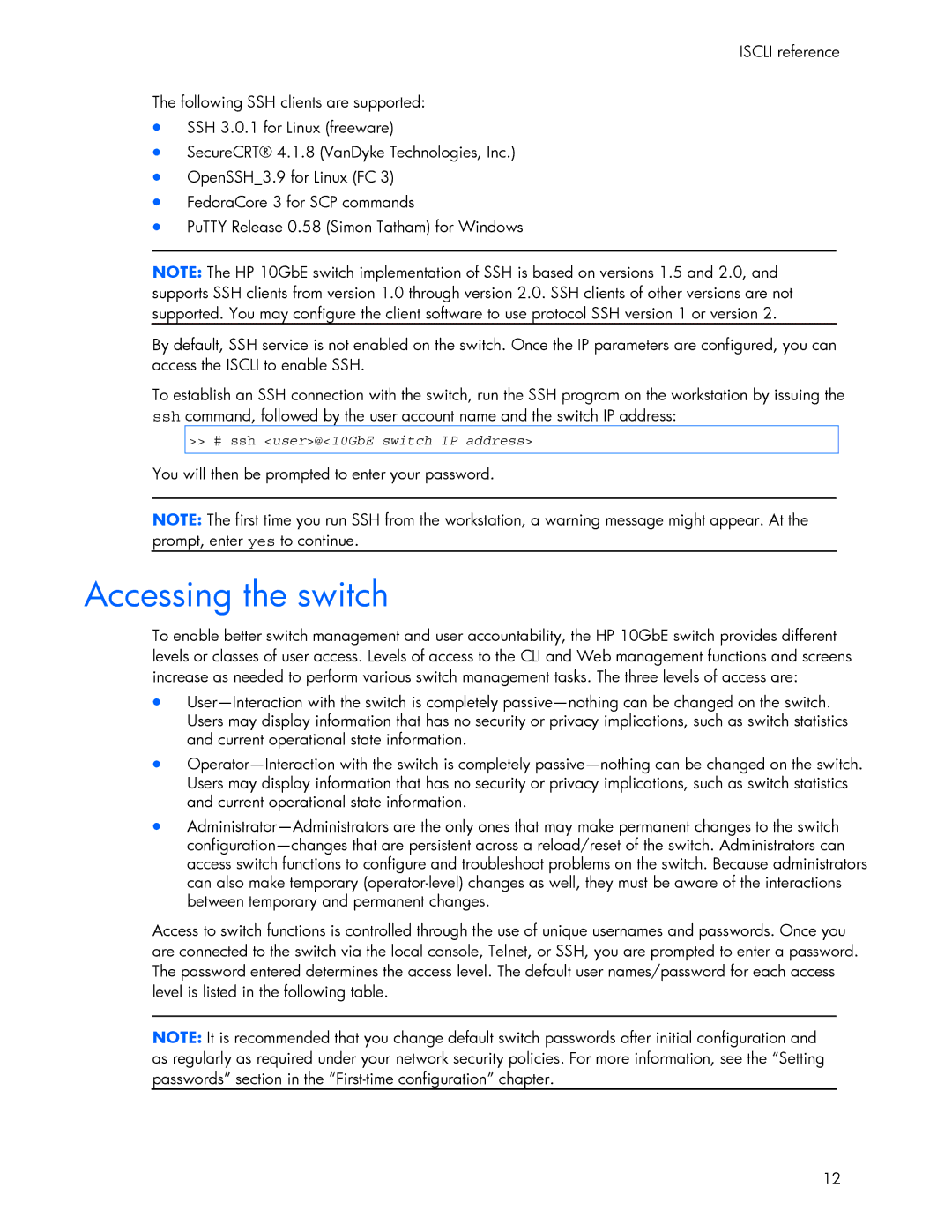ISCLI reference
The following SSH clients are supported:
•SSH 3.0.1 for Linux (freeware)
•SecureCRT® 4.1.8 (VanDyke Technologies, Inc.)
•OpenSSH_3.9 for Linux (FC 3)
•FedoraCore 3 for SCP commands
•PuTTY Release 0.58 (Simon Tatham) for Windows
NOTE: The HP 10GbE switch implementation of SSH is based on versions 1.5 and 2.0, and supports SSH clients from version 1.0 through version 2.0. SSH clients of other versions are not supported. You may configure the client software to use protocol SSH version 1 or version 2.
By default, SSH service is not enabled on the switch. Once the IP parameters are configured, you can access the ISCLI to enable SSH.
To establish an SSH connection with the switch, run the SSH program on the workstation by issuing the ssh command, followed by the user account name and the switch IP address:
>># ssh <user>@<10GbE switch IP address>
You will then be prompted to enter your password.
NOTE: The first time you run SSH from the workstation, a warning message might appear. At the prompt, enter yes to continue.
Accessing the switch
To enable better switch management and user accountability, the HP 10GbE switch provides different levels or classes of user access. Levels of access to the CLI and Web management functions and screens increase as needed to perform various switch management tasks. The three levels of access are:
•
•
•
Access to switch functions is controlled through the use of unique usernames and passwords. Once you are connected to the switch via the local console, Telnet, or SSH, you are prompted to enter a password. The password entered determines the access level. The default user names/password for each access level is listed in the following table.
NOTE: It is recommended that you change default switch passwords after initial configuration and as regularly as required under your network security policies. For more information, see the “Setting passwords” section in the
12