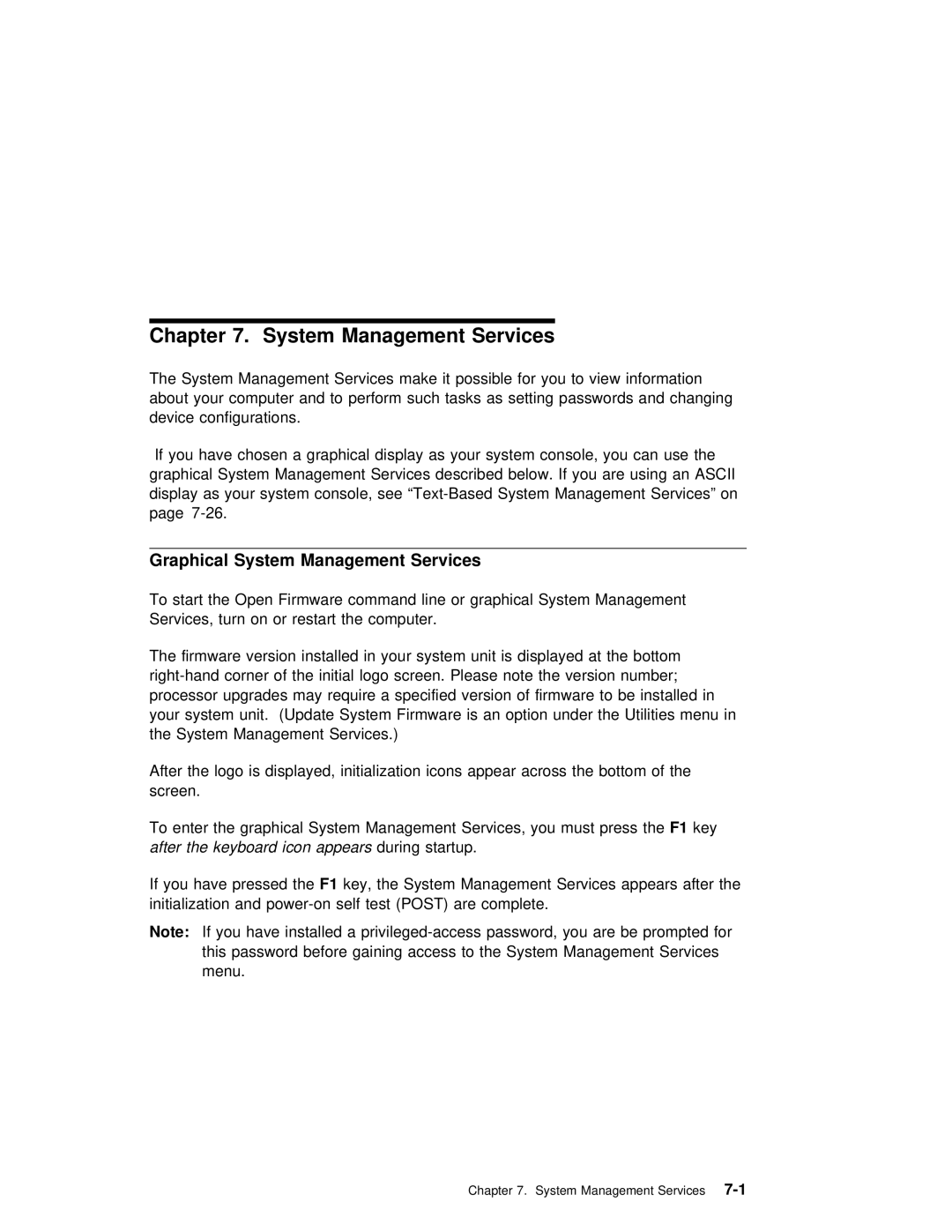Chapter 7. System Management Services
The System Management Services make it possible for you to view information
about your computer and to perform such tasks as setting passwords and changing device configurations.
If you have chosen a graphical display as your system console, you can use graphical System Management Services described below. If you are using an ASCII display as your system console, see
Graphical System Management Services
To start the Open Firmware command line or graphical System Management Services, turn on or restart the computer.
The | firmware version installed in your system | unit is displayed at the bottom | |||
corner of the initial logo screen. Please note the version number; | |||||
processor | upgrades may require a specified | version of | firmware | to be installed | |
your | system unit. (Update System Firmware is | an option | under the | Utilities menu | |
the | System Management Services.) |
|
|
| |
After the logo is displayed, initialization icons appear across the bottom of th screen.
To enter the graphical System Management Services, you F1mustkeypress the after the keyboard iconduringappearsstartup.
If you have pressedF1 key,thethe System Management Services appears after the
initialization | and | are | complete. |
|
| ||
Note: If | you | have | installed a | you are | be prompted f | ||
this | password | before gaining access | to | the System | Management | Services | |
menu. |
|
|
|
|
|
|
|
Chapter 7. System Management