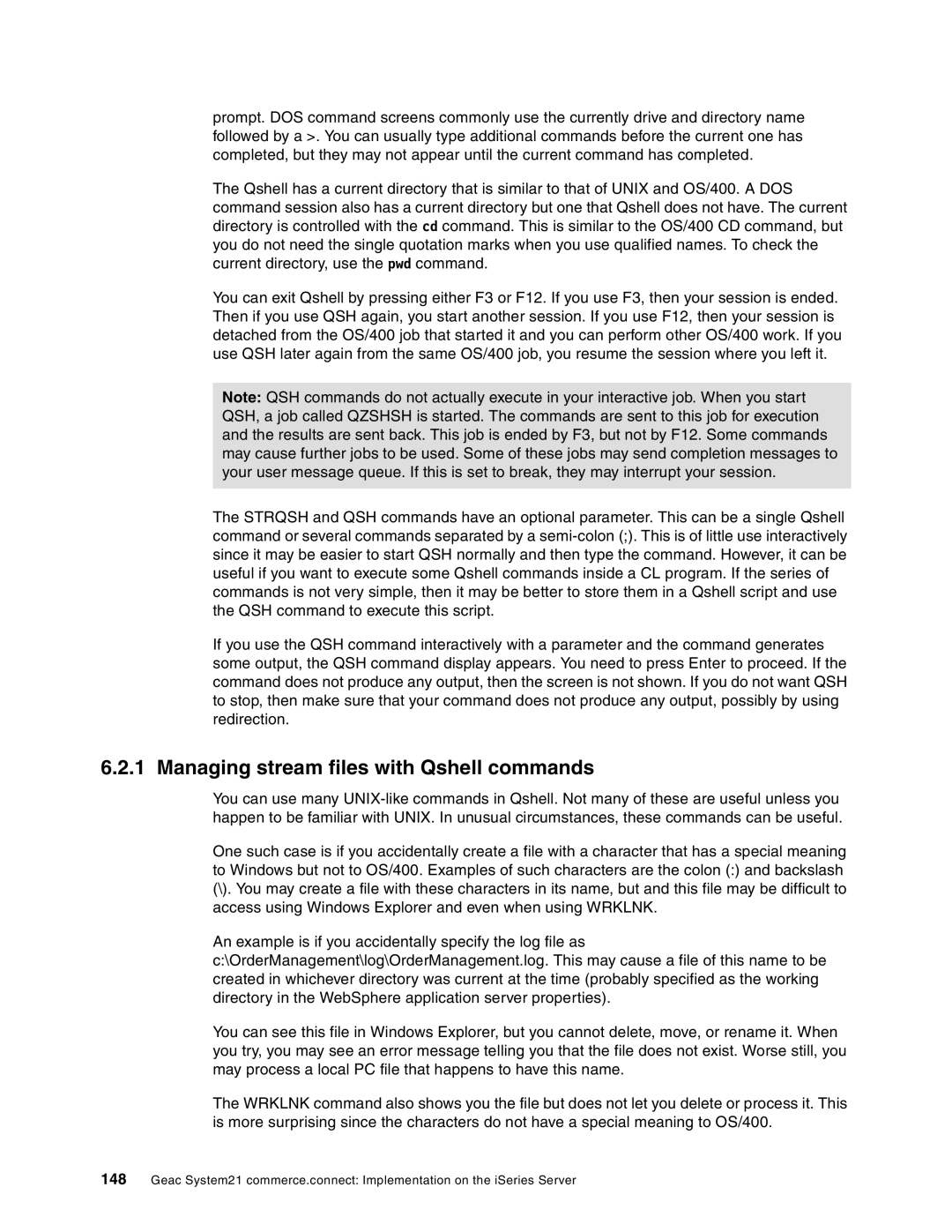prompt. DOS command screens commonly use the currently drive and directory name followed by a >. You can usually type additional commands before the current one has completed, but they may not appear until the current command has completed.
The Qshell has a current directory that is similar to that of UNIX and OS/400. A DOS command session also has a current directory but one that Qshell does not have. The current directory is controlled with the cd command. This is similar to the OS/400 CD command, but you do not need the single quotation marks when you use qualified names. To check the current directory, use the pwd command.
You can exit Qshell by pressing either F3 or F12. If you use F3, then your session is ended. Then if you use QSH again, you start another session. If you use F12, then your session is detached from the OS/400 job that started it and you can perform other OS/400 work. If you use QSH later again from the same OS/400 job, you resume the session where you left it.
Note: QSH commands do not actually execute in your interactive job. When you start QSH, a job called QZSHSH is started. The commands are sent to this job for execution and the results are sent back. This job is ended by F3, but not by F12. Some commands may cause further jobs to be used. Some of these jobs may send completion messages to your user message queue. If this is set to break, they may interrupt your session.
The STRQSH and QSH commands have an optional parameter. This can be a single Qshell command or several commands separated by a
If you use the QSH command interactively with a parameter and the command generates some output, the QSH command display appears. You need to press Enter to proceed. If the command does not produce any output, then the screen is not shown. If you do not want QSH to stop, then make sure that your command does not produce any output, possibly by using redirection.
6.2.1 Managing stream files with Qshell commands
You can use many
One such case is if you accidentally create a file with a character that has a special meaning to Windows but not to OS/400. Examples of such characters are the colon (:) and backslash
(\). You may create a file with these characters in its name, but and this file may be difficult to access using Windows Explorer and even when using WRKLNK.
An example is if you accidentally specify the log file as c:\OrderManagement\log\OrderManagement.log. This may cause a file of this name to be created in whichever directory was current at the time (probably specified as the working directory in the WebSphere application server properties).
You can see this file in Windows Explorer, but you cannot delete, move, or rename it. When you try, you may see an error message telling you that the file does not exist. Worse still, you may process a local PC file that happens to have this name.
The WRKLNK command also shows you the file but does not let you delete or process it. This is more surprising since the characters do not have a special meaning to OS/400.
148Geac System21 commerce.connect: Implementation on the iSeries Server