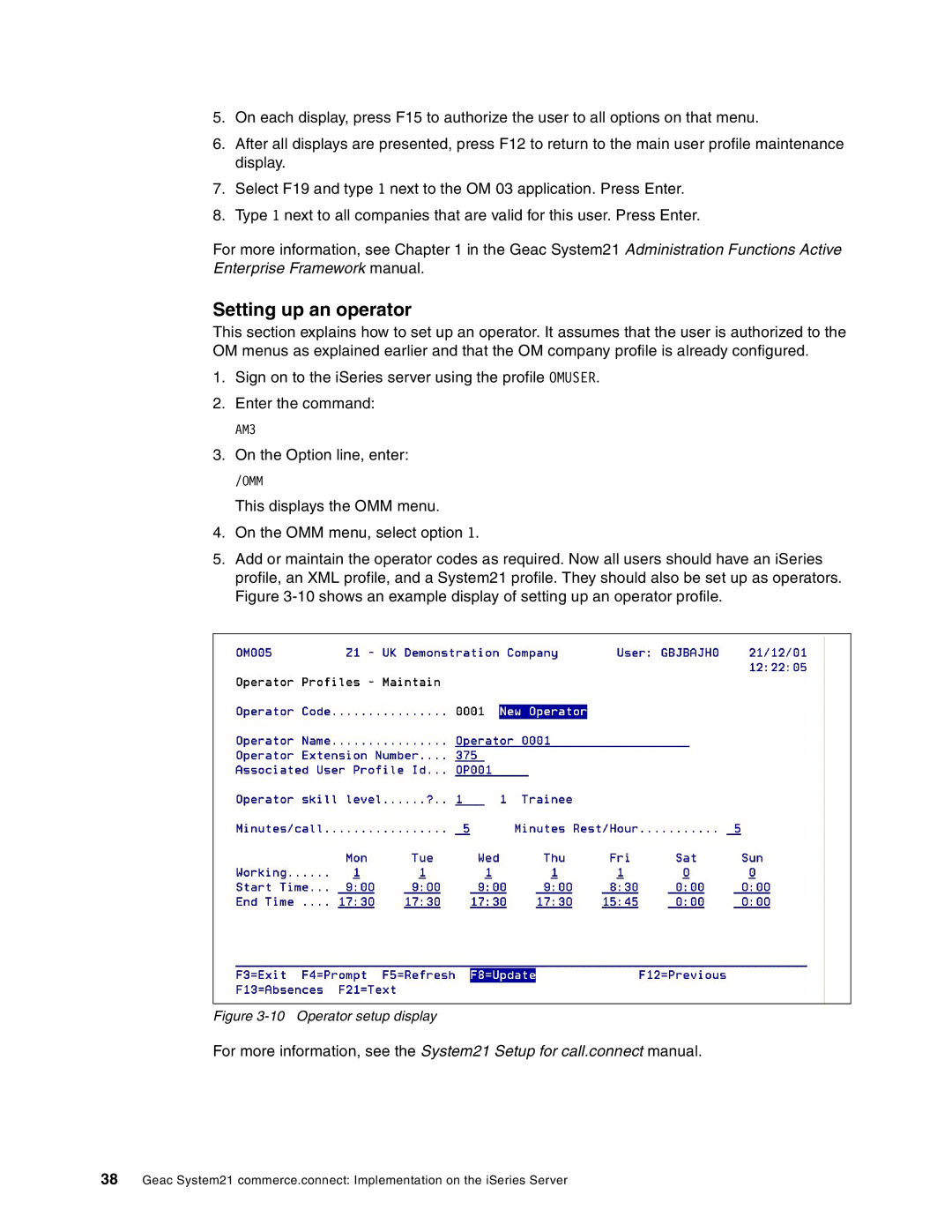5.On each display, press F15 to authorize the user to all options on that menu.
6.After all displays are presented, press F12 to return to the main user profile maintenance display.
7.Select F19 and type 1 next to the OM 03 application. Press Enter.
8.Type 1 next to all companies that are valid for this user. Press Enter.
For more information, see Chapter 1 in the Geac System21 Administration Functions Active Enterprise Framework manual.
Setting up an operator
This section explains how to set up an operator. It assumes that the user is authorized to the OM menus as explained earlier and that the OM company profile is already configured.
1.Sign on to the iSeries server using the profile OMUSER.
2.Enter the command:
AM3
3.On the Option line, enter:
/OMM
This displays the OMM menu.
4.On the OMM menu, select option 1.
5.Add or maintain the operator codes as required. Now all users should have an iSeries profile, an XML profile, and a System21 profile. They should also be set up as operators. Figure
Figure 3-10 Operator setup display
For more information, see the System21 Setup for call.connect manual.
38Geac System21 commerce.connect: Implementation on the iSeries Server