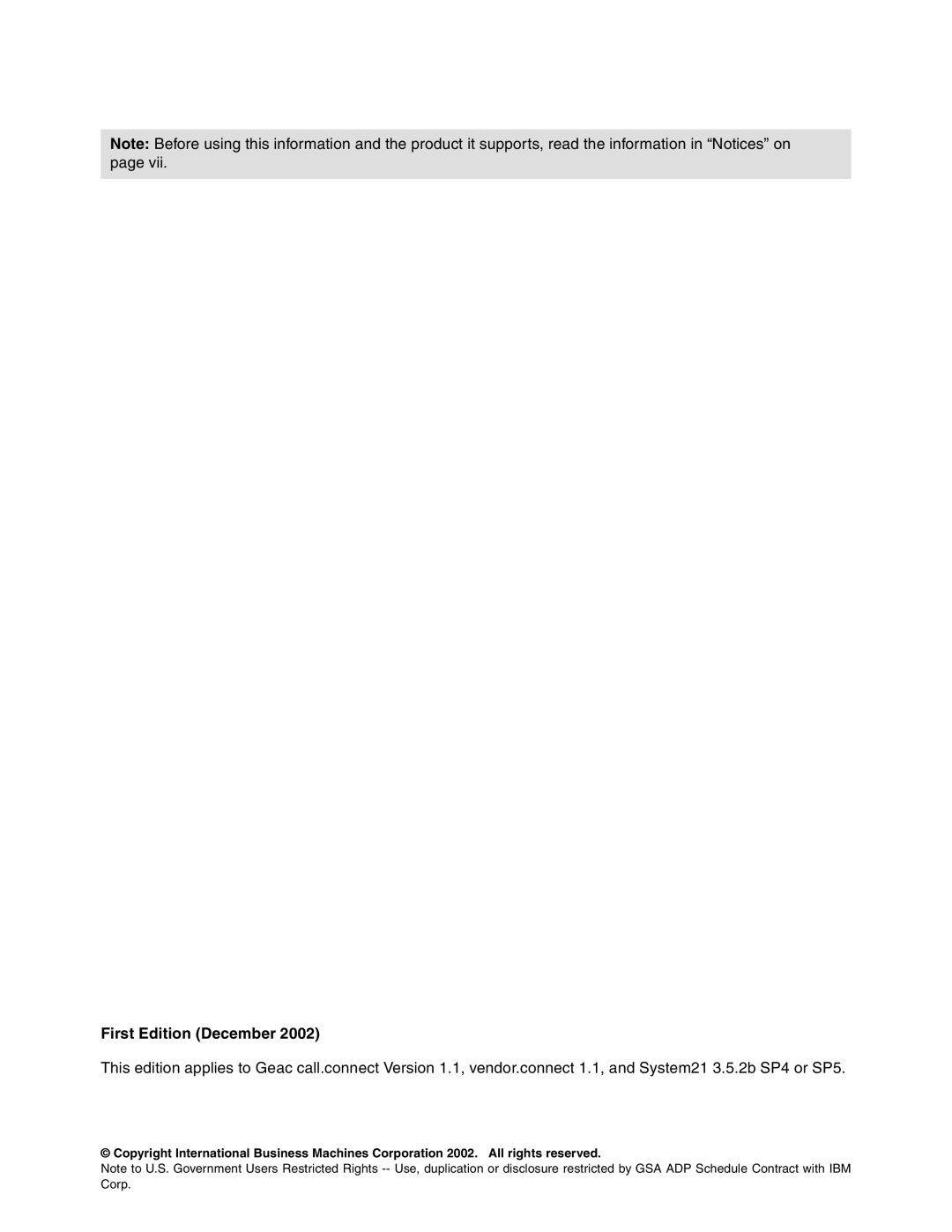Note: Before using this information and the product it supports, read the information in “Notices” on page vii.
First Edition (December 2002)
This edition applies to Geac call.connect Version 1.1, vendor.connect 1.1, and System21 3.5.2b SP4 or SP5.
© Copyright International Business Machines Corporation 2002. All rights reserved.
Note to U.S. Government Users Restricted Rights