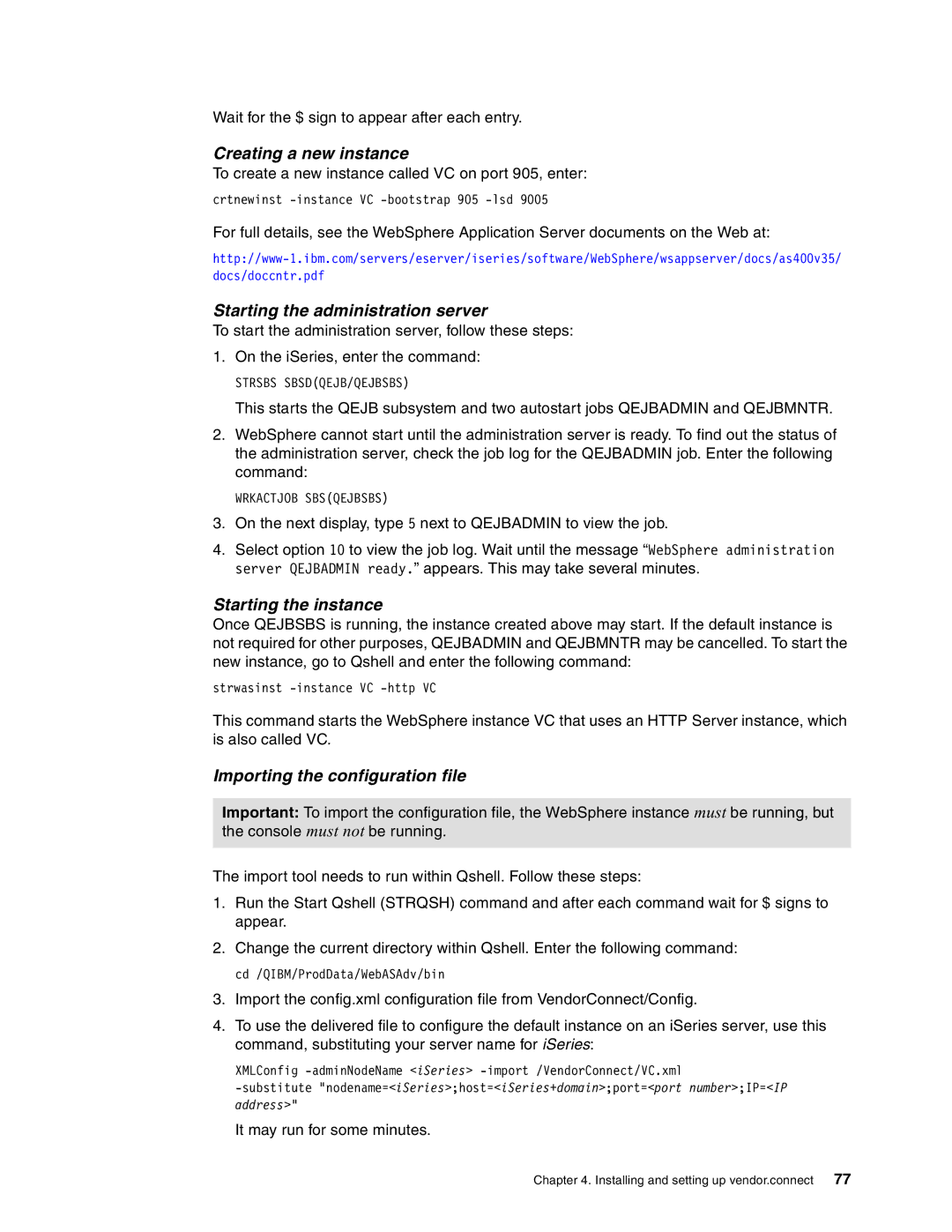Wait for the $ sign to appear after each entry.
Creating a new instance
To create a new instance called VC on port 905, enter:
crtnewinst
For full details, see the WebSphere Application Server documents on the Web at:
Starting the administration server
To start the administration server, follow these steps:
1.On the iSeries, enter the command:
STRSBS SBSD(QEJB/QEJBSBS)
This starts the QEJB subsystem and two autostart jobs QEJBADMIN and QEJBMNTR.
2.WebSphere cannot start until the administration server is ready. To find out the status of the administration server, check the job log for the QEJBADMIN job. Enter the following command:
WRKACTJOB SBS(QEJBSBS)
3.On the next display, type 5 next to QEJBADMIN to view the job.
4.Select option 10 to view the job log. Wait until the message “WebSphere administration server QEJBADMIN ready.” appears. This may take several minutes.
Starting the instance
Once QEJBSBS is running, the instance created above may start. If the default instance is not required for other purposes, QEJBADMIN and QEJBMNTR may be cancelled. To start the new instance, go to Qshell and enter the following command:
strwasinst
This command starts the WebSphere instance VC that uses an HTTP Server instance, which is also called VC.
Importing the configuration file
Important: To import the configuration file, the WebSphere instance must be running, but the console must not be running.
The import tool needs to run within Qshell. Follow these steps:
1.Run the Start Qshell (STRQSH) command and after each command wait for $ signs to appear.
2.Change the current directory within Qshell. Enter the following command: cd /QIBM/ProdData/WebASAdv/bin
3.Import the config.xml configuration file from VendorConnect/Config.
4.To use the delivered file to configure the default instance on an iSeries server, use this command, substituting your server name for iSeries:
XMLConfig
It may run for some minutes.
Chapter 4. Installing and setting up vendor.connect 77