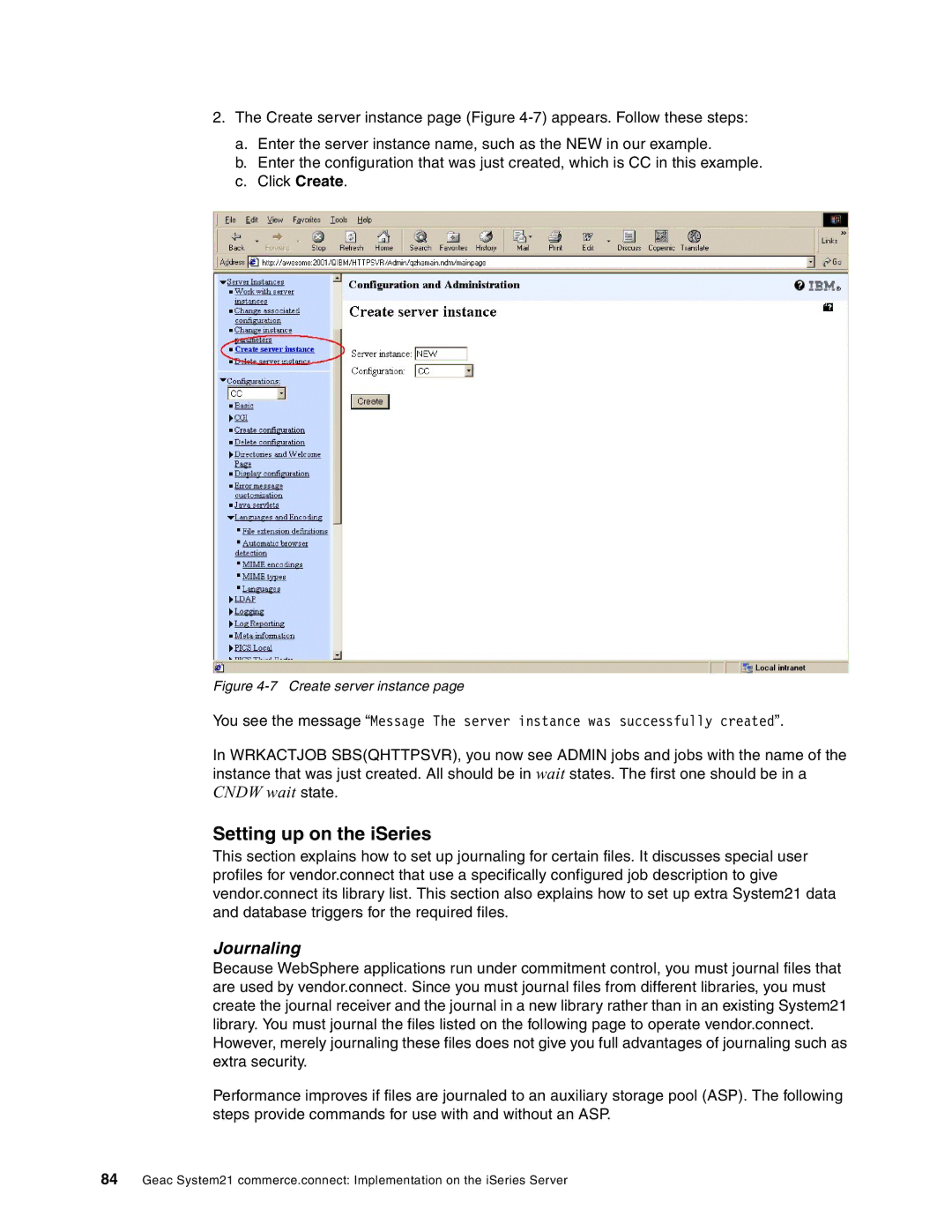2.The Create server instance page (Figure
a.Enter the server instance name, such as the NEW in our example.
b.Enter the configuration that was just created, which is CC in this example.
c.Click Create.
Figure 4-7 Create server instance page
You see the message “Message The server instance was successfully created”.
In WRKACTJOB SBS(QHTTPSVR), you now see ADMIN jobs and jobs with the name of the instance that was just created. All should be in wait states. The first one should be in a CNDW wait state.
Setting up on the iSeries
This section explains how to set up journaling for certain files. It discusses special user profiles for vendor.connect that use a specifically configured job description to give vendor.connect its library list. This section also explains how to set up extra System21 data and database triggers for the required files.
Journaling
Because WebSphere applications run under commitment control, you must journal files that are used by vendor.connect. Since you must journal files from different libraries, you must create the journal receiver and the journal in a new library rather than in an existing System21 library. You must journal the files listed on the following page to operate vendor.connect. However, merely journaling these files does not give you full advantages of journaling such as extra security.
Performance improves if files are journaled to an auxiliary storage pool (ASP). The following steps provide commands for use with and without an ASP.
84Geac System21 commerce.connect: Implementation on the iSeries Server