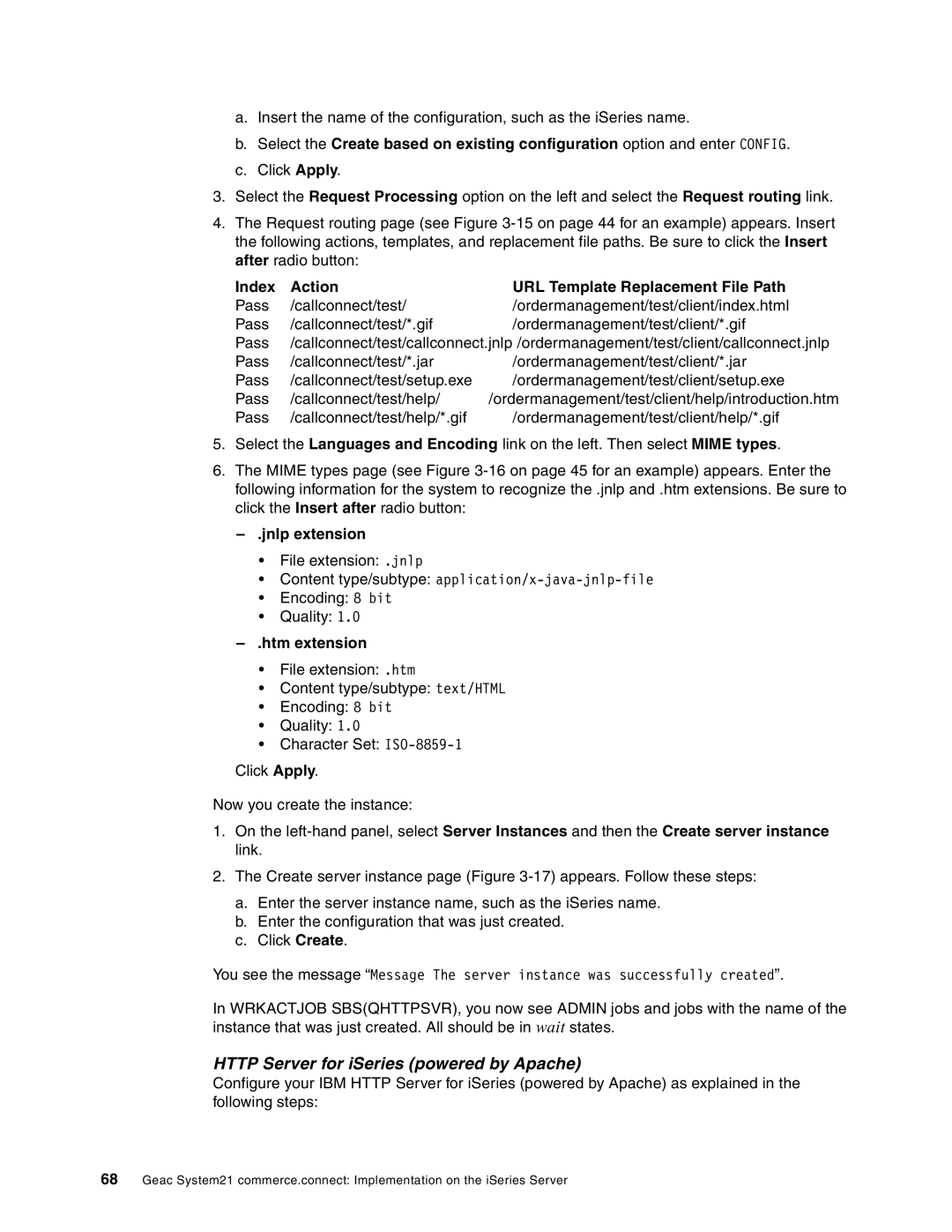a.Insert the name of the configuration, such as the iSeries name.
b.Select the Create based on existing configuration option and enter CONFIG.
c.Click Apply.
3.Select the Request Processing option on the left and select the Request routing link.
4.The Request routing page (see Figure
Index | Action | URL Template Replacement File Path |
Pass | /callconnect/test/ | /ordermanagement/test/client/index.html |
Pass | /callconnect/test/*.gif | /ordermanagement/test/client/*.gif |
Pass | /callconnect/test/callconnect.jnlp /ordermanagement/test/client/callconnect.jnlp | |
Pass | /callconnect/test/*.jar | /ordermanagement/test/client/*.jar |
Pass | /callconnect/test/setup.exe | /ordermanagement/test/client/setup.exe |
Pass | /callconnect/test/help/ | /ordermanagement/test/client/help/introduction.htm |
Pass | /callconnect/test/help/*.gif | /ordermanagement/test/client/help/*.gif |
5.Select the Languages and Encoding link on the left. Then select MIME types.
6.The MIME types page (see Figure
–.jnlp extension
•File extension: .jnlp
•Content type/subtype:
•Encoding: 8 bit
•Quality: 1.0
–.htm extension
•File extension: .htm
•Content type/subtype: text/HTML
•Encoding: 8 bit
•Quality: 1.0
•Character Set:
Click Apply.
Now you create the instance:
1.On the
2.The Create server instance page (Figure
a.Enter the server instance name, such as the iSeries name.
b.Enter the configuration that was just created.
c.Click Create.
You see the message “Message The server instance was successfully created”.
In WRKACTJOB SBS(QHTTPSVR), you now see ADMIN jobs and jobs with the name of the instance that was just created. All should be in wait states.
HTTP Server for iSeries (powered by Apache)
Configure your IBM HTTP Server for iSeries (powered by Apache) as explained in the following steps:
68Geac System21 commerce.connect: Implementation on the iSeries Server