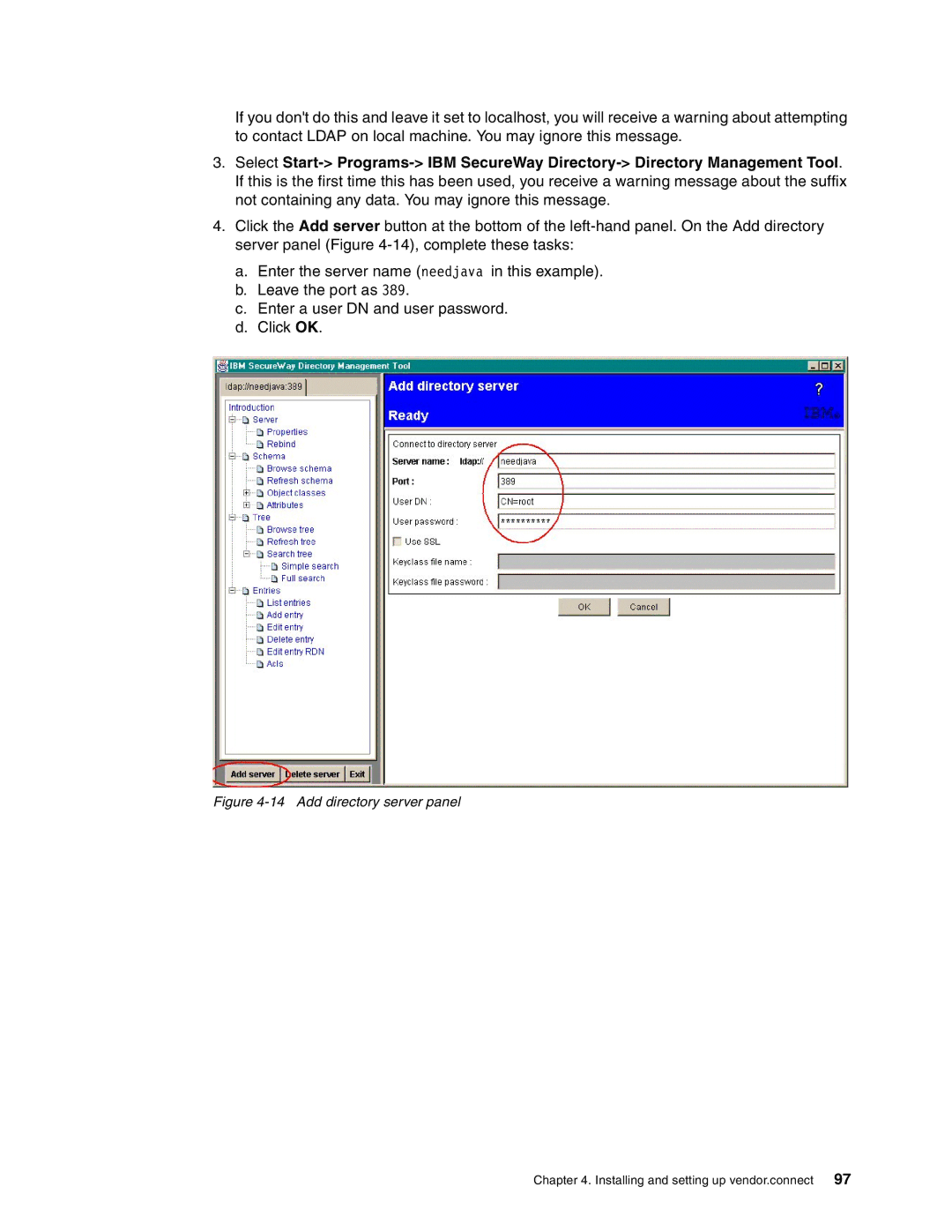If you don't do this and leave it set to localhost, you will receive a warning about attempting to contact LDAP on local machine. You may ignore this message.
3.Select
4.Click the Add server button at the bottom of the
a.Enter the server name (needjava in this example).
b.Leave the port as 389.
c.Enter a user DN and user password.
d.Click OK.
Figure 4-14 Add directory server panel
Chapter 4. Installing and setting up vendor.connect 97