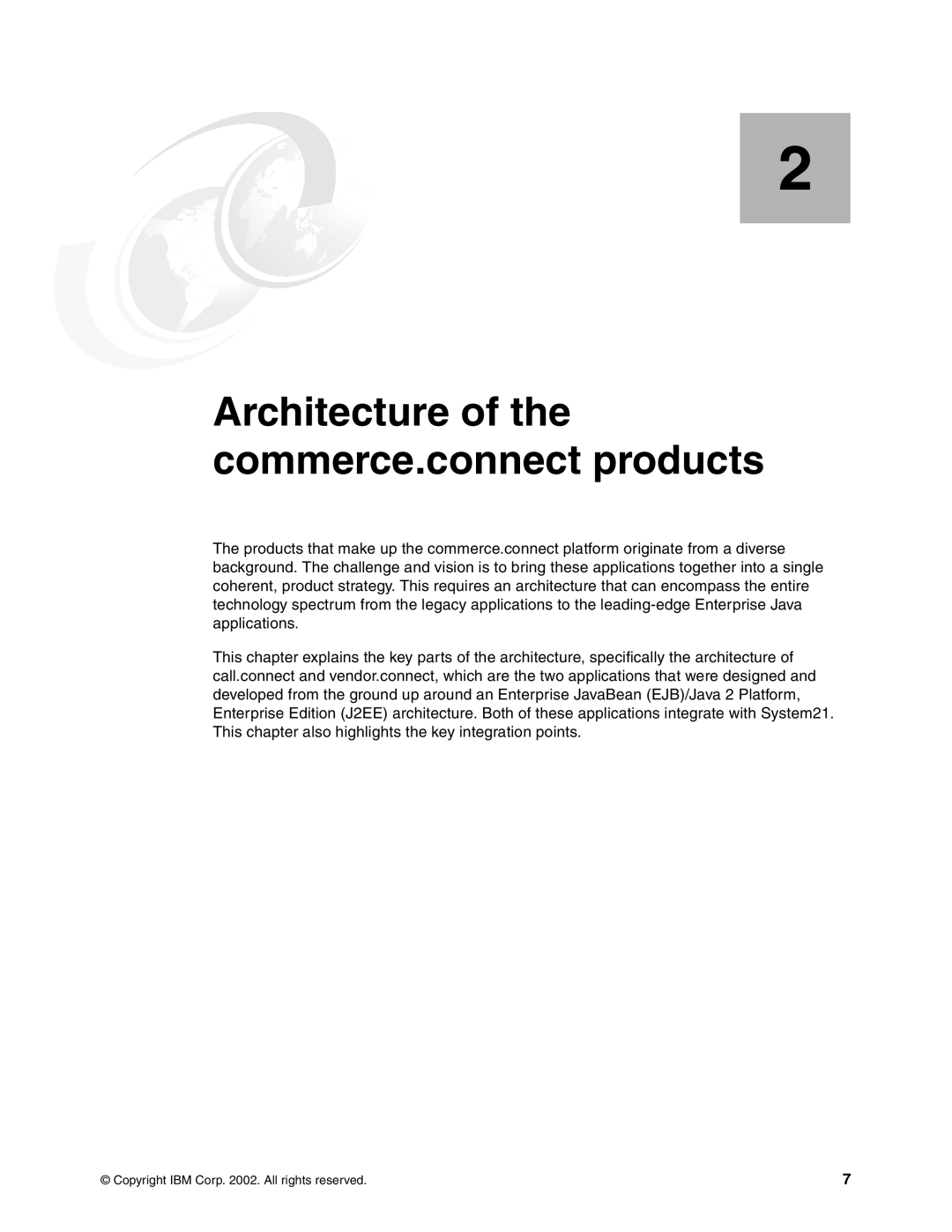2
Chapter 2. Architecture of the commerce.connect products
The products that make up the commerce.connect platform originate from a diverse background. The challenge and vision is to bring these applications together into a single coherent, product strategy. This requires an architecture that can encompass the entire technology spectrum from the legacy applications to the
This chapter explains the key parts of the architecture, specifically the architecture of call.connect and vendor.connect, which are the two applications that were designed and developed from the ground up around an Enterprise JavaBean (EJB)/Java 2 Platform, Enterprise Edition (J2EE) architecture. Both of these applications integrate with System21. This chapter also highlights the key integration points.
© Copyright IBM Corp. 2002. All rights reserved. | 7 |