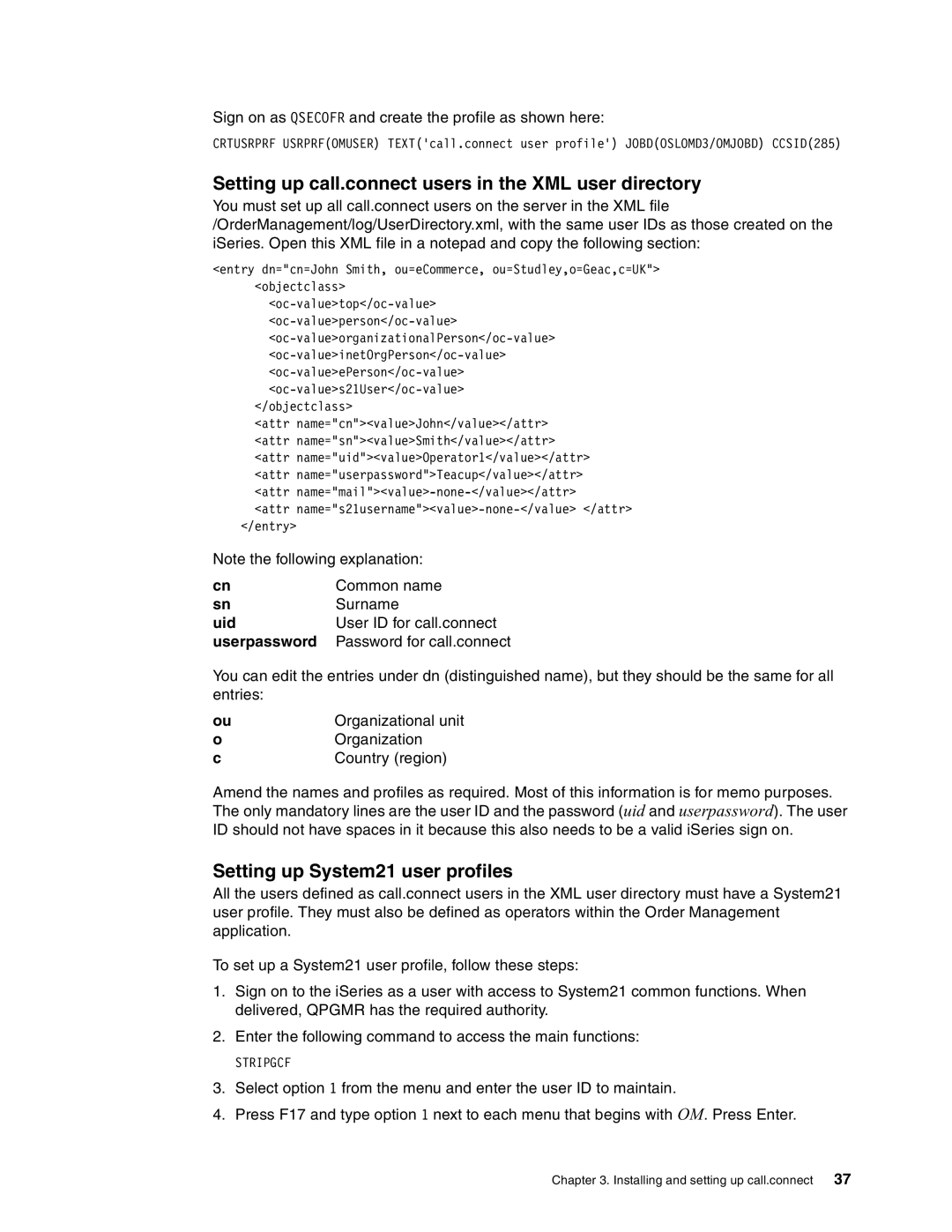Sign on as QSECOFR and create the profile as shown here:
CRTUSRPRF USRPRF(OMUSER) TEXT('call.connect user profile') JOBD(OSLOMD3/OMJOBD) CCSID(285)
Setting up call.connect users in the XML user directory
You must set up all call.connect users on the server in the XML file /OrderManagement/log/UserDirectory.xml, with the same user IDs as those created on the iSeries. Open this XML file in a notepad and copy the following section:
<entry dn="cn=John Smith, ou=eCommerce, ou=Studley,o=Geac,c=UK"> <objectclass>
</objectclass>
<attr name="cn"><value>John</value></attr> <attr name="sn"><value>Smith</value></attr> <attr name="uid"><value>Operator1</value></attr> <attr name="userpassword">Teacup</value></attr> <attr
<attr
Note the following explanation:
cn | Common name |
sn | Surname |
uid | User ID for call.connect |
userpassword | Password for call.connect |
You can edit the entries under dn (distinguished name), but they should be the same for all entries:
ou | Organizational unit |
o | Organization |
c | Country (region) |
Amend the names and profiles as required. Most of this information is for memo purposes. The only mandatory lines are the user ID and the password (uid and userpassword). The user ID should not have spaces in it because this also needs to be a valid iSeries sign on.
Setting up System21 user profiles
All the users defined as call.connect users in the XML user directory must have a System21 user profile. They must also be defined as operators within the Order Management application.
To set up a System21 user profile, follow these steps:
1.Sign on to the iSeries as a user with access to System21 common functions. When delivered, QPGMR has the required authority.
2.Enter the following command to access the main functions:
STRIPGCF
3.Select option 1 from the menu and enter the user ID to maintain.
4.Press F17 and type option 1 next to each menu that begins with OM. Press Enter.
Chapter 3. Installing and setting up call.connect 37