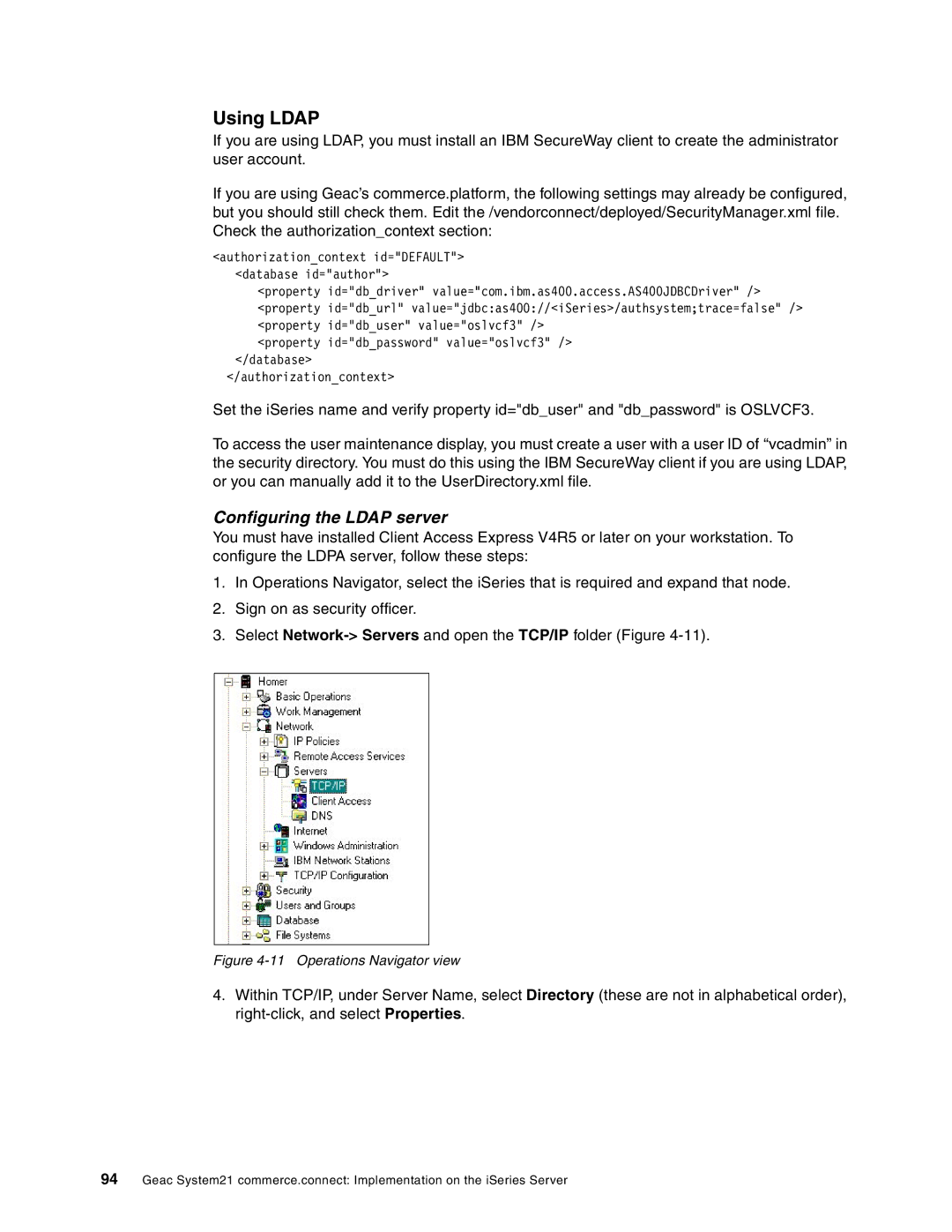Using LDAP
If you are using LDAP, you must install an IBM SecureWay client to create the administrator user account.
If you are using Geac’s commerce.platform, the following settings may already be configured, but you should still check them. Edit the /vendorconnect/deployed/SecurityManager.xml file. Check the authorization_context section:
<authorization_context id="DEFAULT"> <database id="author">
<property id="db_driver" value="com.ibm.as400.access.AS400JDBCDriver" /> <property id="db_url" value="jdbc:as400://<iSeries>/authsystem;trace=false" /> <property id="db_user" value="oslvcf3" />
<property id="db_password" value="oslvcf3" /> </database>
</authorization_context>
Set the iSeries name and verify property id="db_user" and "db_password" is OSLVCF3.
To access the user maintenance display, you must create a user with a user ID of “vcadmin” in the security directory. You must do this using the IBM SecureWay client if you are using LDAP, or you can manually add it to the UserDirectory.xml file.
Configuring the LDAP server
You must have installed Client Access Express V4R5 or later on your workstation. To configure the LDPA server, follow these steps:
1.In Operations Navigator, select the iSeries that is required and expand that node.
2.Sign on as security officer.
3.Select
Figure 4-11 Operations Navigator view
4.Within TCP/IP, under Server Name, select Directory (these are not in alphabetical order),
94Geac System21 commerce.connect: Implementation on the iSeries Server