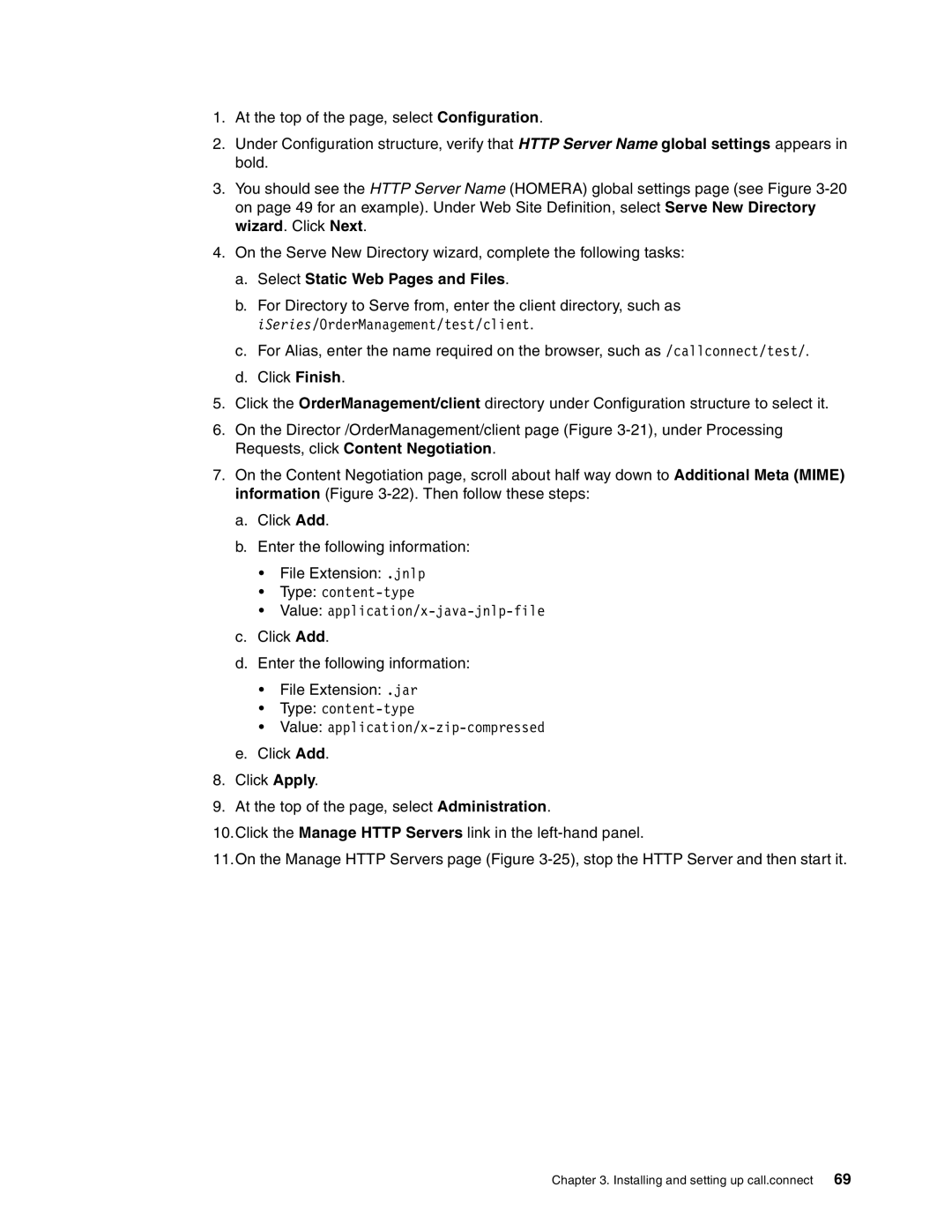1.At the top of the page, select Configuration.
2.Under Configuration structure, verify that HTTP Server Name global settings appears in bold.
3.You should see the HTTP Server Name (HOMERA) global settings page (see Figure
4.On the Serve New Directory wizard, complete the following tasks:
a.Select Static Web Pages and Files.
b.For Directory to Serve from, enter the client directory, such as iSeries/OrderManagement/test/client.
c.For Alias, enter the name required on the browser, such as /callconnect/test/.
d.Click Finish.
5.Click the OrderManagement/client directory under Configuration structure to select it.
6.On the Director /OrderManagement/client page (Figure
7.On the Content Negotiation page, scroll about half way down to Additional Meta (MIME) information (Figure
a.Click Add.
b.Enter the following information:
•File Extension: .jnlp
•Type:
•Value:
c.Click Add.
d.Enter the following information:
•File Extension: .jar
•Type:
•Value:
e.Click Add.
8.Click Apply.
9.At the top of the page, select Administration.
10.Click the Manage HTTP Servers link in the
11.On the Manage HTTP Servers page (Figure
Chapter 3. Installing and setting up call.connect 69