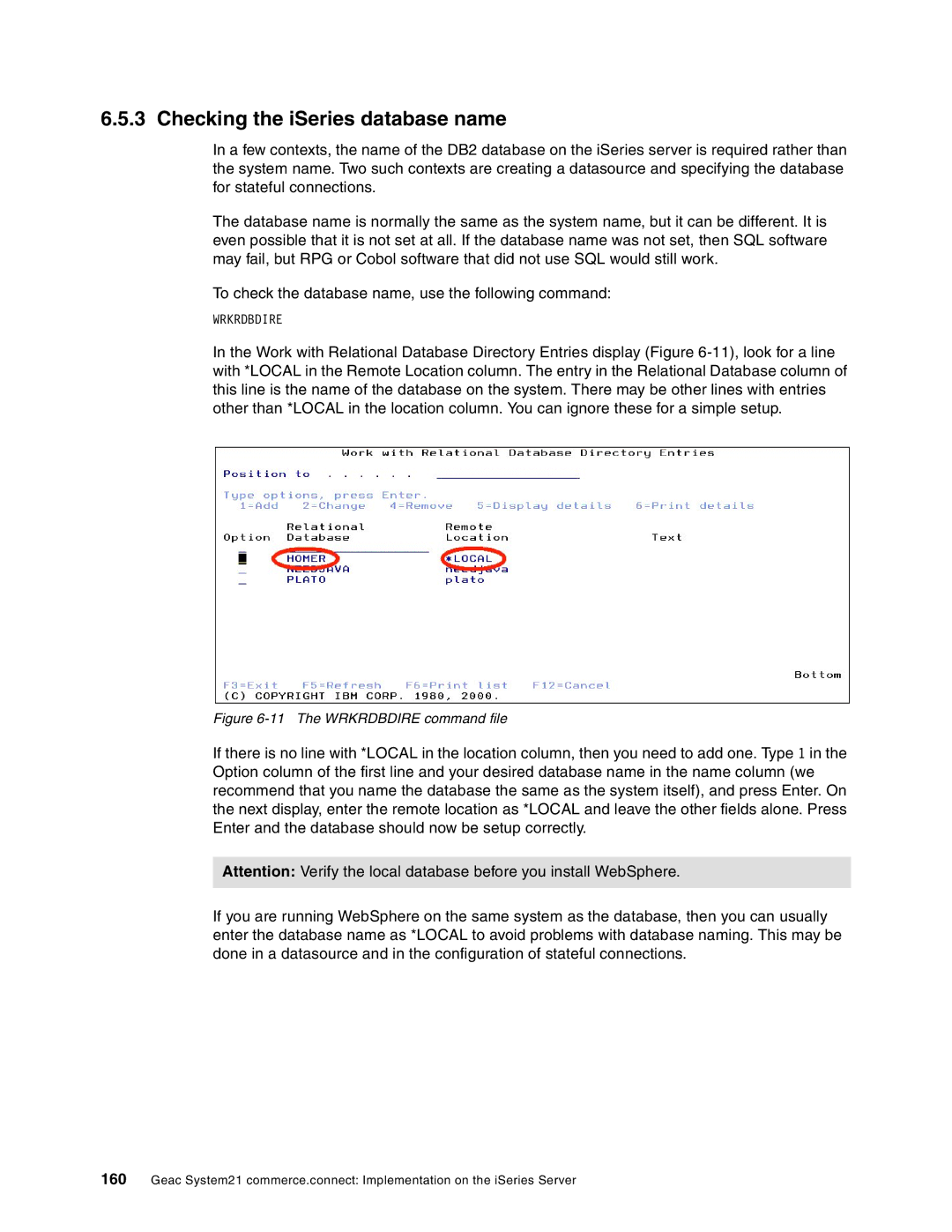6.5.3 Checking the iSeries database name
In a few contexts, the name of the DB2 database on the iSeries server is required rather than the system name. Two such contexts are creating a datasource and specifying the database for stateful connections.
The database name is normally the same as the system name, but it can be different. It is even possible that it is not set at all. If the database name was not set, then SQL software may fail, but RPG or Cobol software that did not use SQL would still work.
To check the database name, use the following command:
WRKRDBDIRE
In the Work with Relational Database Directory Entries display (Figure
Figure 6-11 The WRKRDBDIRE command file
If there is no line with *LOCAL in the location column, then you need to add one. Type 1 in the Option column of the first line and your desired database name in the name column (we recommend that you name the database the same as the system itself), and press Enter. On the next display, enter the remote location as *LOCAL and leave the other fields alone. Press Enter and the database should now be setup correctly.
Attention: Verify the local database before you install WebSphere.
If you are running WebSphere on the same system as the database, then you can usually enter the database name as *LOCAL to avoid problems with database naming. This may be done in a datasource and in the configuration of stateful connections.
160Geac System21 commerce.connect: Implementation on the iSeries Server