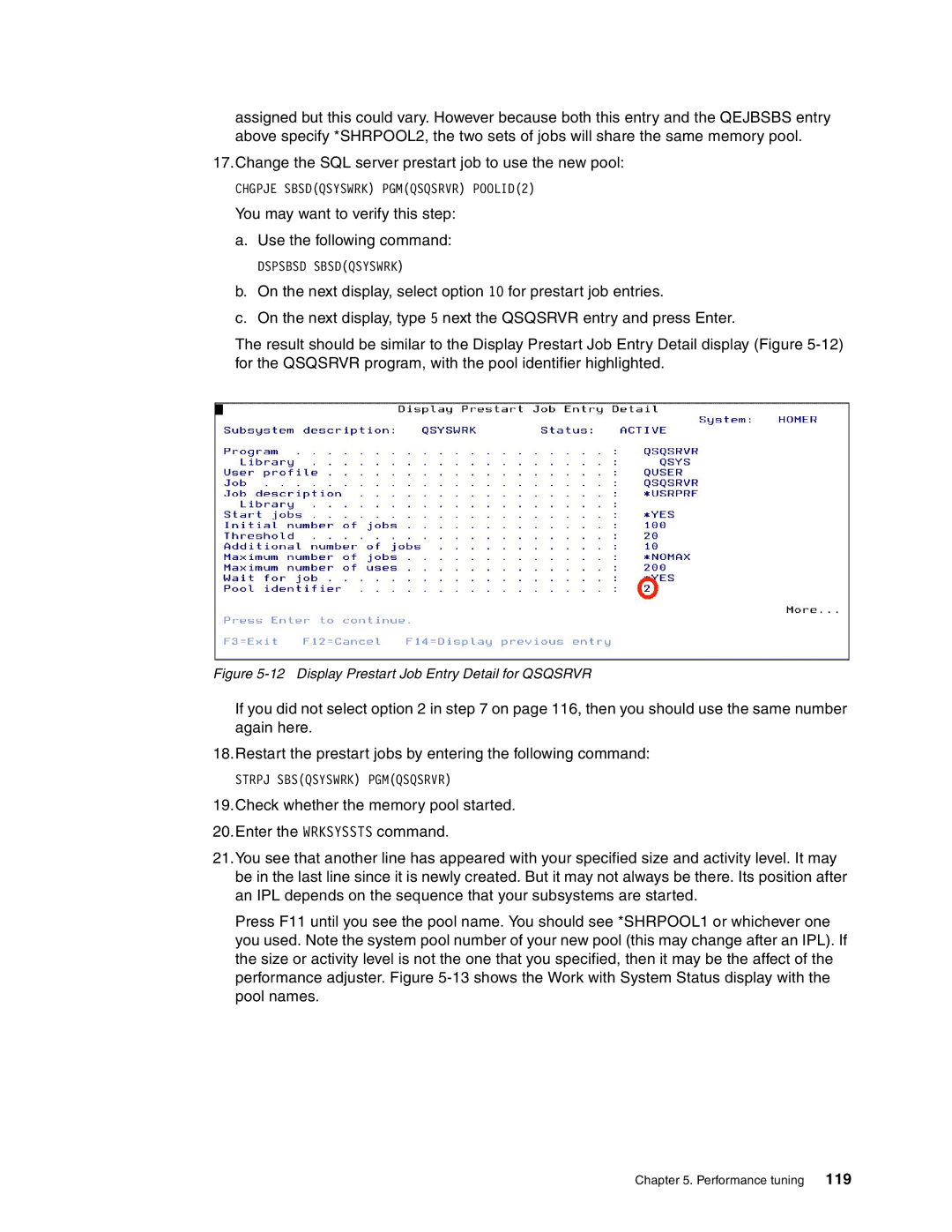assigned but this could vary. However because both this entry and the QEJBSBS entry above specify *SHRPOOL2, the two sets of jobs will share the same memory pool.
17.Change the SQL server prestart job to use the new pool:
CHGPJE SBSD(QSYSWRK) PGM(QSQSRVR) POOLID(2)
You may want to verify this step:
a.Use the following command:
DSPSBSD SBSD(QSYSWRK)
b.On the next display, select option 10 for prestart job entries.
c.On the next display, type 5 next the QSQSRVR entry and press Enter.
The result should be similar to the Display Prestart Job Entry Detail display (Figure
Figure 5-12 Display Prestart Job Entry Detail for QSQSRVR
If you did not select option 2 in step 7 on page 116, then you should use the same number again here.
18.Restart the prestart jobs by entering the following command:
STRPJ SBS(QSYSWRK) PGM(QSQSRVR)
19.Check whether the memory pool started.
20.Enter the WRKSYSSTS command.
21.You see that another line has appeared with your specified size and activity level. It may be in the last line since it is newly created. But it may not always be there. Its position after an IPL depends on the sequence that your subsystems are started.
Press F11 until you see the pool name. You should see *SHRPOOL1 or whichever one you used. Note the system pool number of your new pool (this may change after an IPL). If the size or activity level is not the one that you specified, then it may be the affect of the performance adjuster. Figure
Chapter 5. Performance tuning 119