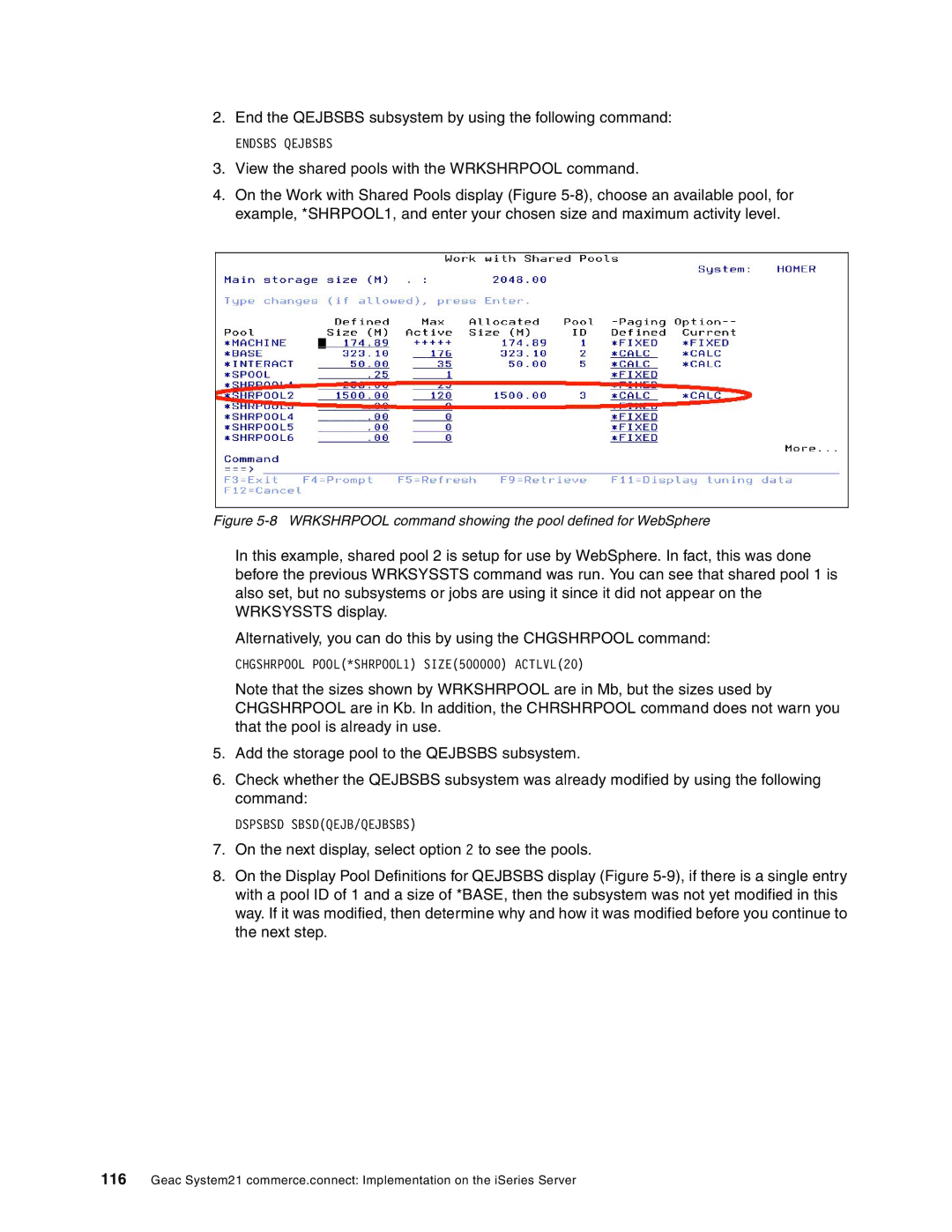2.End the QEJBSBS subsystem by using the following command:
ENDSBS QEJBSBS
3.View the shared pools with the WRKSHRPOOL command.
4.On the Work with Shared Pools display (Figure
Figure 5-8 WRKSHRPOOL command showing the pool defined for WebSphere
In this example, shared pool 2 is setup for use by WebSphere. In fact, this was done before the previous WRKSYSSTS command was run. You can see that shared pool 1 is also set, but no subsystems or jobs are using it since it did not appear on the WRKSYSSTS display.
Alternatively, you can do this by using the CHGSHRPOOL command:
CHGSHRPOOL POOL(*SHRPOOL1) SIZE(500000) ACTLVL(20)
Note that the sizes shown by WRKSHRPOOL are in Mb, but the sizes used by CHGSHRPOOL are in Kb. In addition, the CHRSHRPOOL command does not warn you that the pool is already in use.
5.Add the storage pool to the QEJBSBS subsystem.
6.Check whether the QEJBSBS subsystem was already modified by using the following command:
DSPSBSD SBSD(QEJB/QEJBSBS)
7.On the next display, select option 2 to see the pools.
8.On the Display Pool Definitions for QEJBSBS display (Figure
116Geac System21 commerce.connect: Implementation on the iSeries Server