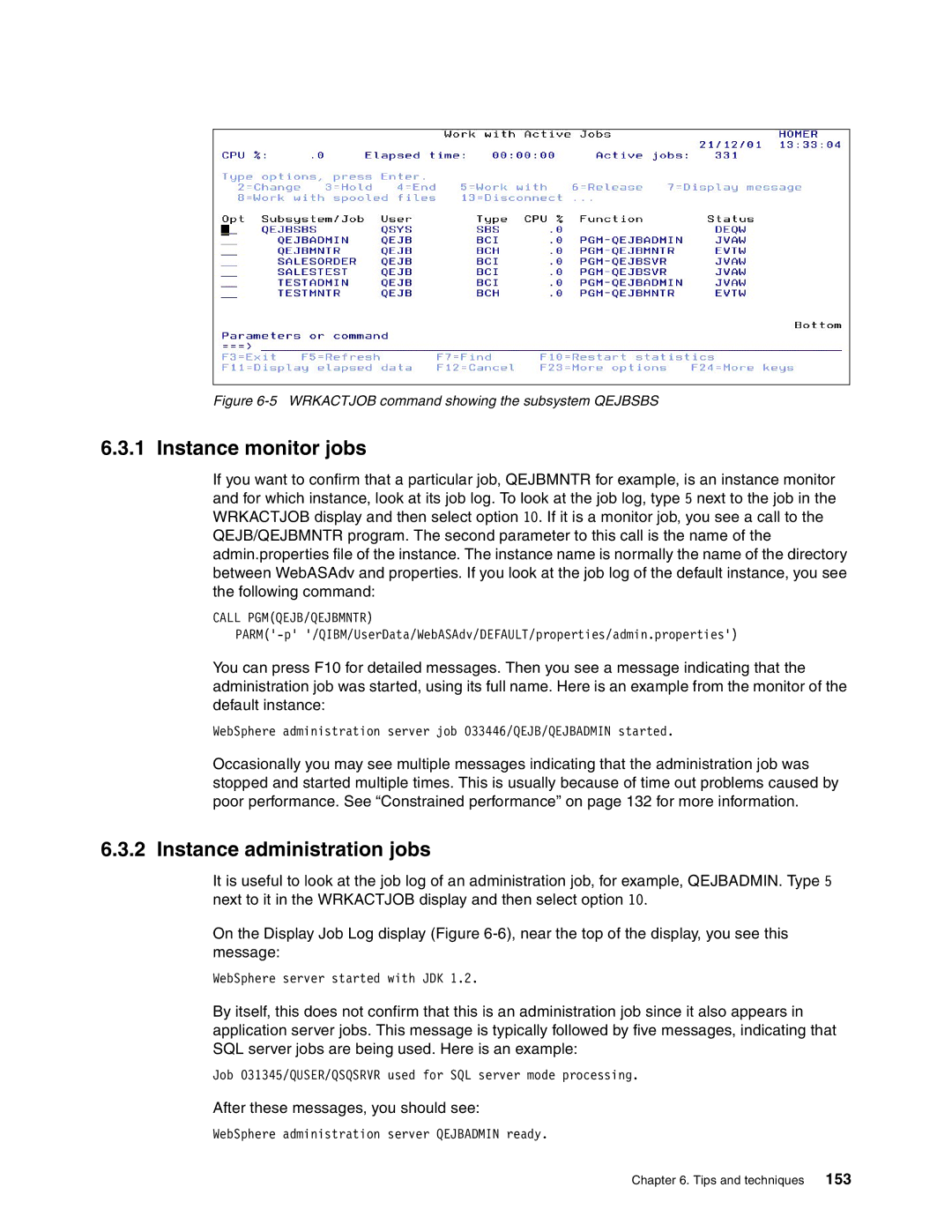Figure 6-5 WRKACTJOB command showing the subsystem QEJBSBS
6.3.1 Instance monitor jobs
If you want to confirm that a particular job, QEJBMNTR for example, is an instance monitor and for which instance, look at its job log. To look at the job log, type 5 next to the job in the WRKACTJOB display and then select option 10. If it is a monitor job, you see a call to the QEJB/QEJBMNTR program. The second parameter to this call is the name of the admin.properties file of the instance. The instance name is normally the name of the directory between WebASAdv and properties. If you look at the job log of the default instance, you see the following command:
CALL PGM(QEJB/QEJBMNTR)
You can press F10 for detailed messages. Then you see a message indicating that the administration job was started, using its full name. Here is an example from the monitor of the default instance:
WebSphere administration server job 033446/QEJB/QEJBADMIN started.
Occasionally you may see multiple messages indicating that the administration job was stopped and started multiple times. This is usually because of time out problems caused by poor performance. See “Constrained performance” on page 132 for more information.
6.3.2 Instance administration jobs
It is useful to look at the job log of an administration job, for example, QEJBADMIN. Type 5 next to it in the WRKACTJOB display and then select option 10.
On the Display Job Log display (Figure
WebSphere server started with JDK 1.2.
By itself, this does not confirm that this is an administration job since it also appears in application server jobs. This message is typically followed by five messages, indicating that SQL server jobs are being used. Here is an example:
Job 031345/QUSER/QSQSRVR used for SQL server mode processing.
After these messages, you should see:
WebSphere administration server QEJBADMIN ready.
Chapter 6. Tips and techniques 153