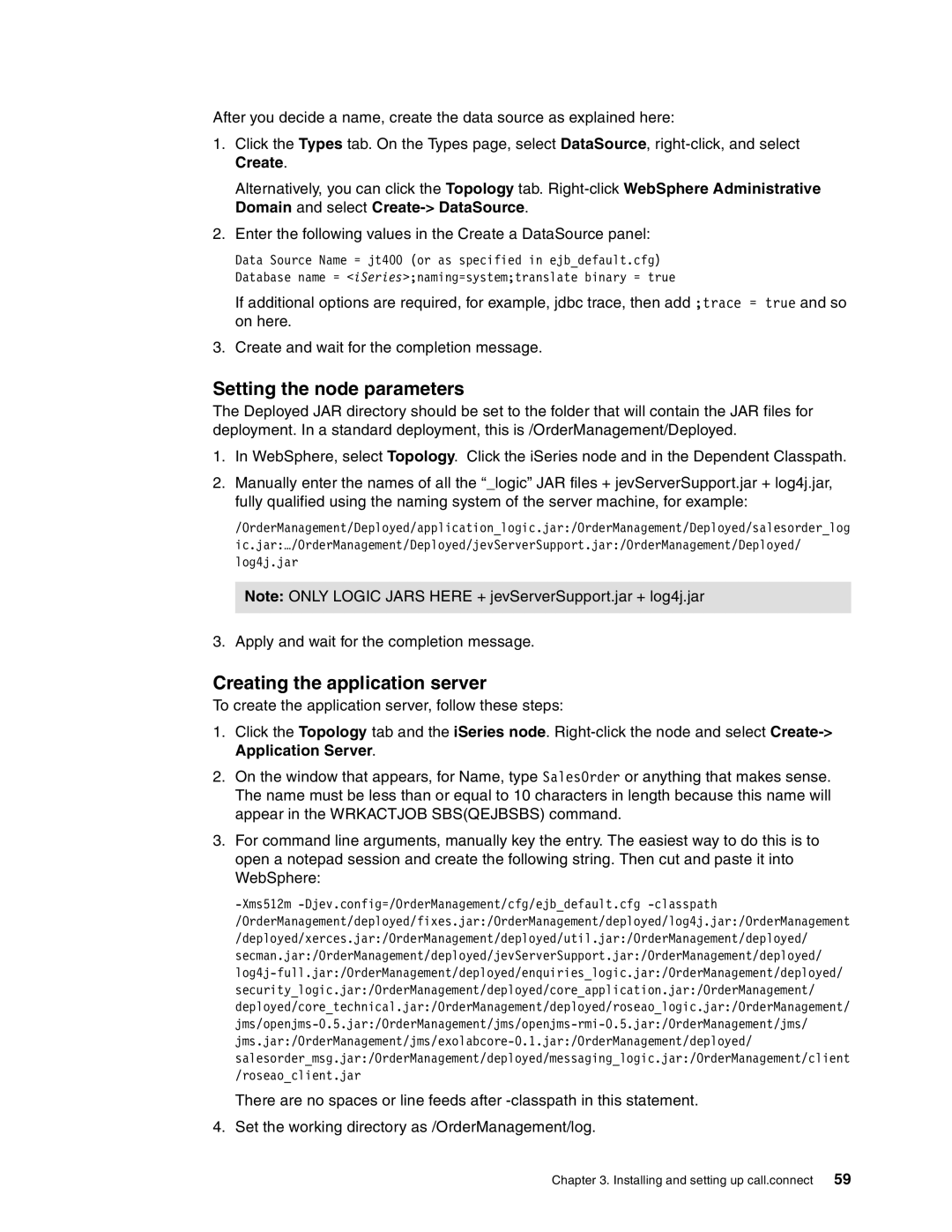After you decide a name, create the data source as explained here:
1.Click the Types tab. On the Types page, select DataSource,
Alternatively, you can click the Topology tab.
2.Enter the following values in the Create a DataSource panel:
Data Source Name = jt400 (or as specified in ejb_default.cfg) Database name = <iSeries>;naming=system;translate binary = true
If additional options are required, for example, jdbc trace, then add ;trace = true and so on here.
3.Create and wait for the completion message.
Setting the node parameters
The Deployed JAR directory should be set to the folder that will contain the JAR files for deployment. In a standard deployment, this is /OrderManagement/Deployed.
1.In WebSphere, select Topology. Click the iSeries node and in the Dependent Classpath.
2.Manually enter the names of all the “_logic” JAR files + jevServerSupport.jar + log4j.jar, fully qualified using the naming system of the server machine, for example:
/OrderManagement/Deployed/application_logic.jar:/OrderManagement/Deployed/salesorder_log ic.jar:…/OrderManagement/Deployed/jevServerSupport.jar:/OrderManagement/Deployed/ log4j.jar
Note: ONLY LOGIC JARS HERE + jevServerSupport.jar + log4j.jar
3. Apply and wait for the completion message.
Creating the application server
To create the application server, follow these steps:
1.Click the Topology tab and the iSeries node.
2.On the window that appears, for Name, type SalesOrder or anything that makes sense. The name must be less than or equal to 10 characters in length because this name will appear in the WRKACTJOB SBS(QEJBSBS) command.
3.For command line arguments, manually key the entry. The easiest way to do this is to open a notepad session and create the following string. Then cut and paste it into WebSphere:
There are no spaces or line feeds after
4.Set the working directory as /OrderManagement/log.
Chapter 3. Installing and setting up call.connect 59