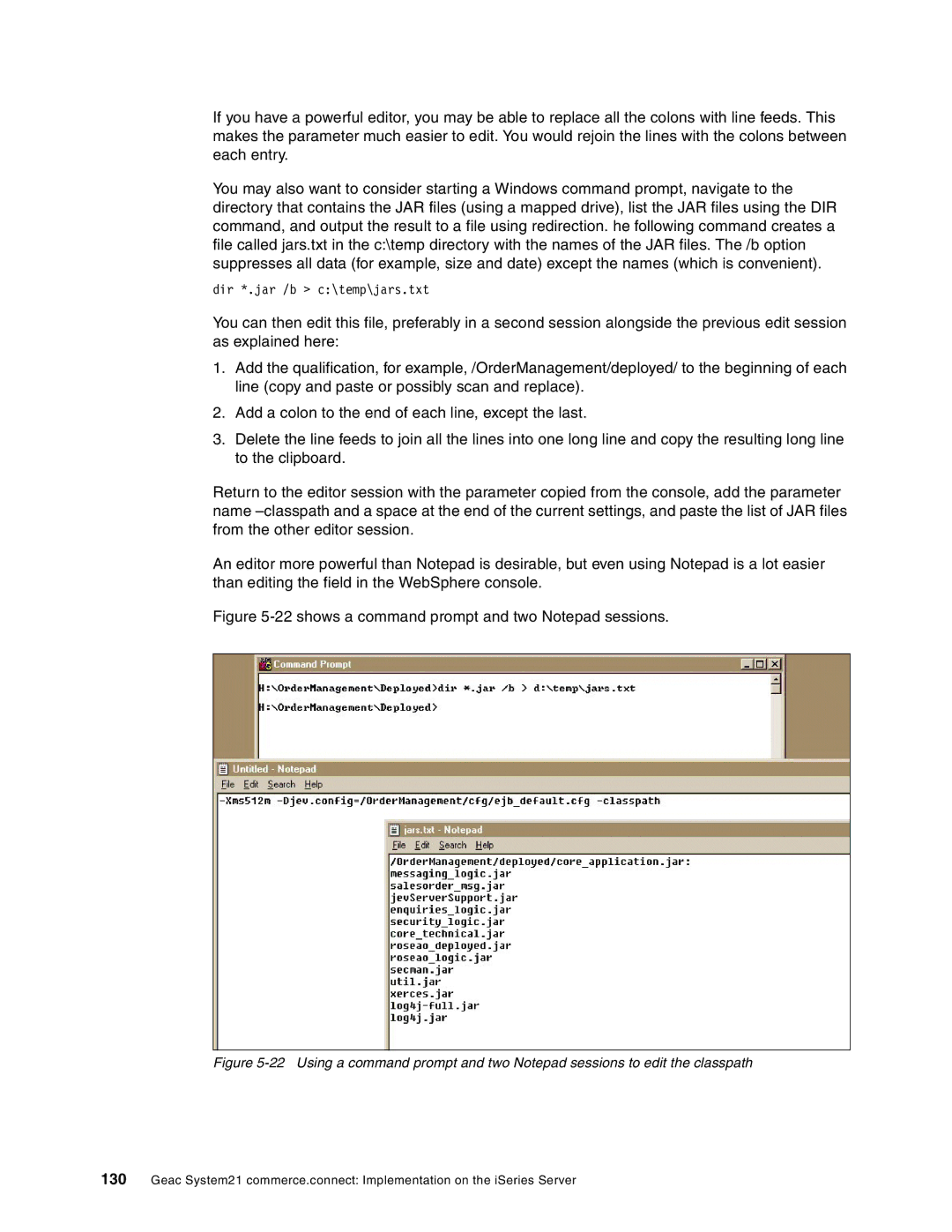If you have a powerful editor, you may be able to replace all the colons with line feeds. This makes the parameter much easier to edit. You would rejoin the lines with the colons between each entry.
You may also want to consider starting a Windows command prompt, navigate to the directory that contains the JAR files (using a mapped drive), list the JAR files using the DIR command, and output the result to a file using redirection. he following command creates a file called jars.txt in the c:\temp directory with the names of the JAR files. The /b option suppresses all data (for example, size and date) except the names (which is convenient).
dir *.jar /b > c:\temp\jars.txt
You can then edit this file, preferably in a second session alongside the previous edit session as explained here:
1.Add the qualification, for example, /OrderManagement/deployed/ to the beginning of each line (copy and paste or possibly scan and replace).
2.Add a colon to the end of each line, except the last.
3.Delete the line feeds to join all the lines into one long line and copy the resulting long line to the clipboard.
Return to the editor session with the parameter copied from the console, add the parameter name
An editor more powerful than Notepad is desirable, but even using Notepad is a lot easier than editing the field in the WebSphere console.
Figure 5-22 shows a command prompt and two Notepad sessions.
Figure 5-22 Using a command prompt and two Notepad sessions to edit the classpath
130Geac System21 commerce.connect: Implementation on the iSeries Server