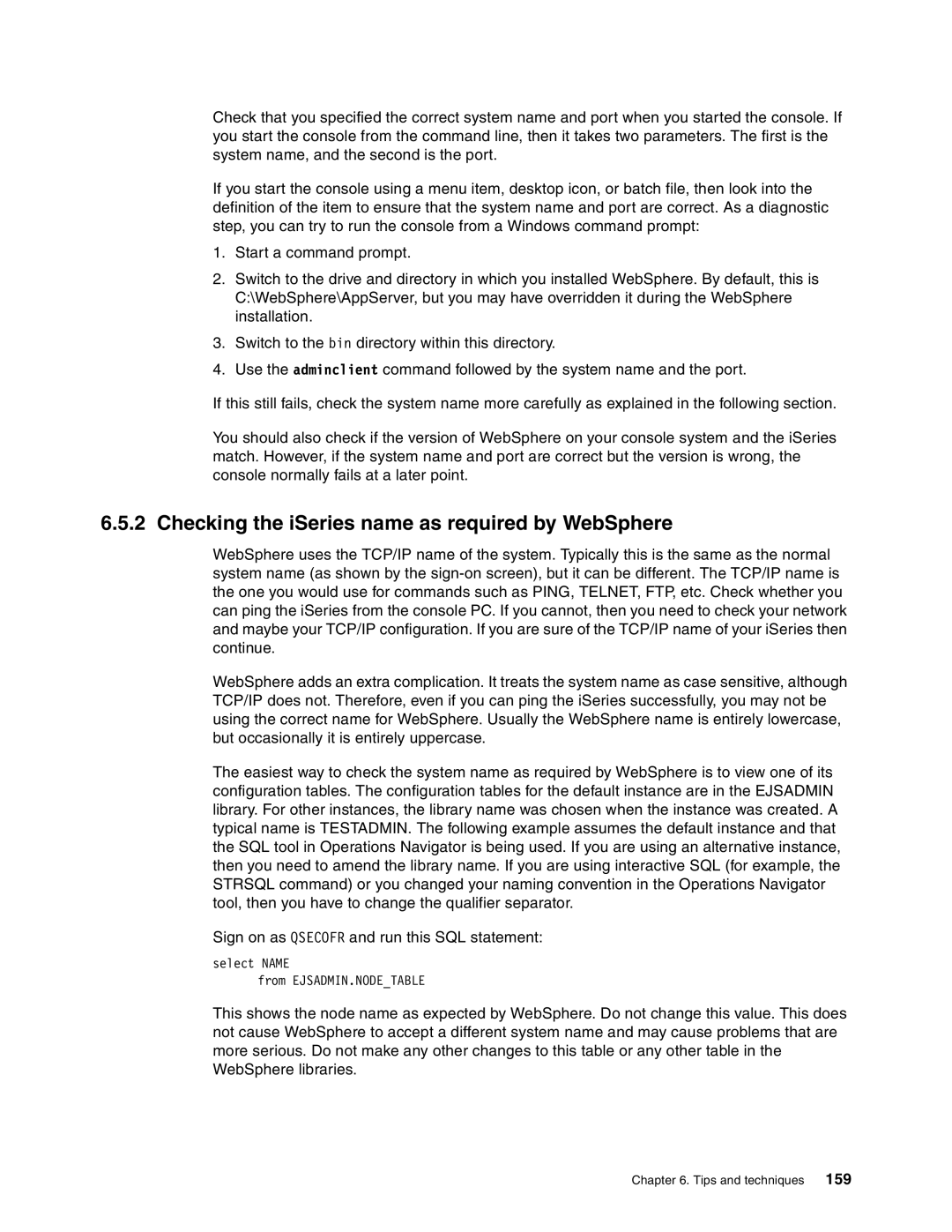Check that you specified the correct system name and port when you started the console. If you start the console from the command line, then it takes two parameters. The first is the system name, and the second is the port.
If you start the console using a menu item, desktop icon, or batch file, then look into the definition of the item to ensure that the system name and port are correct. As a diagnostic step, you can try to run the console from a Windows command prompt:
1.Start a command prompt.
2.Switch to the drive and directory in which you installed WebSphere. By default, this is C:\WebSphere\AppServer, but you may have overridden it during the WebSphere installation.
3.Switch to the bin directory within this directory.
4.Use the adminclient command followed by the system name and the port.
If this still fails, check the system name more carefully as explained in the following section.
You should also check if the version of WebSphere on your console system and the iSeries match. However, if the system name and port are correct but the version is wrong, the console normally fails at a later point.
6.5.2 Checking the iSeries name as required by WebSphere
WebSphere uses the TCP/IP name of the system. Typically this is the same as the normal system name (as shown by the
WebSphere adds an extra complication. It treats the system name as case sensitive, although TCP/IP does not. Therefore, even if you can ping the iSeries successfully, you may not be using the correct name for WebSphere. Usually the WebSphere name is entirely lowercase, but occasionally it is entirely uppercase.
The easiest way to check the system name as required by WebSphere is to view one of its configuration tables. The configuration tables for the default instance are in the EJSADMIN library. For other instances, the library name was chosen when the instance was created. A typical name is TESTADMIN. The following example assumes the default instance and that the SQL tool in Operations Navigator is being used. If you are using an alternative instance, then you need to amend the library name. If you are using interactive SQL (for example, the STRSQL command) or you changed your naming convention in the Operations Navigator tool, then you have to change the qualifier separator.
Sign on as QSECOFR and run this SQL statement:
select NAME
from EJSADMIN.NODE_TABLE
This shows the node name as expected by WebSphere. Do not change this value. This does not cause WebSphere to accept a different system name and may cause problems that are more serious. Do not make any other changes to this table or any other table in the WebSphere libraries.
Chapter 6. Tips and techniques 159