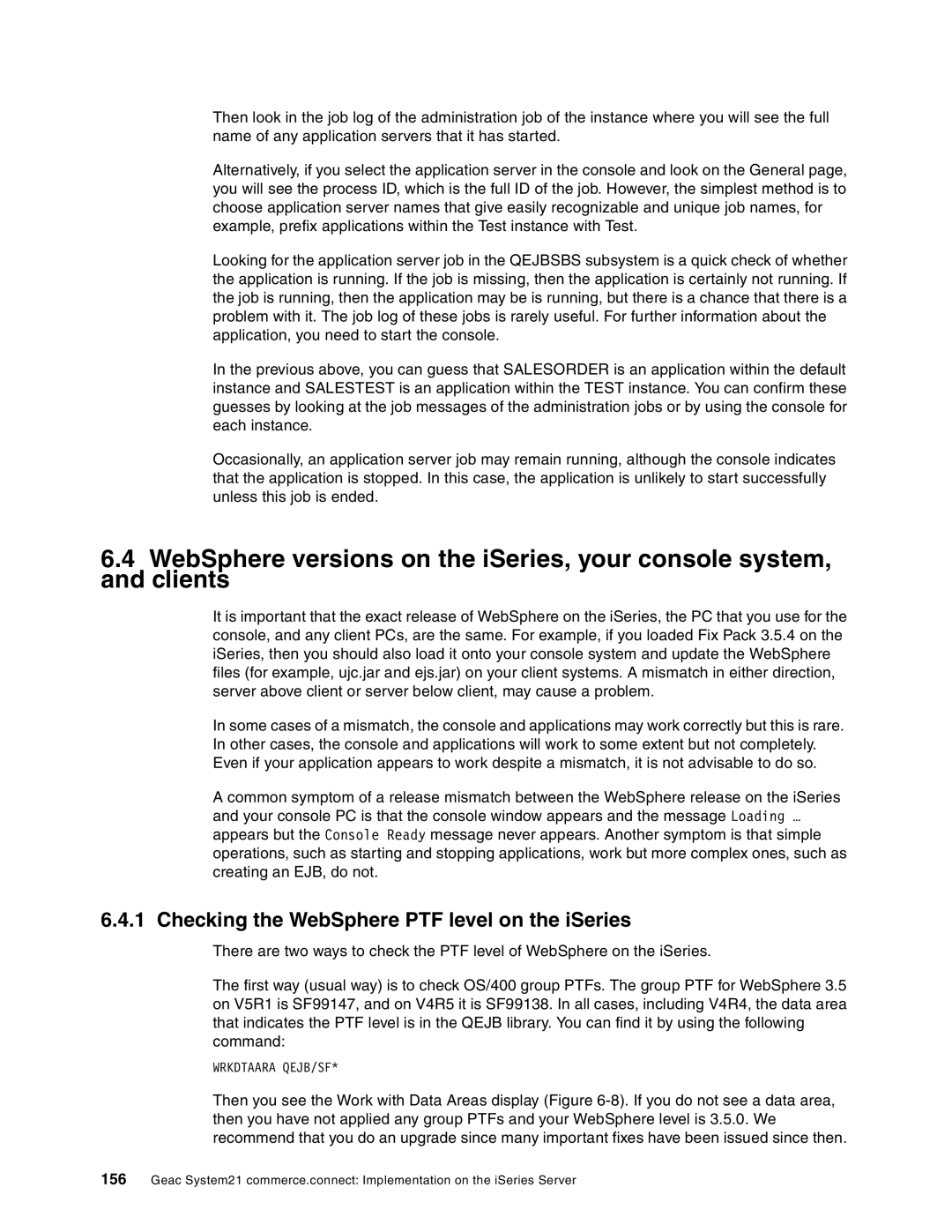Then look in the job log of the administration job of the instance where you will see the full name of any application servers that it has started.
Alternatively, if you select the application server in the console and look on the General page, you will see the process ID, which is the full ID of the job. However, the simplest method is to choose application server names that give easily recognizable and unique job names, for example, prefix applications within the Test instance with Test.
Looking for the application server job in the QEJBSBS subsystem is a quick check of whether the application is running. If the job is missing, then the application is certainly not running. If the job is running, then the application may be is running, but there is a chance that there is a problem with it. The job log of these jobs is rarely useful. For further information about the application, you need to start the console.
In the previous above, you can guess that SALESORDER is an application within the default instance and SALESTEST is an application within the TEST instance. You can confirm these guesses by looking at the job messages of the administration jobs or by using the console for each instance.
Occasionally, an application server job may remain running, although the console indicates that the application is stopped. In this case, the application is unlikely to start successfully unless this job is ended.
6.4WebSphere versions on the iSeries, your console system, and clients
It is important that the exact release of WebSphere on the iSeries, the PC that you use for the console, and any client PCs, are the same. For example, if you loaded Fix Pack 3.5.4 on the iSeries, then you should also load it onto your console system and update the WebSphere files (for example, ujc.jar and ejs.jar) on your client systems. A mismatch in either direction, server above client or server below client, may cause a problem.
In some cases of a mismatch, the console and applications may work correctly but this is rare. In other cases, the console and applications will work to some extent but not completely. Even if your application appears to work despite a mismatch, it is not advisable to do so.
A common symptom of a release mismatch between the WebSphere release on the iSeries and your console PC is that the console window appears and the message Loading … appears but the Console Ready message never appears. Another symptom is that simple operations, such as starting and stopping applications, work but more complex ones, such as creating an EJB, do not.
6.4.1 Checking the WebSphere PTF level on the iSeries
There are two ways to check the PTF level of WebSphere on the iSeries.
The first way (usual way) is to check OS/400 group PTFs. The group PTF for WebSphere 3.5 on V5R1 is SF99147, and on V4R5 it is SF99138. In all cases, including V4R4, the data area that indicates the PTF level is in the QEJB library. You can find it by using the following command:
WRKDTAARA QEJB/SF*
Then you see the Work with Data Areas display (Figure
156Geac System21 commerce.connect: Implementation on the iSeries Server