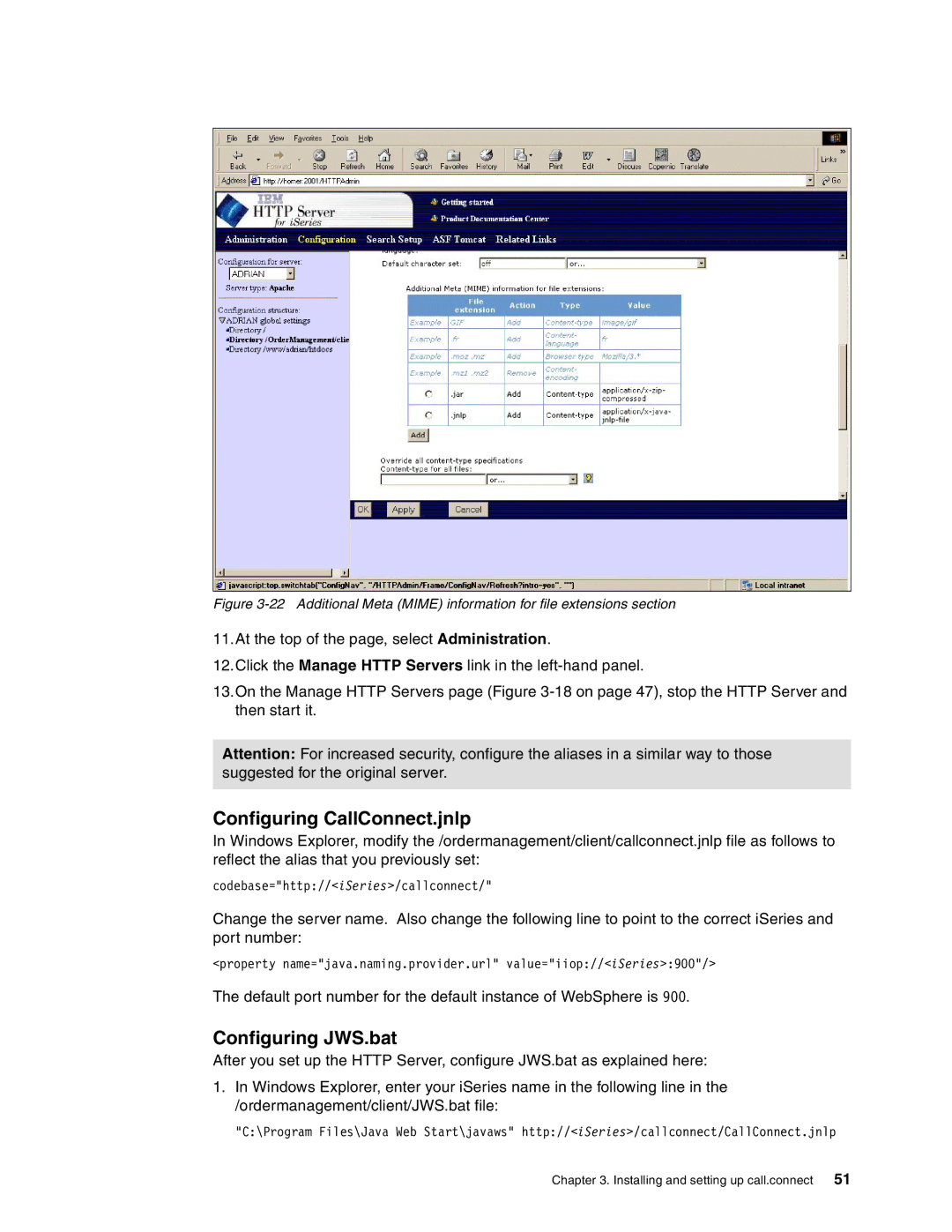Figure 3-22 Additional Meta (MIME) information for file extensions section
11.At the top of the page, select Administration.
12.Click the Manage HTTP Servers link in the
13.On the Manage HTTP Servers page (Figure
Attention: For increased security, configure the aliases in a similar way to those suggested for the original server.
Configuring CallConnect.jnlp
In Windows Explorer, modify the /ordermanagement/client/callconnect.jnlp file as follows to reflect the alias that you previously set:
codebase="http://<iSeries>/callconnect/"
Change the server name. Also change the following line to point to the correct iSeries and port number:
<property name="java.naming.provider.url" value="iiop://<iSeries>:900"/>
The default port number for the default instance of WebSphere is 900.
Configuring JWS.bat
After you set up the HTTP Server, configure JWS.bat as explained here:
1.In Windows Explorer, enter your iSeries name in the following line in the /ordermanagement/client/JWS.bat file:
"C:\Program Files\Java Web Start\javaws" http://<iSeries>/callconnect/CallConnect.jnlp
Chapter 3. Installing and setting up call.connect 51