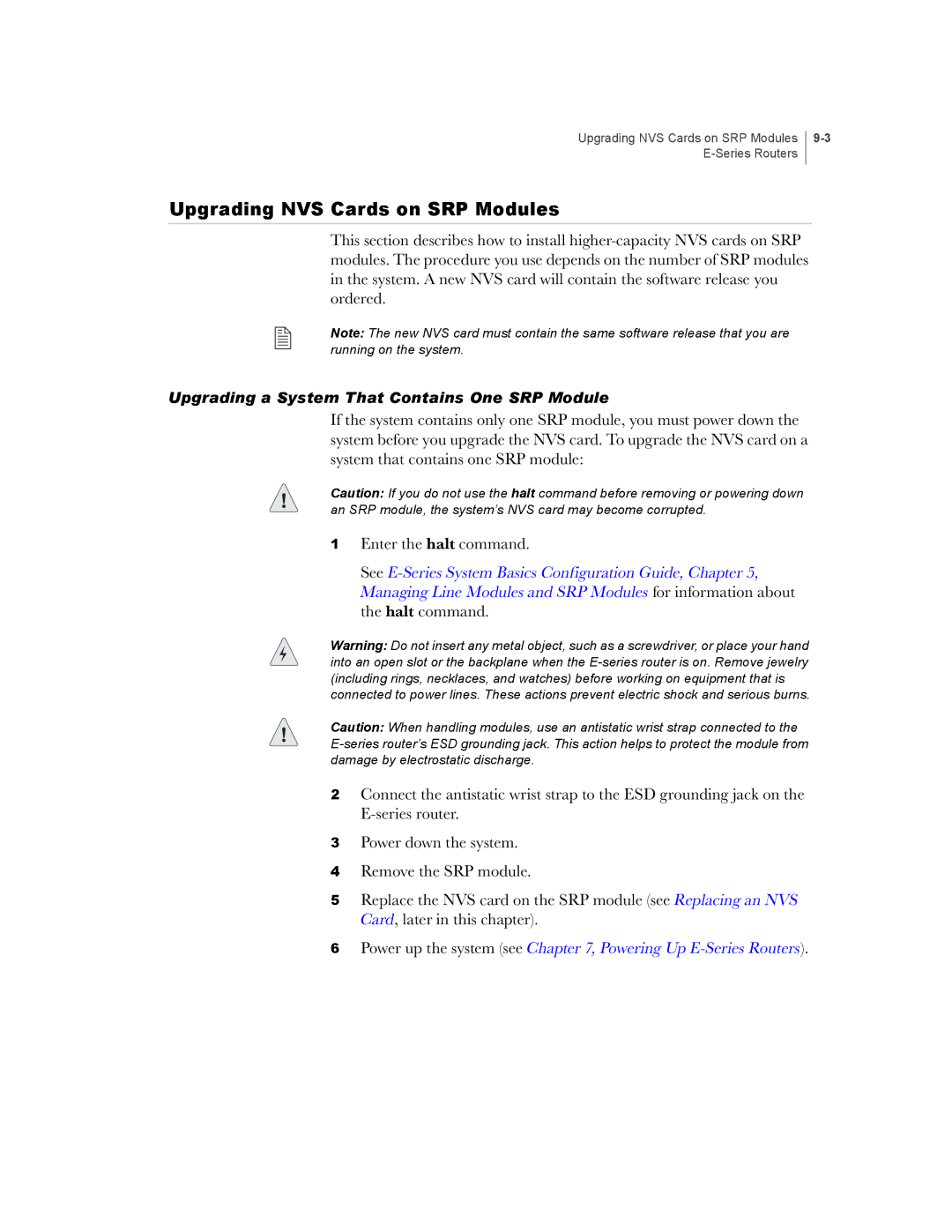Upgrading NVS Cards on SRP Modules
Upgrading NVS Cards on SRP Modules
This section describes how to install
Note: The new NVS card must contain the same software release that you are running on the system.
Upgrading a System That Contains One SRP Module
If the system contains only one SRP module, you must power down the system before you upgrade the NVS card. To upgrade the NVS card on a system that contains one SRP module:
Caution: If you do not use the halt command before removing or powering down an SRP module, the system’s NVS card may become corrupted.
1Enter the halt command.
See
Warning: Do not insert any metal object, such as a screwdriver, or place your hand into an open slot or the backplane when the
Caution: When handling modules, use an antistatic wrist strap connected to the
2Connect the antistatic wrist strap to the ESD grounding jack on the
3Power down the system.
4Remove the SRP module.
5Replace the NVS card on the SRP module (see Replacing an NVS Card, later in this chapter).