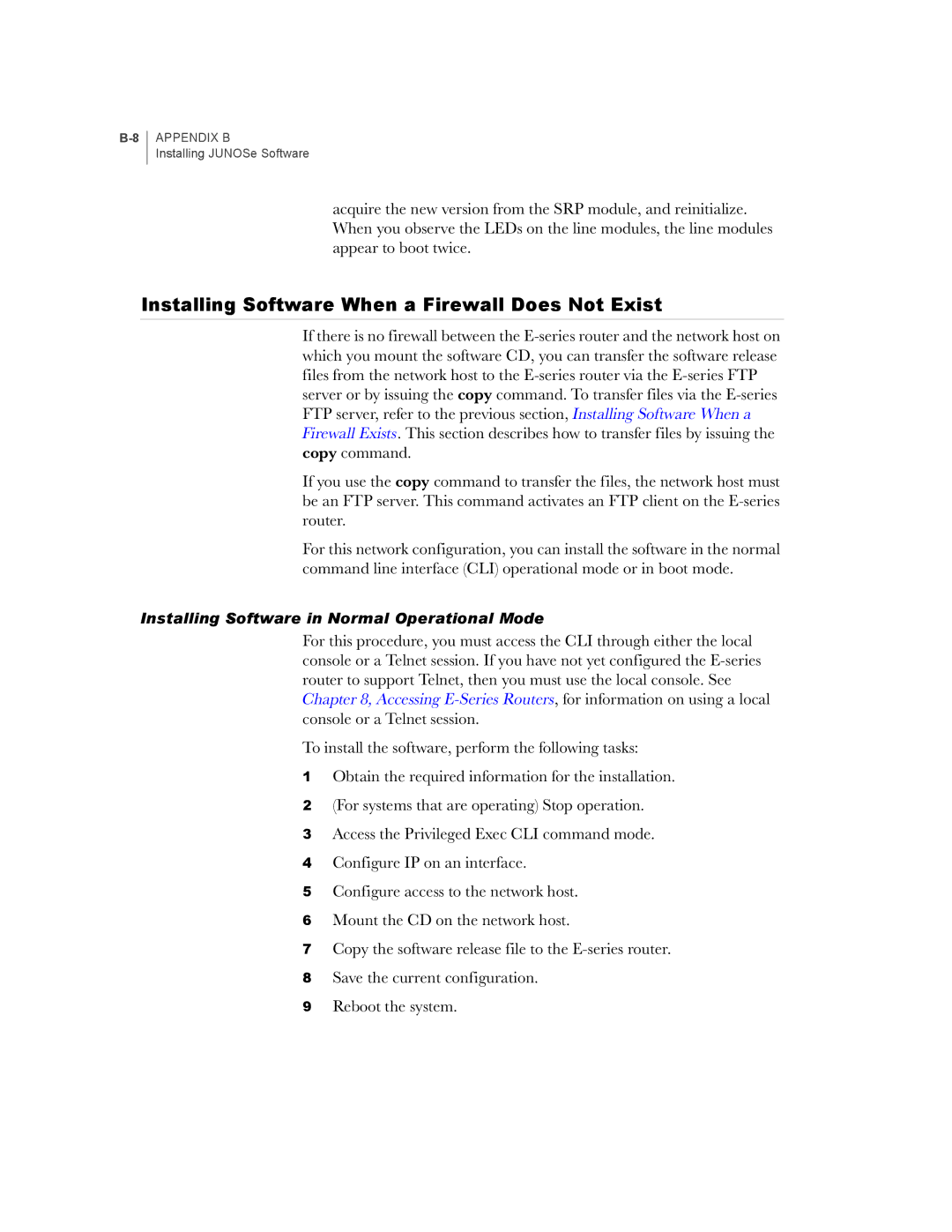APPENDIX B
Installing JUNOSe Software
acquire the new version from the SRP module, and reinitialize. When you observe the LEDs on the line modules, the line modules appear to boot twice.
Installing Software When a Firewall Does Not Exist
If there is no firewall between the
If you use the copy command to transfer the files, the network host must be an FTP server. This command activates an FTP client on the
For this network configuration, you can install the software in the normal command line interface (CLI) operational mode or in boot mode.
Installing Software in Normal Operational Mode
For this procedure, you must access the CLI through either the local console or a Telnet session. If you have not yet configured the
To install the software, perform the following tasks:
1Obtain the required information for the installation.
2(For systems that are operating) Stop operation.
3Access the Privileged Exec CLI command mode.
4Configure IP on an interface.
5Configure access to the network host.
6Mount the CD on the network host.
7Copy the software release file to the
8Save the current configuration.
9Reboot the system.