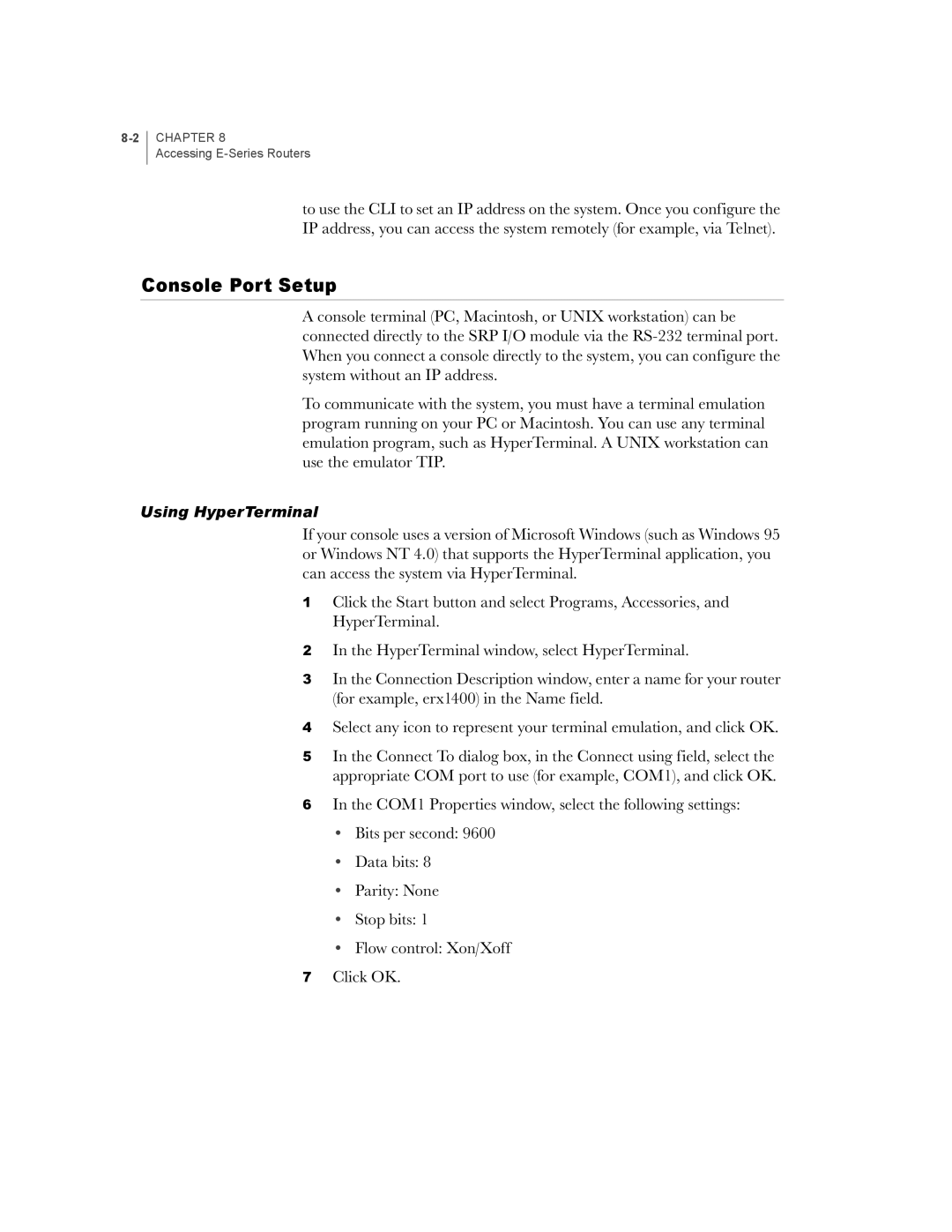CHAPTER 8
Accessing
to use the CLI to set an IP address on the system. Once you configure the IP address, you can access the system remotely (for example, via Telnet).
Console Port Setup
A console terminal (PC, Macintosh, or UNIX workstation) can be connected directly to the SRP I/O module via the
To communicate with the system, you must have a terminal emulation program running on your PC or Macintosh. You can use any terminal emulation program, such as HyperTerminal. A UNIX workstation can use the emulator TIP.
Using HyperTerminal
If your console uses a version of Microsoft Windows (such as Windows 95 or Windows NT 4.0) that supports the HyperTerminal application, you can access the system via HyperTerminal.
1Click the Start button and select Programs, Accessories, and HyperTerminal.
2In the HyperTerminal window, select HyperTerminal.
3In the Connection Description window, enter a name for your router (for example, erx1400) in the Name field.
4Select any icon to represent your terminal emulation, and click OK.
5In the Connect To dialog box, in the Connect using field, select the appropriate COM port to use (for example, COM1), and click OK.
6In the COM1 Properties window, select the following settings:
•Bits per second: 9600
•Data bits: 8
•Parity: None
•Stop bits: 1
•Flow control: Xon/Xoff
7Click OK.