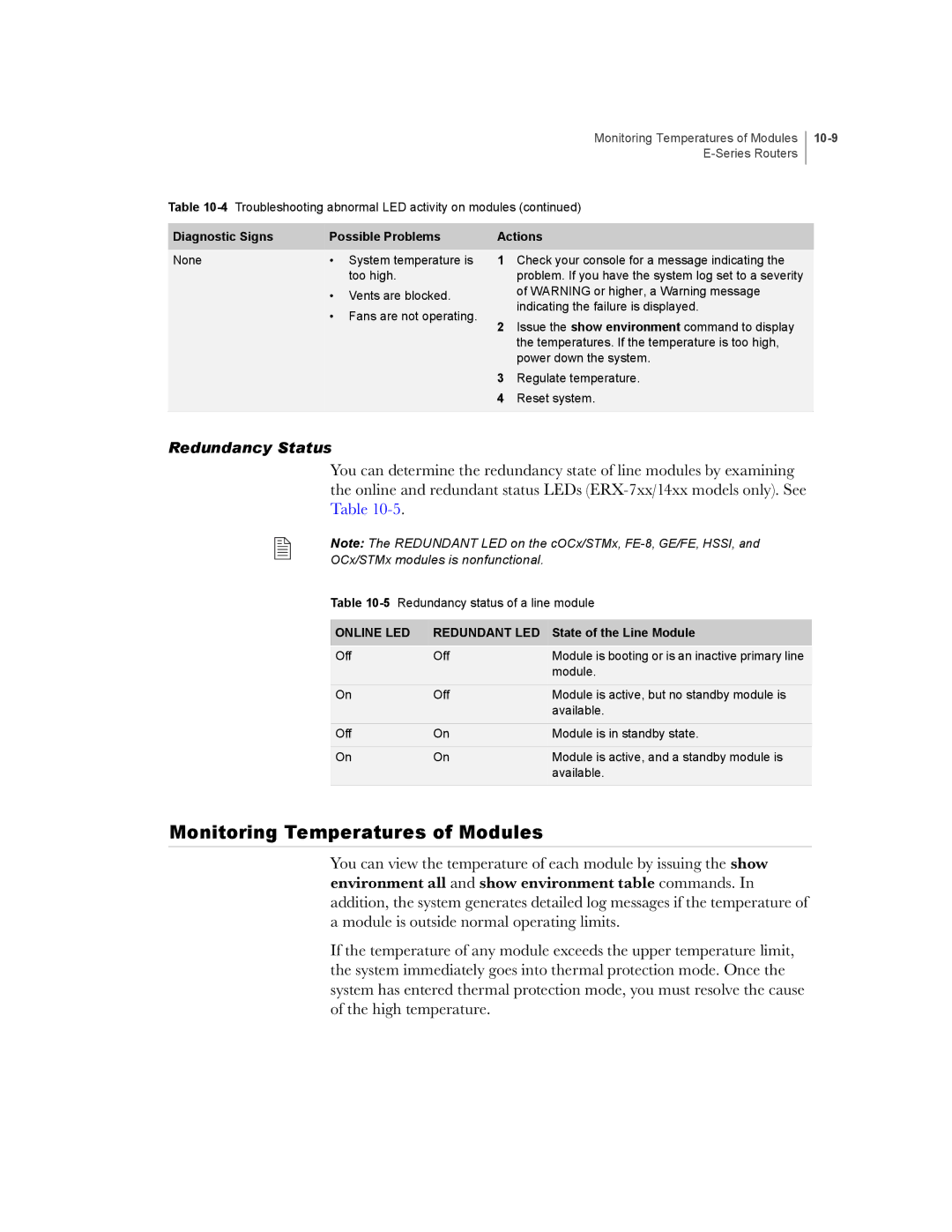Monitoring Temperatures of Modules
Table
10-9
Diagnostic Signs | Possible Problems | |
None | • | System temperature is |
|
| too high. |
| • | Vents are blocked. |
| • Fans are not operating. | |
Actions
1Check your console for a message indicating the problem. If you have the system log set to a severity of WARNING or higher, a Warning message indicating the failure is displayed.
2Issue the show environment command to display the temperatures. If the temperature is too high, power down the system.
3Regulate temperature.
4 Reset system.
Redundancy Status
You can determine the redundancy state of line modules by examining the online and redundant status LEDs
Note: The REDUNDANT LED on the cOCx/STMx,
OCx/STMx modules is nonfunctional.
Table
ONLINE LED | REDUNDANT LED | State of the Line Module |
Off | Off | Module is booting or is an inactive primary line |
|
| module. |
On | Off | Module is active, but no standby module is |
|
| available. |
Off | On | Module is in standby state. |
|
|
|
On | On | Module is active, and a standby module is |
|
| available. |
|
|
|
Monitoring Temperatures of Modules
You can view the temperature of each module by issuing the show environment all and show environment table commands. In addition, the system generates detailed log messages if the temperature of a module is outside normal operating limits.
If the temperature of any module exceeds the upper temperature limit, the system immediately goes into thermal protection mode. Once the system has entered thermal protection mode, you must resolve the cause of the high temperature.