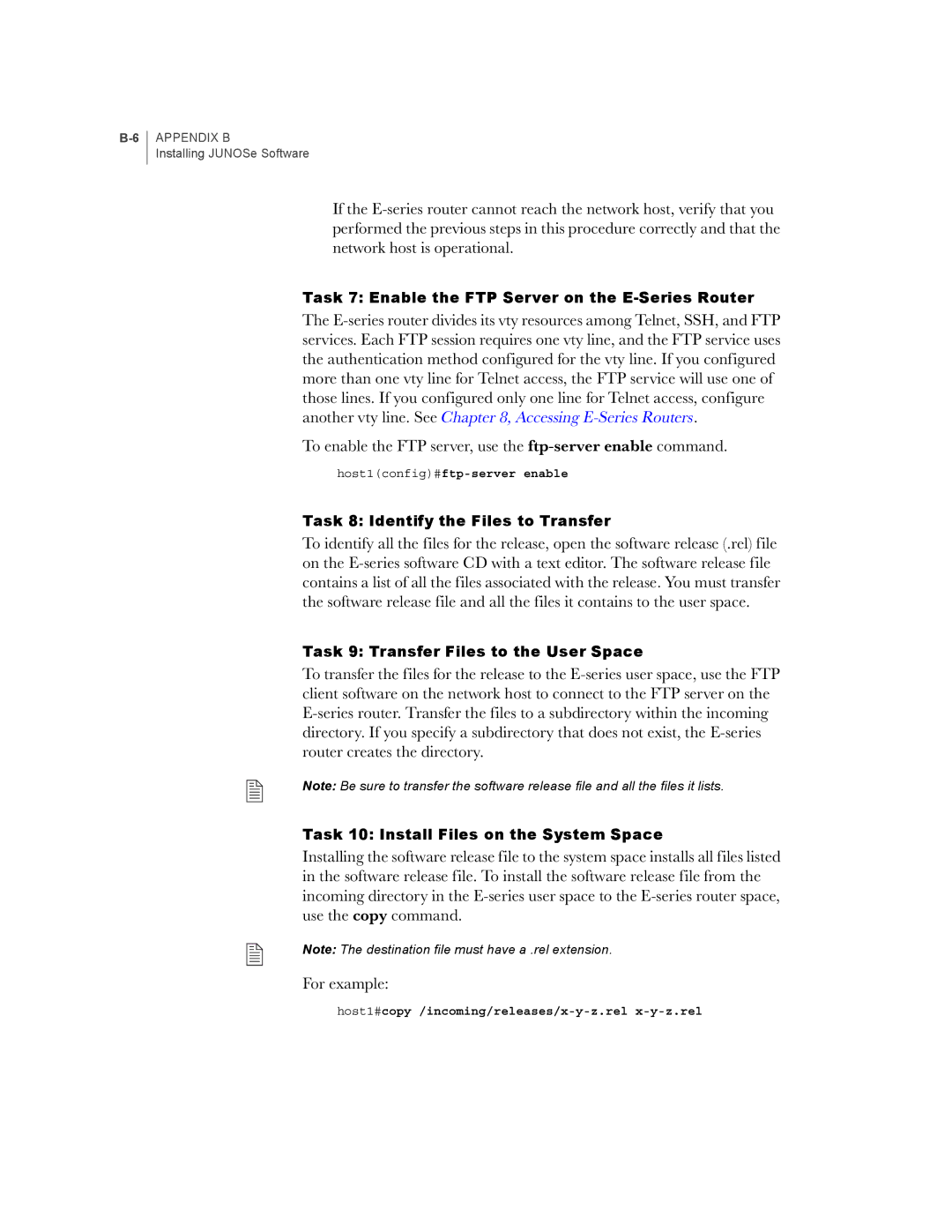If the E-series router cannot reach the network host, verify that you performed the previous steps in this procedure correctly and that the network host is operational.
Task 7: Enable the FTP Server on the E-Series Router
The E-series router divides its vty resources among Telnet, SSH, and FTP services. Each FTP session requires one vty line, and the FTP service uses the authentication method configured for the vty line. If you configured more than one vty line for Telnet access, the FTP service will use one of those lines. If you configured only one line for Telnet access, configure another vty line. See Chapter 8, Accessing E-Series Routers.
To enable the FTP server, use the ftp-server enable command.
host1(config)#ftp-server enable
Task 8: Identify the Files to Transfer
To identify all the files for the release, open the software release (.rel) file on the E-series software CD with a text editor. The software release file contains a list of all the files associated with the release. You must transfer the software release file and all the files it contains to the user space.
Task 9: Transfer Files to the User Space
To transfer the files for the release to the E-series user space, use the FTP client software on the network host to connect to the FTP server on the E-series router. Transfer the files to a subdirectory within the incoming directory. If you specify a subdirectory that does not exist, the E-series router creates the directory.
Note: Be sure to transfer the software release file and all the files it lists.
Task 10: Install Files on the System Space
Installing the software release file to the system space installs all files listed in the software release file. To install the software release file from the incoming directory in the E-series user space to the E-series router space, use the copy command.
Note: The destination file must have a .rel extension.
For example: