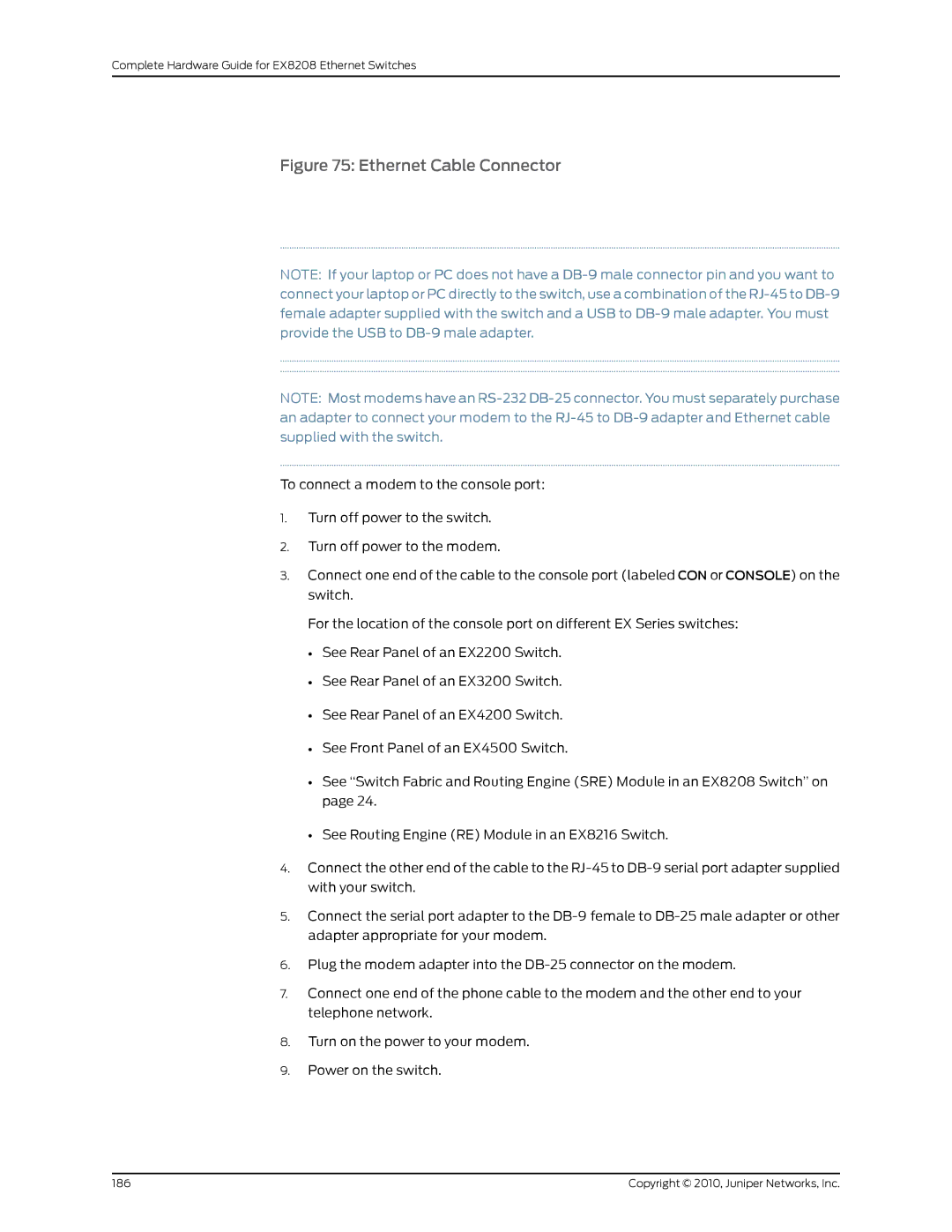Complete Hardware Guide for EX8208 Ethernet Switches
Figure 75: Ethernet Cable Connector
NOTE: If your laptop or PC does not have a
NOTE: Most modems have an
To connect a modem to the console port:
1.Turn off power to the switch.
2.Turn off power to the modem.
3.Connect one end of the cable to the console port (labeled CON or CONSOLE) on the switch.
For the location of the console port on different EX Series switches:
•See Rear Panel of an EX2200 Switch.
•See Rear Panel of an EX3200 Switch.
•See Rear Panel of an EX4200 Switch.
•See Front Panel of an EX4500 Switch.
•See “Switch Fabric and Routing Engine (SRE) Module in an EX8208 Switch” on page 24.
•See Routing Engine (RE) Module in an EX8216 Switch.
4.Connect the other end of the cable to the
5.Connect the serial port adapter to the
6.Plug the modem adapter into the
7.Connect one end of the phone cable to the modem and the other end to your telephone network.
8.Turn on the power to your modem.
9.Power on the switch.
186 | Copyright © 2010, Juniper Networks, Inc. |