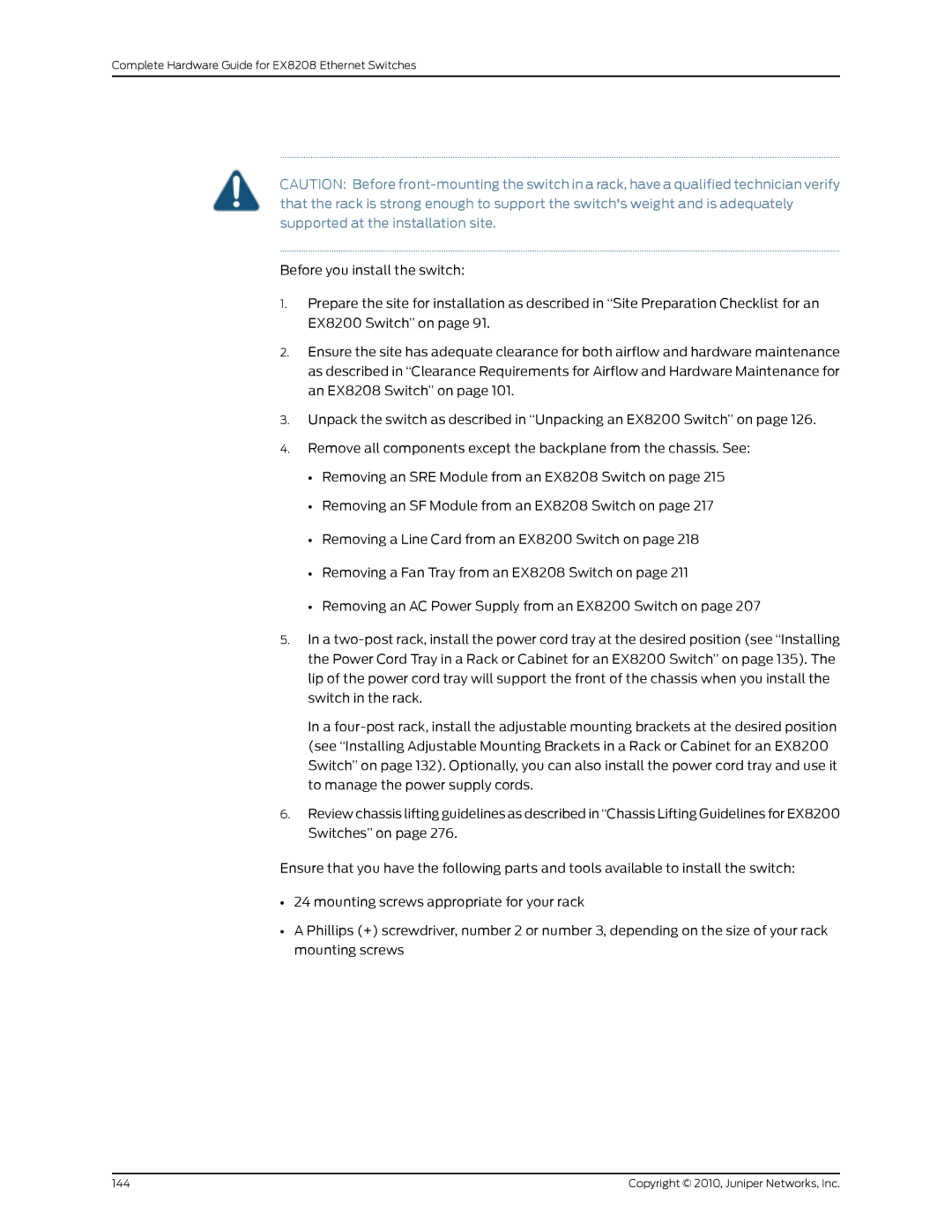Complete Hardware Guide for EX8208 Ethernet Switches
CAUTION: Before
Before you install the switch:
1.Prepare the site for installation as described in “Site Preparation Checklist for an EX8200 Switch” on page 91.
2.Ensure the site has adequate clearance for both airflow and hardware maintenance as described in “Clearance Requirements for Airflow and Hardware Maintenance for an EX8208 Switch” on page 101.
3.Unpack the switch as described in “Unpacking an EX8200 Switch” on page 126.
4.Remove all components except the backplane from the chassis. See:
•Removing an SRE Module from an EX8208 Switch on page 215
•Removing an SF Module from an EX8208 Switch on page 217
•Removing a Line Card from an EX8200 Switch on page 218
•Removing a Fan Tray from an EX8208 Switch on page 211
•Removing an AC Power Supply from an EX8200 Switch on page 207
5.In a
In a
6.Review chassis lifting guidelines as described in “Chassis Lifting Guidelines for EX8200 Switches” on page 276.
Ensure that you have the following parts and tools available to install the switch:
•24 mounting screws appropriate for your rack
•A Phillips (+) screwdriver, number 2 or number 3, depending on the size of your rack mounting screws
144 | Copyright © 2010, Juniper Networks, Inc. |