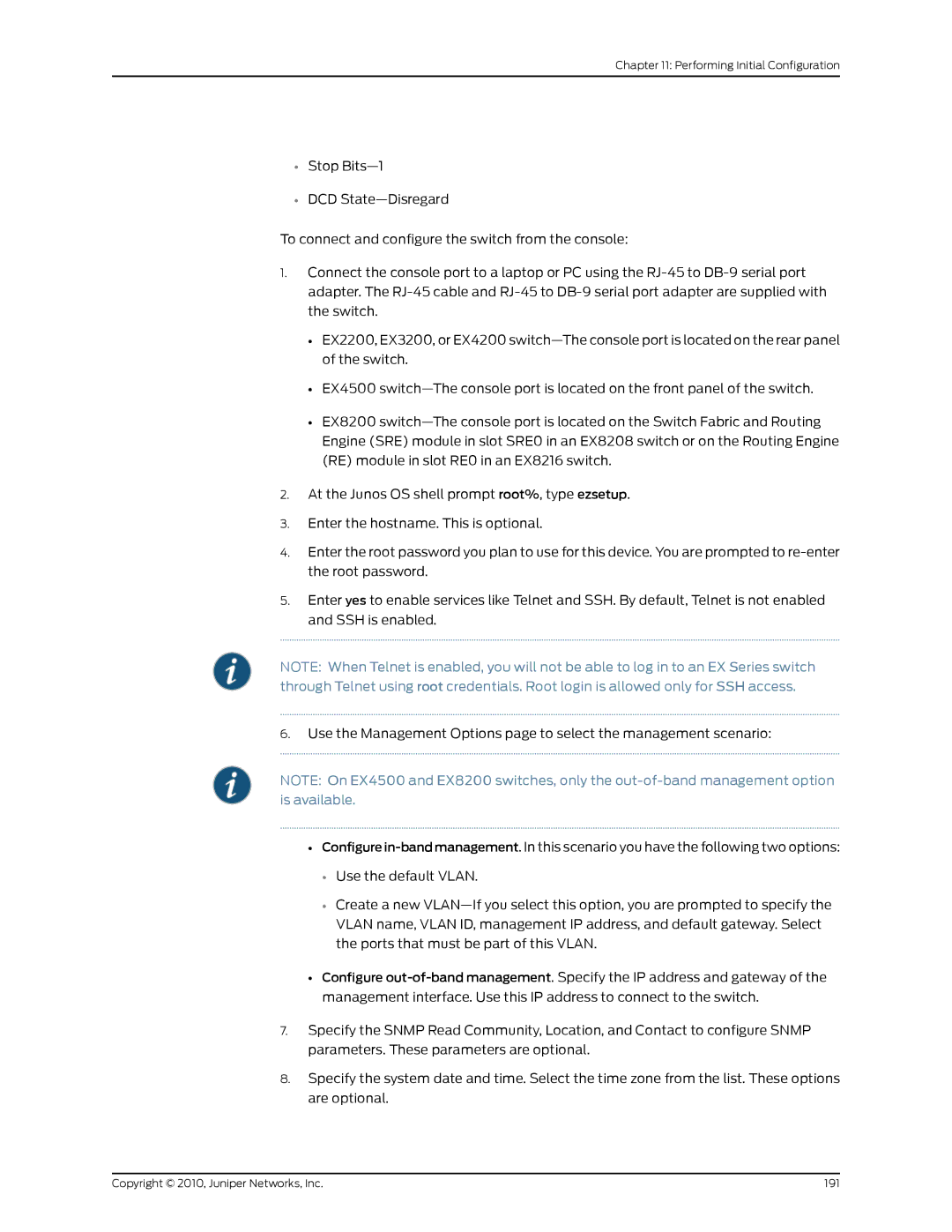Chapter 11: Performing Initial Configuration
•Stop
•DCD
To connect and configure the switch from the console:
1.Connect the console port to a laptop or PC using the
•EX2200, EX3200, or EX4200
•EX4500
•EX8200
2.At the Junos OS shell prompt root%, type ezsetup.
3.Enter the hostname. This is optional.
4.Enter the root password you plan to use for this device. You are prompted to
5.Enter yes to enable services like Telnet and SSH. By default, Telnet is not enabled and SSH is enabled.
NOTE: When Telnet is enabled, you will not be able to log in to an EX Series switch through Telnet using root credentials. Root login is allowed only for SSH access.
6.Use the Management Options page to select the management scenario:
NOTE: On EX4500 and EX8200 switches, only the
•
•Use the default VLAN.
•Create a new
•Configure
7.Specify the SNMP Read Community, Location, and Contact to configure SNMP parameters. These parameters are optional.
8.Specify the system date and time. Select the time zone from the list. These options are optional.
Copyright © 2010, Juniper Networks, Inc. | 191 |