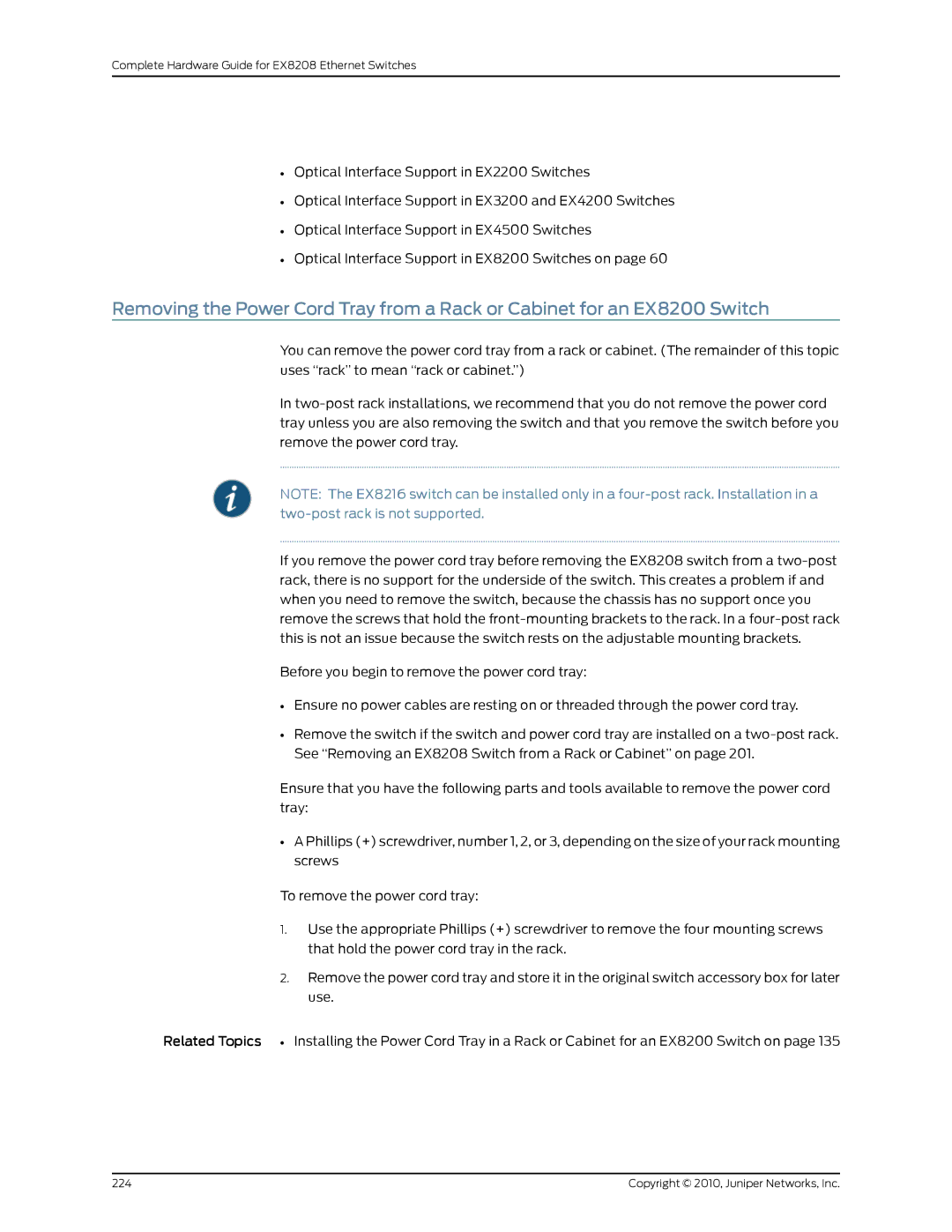Complete Hardware Guide for EX8208 Ethernet Switches
•Optical Interface Support in EX2200 Switches
•Optical Interface Support in EX3200 and EX4200 Switches
•Optical Interface Support in EX4500 Switches
•Optical Interface Support in EX8200 Switches on page 60
Removing the Power Cord Tray from a Rack or Cabinet for an EX8200 Switch
You can remove the power cord tray from a rack or cabinet. (The remainder of this topic uses “rack” to mean “rack or cabinet.”)
In
NOTE: The EX8216 switch can be installed only in a
If you remove the power cord tray before removing the EX8208 switch from a
Before you begin to remove the power cord tray:
•Ensure no power cables are resting on or threaded through the power cord tray.
•Remove the switch if the switch and power cord tray are installed on a
Ensure that you have the following parts and tools available to remove the power cord tray:
•A Phillips (+) screwdriver, number 1, 2, or 3, depending on the size of your rack mounting screws
To remove the power cord tray:
1.Use the appropriate Phillips (+) screwdriver to remove the four mounting screws that hold the power cord tray in the rack.
2.Remove the power cord tray and store it in the original switch accessory box for later use.
Related Topics • Installing the Power Cord Tray in a Rack or Cabinet for an EX8200 Switch on page 135
224 | Copyright © 2010, Juniper Networks, Inc. |